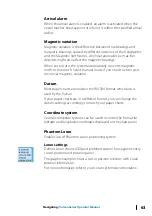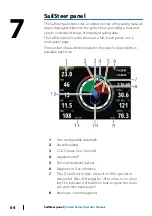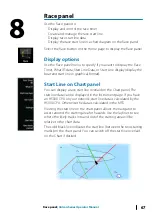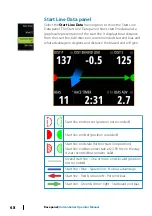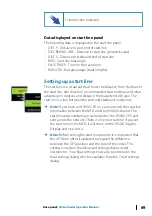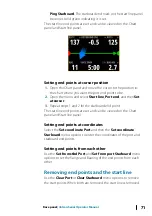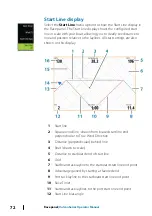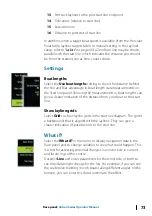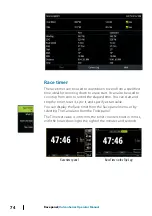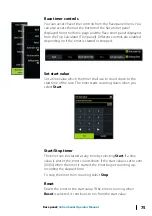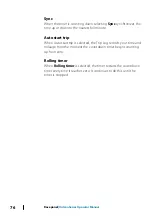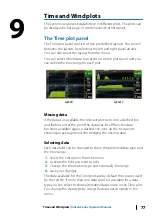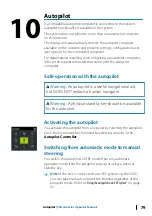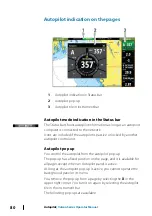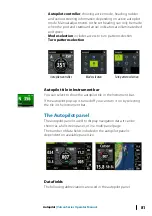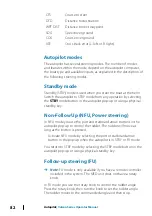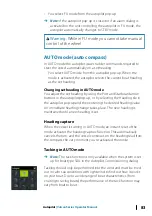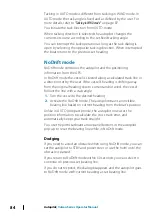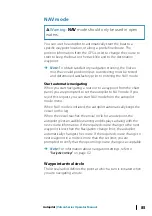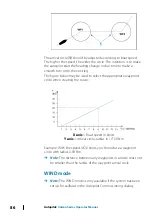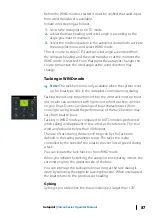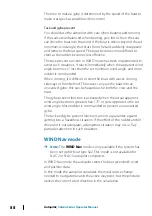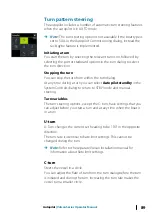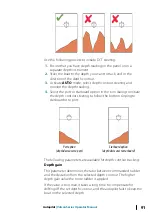Time and Wind plots
The system can present data history in different plots. The plots can
be displayed in full page, or combined with other panels.
The Time plot panel
The Time plot panel consists of two predefined layouts. You switch
between the layouts by selecting the left and right panel arrows.
You can also select the layout from the menu.
You can select which data to present on a time plot panel, and you
can define the time range for each plot.
Layout 1
Layout 2
Missing data
If the data is unavailable, the relevant plot turns into a dashed line
and flattens out at the point the data was lost. When the data
becomes available again, a dashed line joins up the two points
showing an average trend line bridging the missing data.
Selecting data
Each data field can be changed to show the preferred data type and
the time range.
1.
Select the edit option from the menu
2.
Activate the field you want to edit
3.
Change the information type and eventually the range
4.
Save your changes
The data available for the Time plots are by default the sources used
by the system. If more than one data source is available for a data
type you can select to show alternative data source in the Time plot.
You change the data type by using the data source option in the
menu.
9
Time and Wind plots
| Vulcan Series Operator Manual
77
Содержание Vulcan Series
Страница 1: ...ENGLISH VulcanSeries Operator Manual www bandg com...
Страница 2: ......
Страница 8: ...8 Preface Vulcan Series Operator Manual...
Страница 178: ...178 Alarms Vulcan Series Operator Manual...
Страница 198: ...988 11111 002 0980...