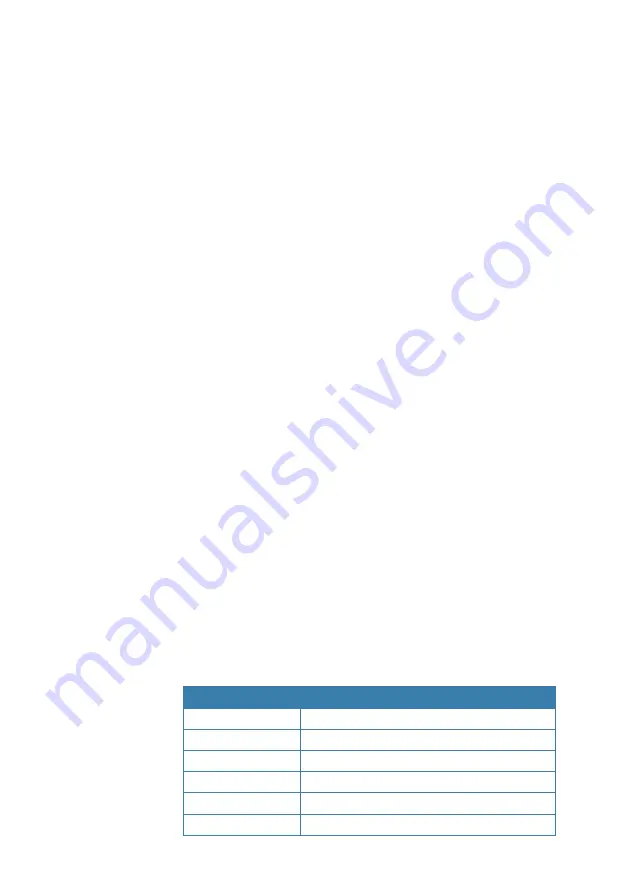
| 41
DSC procedures |
V90S User Manual
Distress calls
DSC is particularly useful for sending distress signals to all stations.
The process is automated to the extent that if you are under stress,
you can simply press a single, dedicated distress button—the red
button beneath the red cover on top of the V90S handset.
When sending a distress call, the DSC radio automatically transmits
as much information as is available, including:
•
The MMSI of the ship in distress;
•
The position of the ship in distress; (If the radio is connected to a
GPS);
•
The nature of the distress.
¼
Notes:
•
Before the DSC functions can be used, you must enter a valid MMSI
into the V90S radio. See “Entering or viewing your individual MMSI”
on page 95.
•
If the small DSC icon is not displayed on the standby screen,
DSC may have been turned off in settings. See “Enabling DSC
functionality” on page 98.
Softkeys
A softkey is a name that appears at the bottom of the screen and
provides additional functionality to the [SCAN] and/or [OK] and/or
[3CH] buttons during DSC operations.
Dot symbols on the handset keys and just under the display screen
indicate which keys correspond to the softkeys as follows:
•
• •
• • •
[SCAN] key
[OK] key
[3CH] key
The following table shows the softkeys that occur in DSC mode.
Key label
Function
ACK
Acknowledge a call
ACCEPT
Accept a channel request
NEW-CH
Request a new channel
PAUSE
Pause a call countdown sequence
RESEND
Resend the call
SILENC
Silence an audible alarm
Содержание V90S
Страница 1: ...ENGLISH V90SBlackboxVHF User Manual bandg com...
Страница 2: ......
Страница 69: ...69 Installation V90S User Manual System overview diagram 1 3 4 2 5 6 12 VDC 7 8 10 9 11...
Страница 78: ...78 Installation V90S User Manual Transceiver internal connector numbering...
Страница 134: ...988 10723 002...
















































