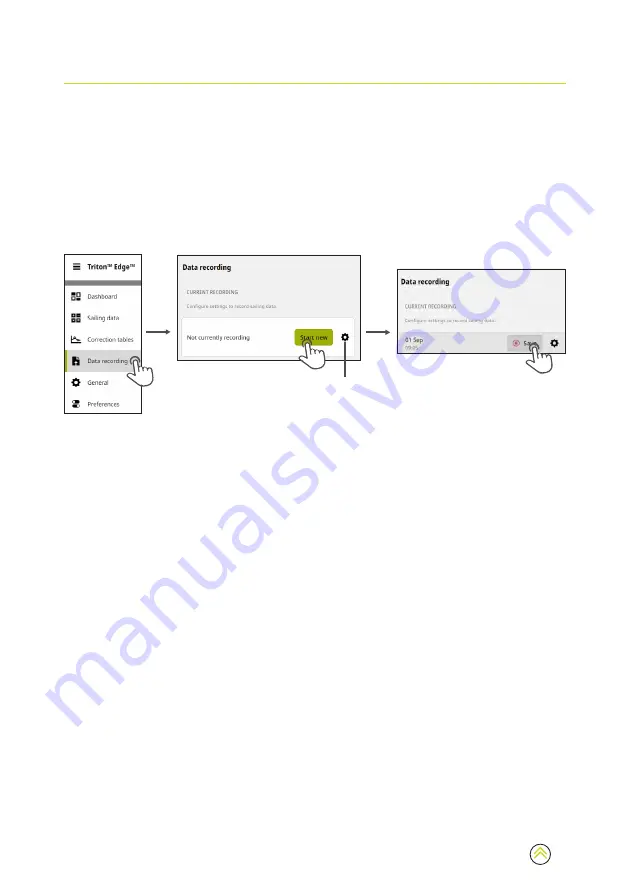
16
DATA RECORDING
The sailing processor can record, at a sampling rate of once per second, a predefined log of
calculated values and sensor readings.
¼
Note:
Your Triton Edge must be registered to your B&G account before any recordings
can be uploaded to the cloud for review. See
on
for
instructions on pairing your sailing processor to your B&G account.
Start a recording manually
Select
Data recording
(
1
) from the main menu, then select
Start new
(
2
) to begin recording.
Select
Save
(
3
) to end the recording and save the file to the sailing processor.
1
2
A
A
3
Select the settings icon (
A
) to configure settings such as starting a data recording when the
vessel exceeds a certain speed, or to synchronize with the start timer in a race.
¼
Note:
Data recordings continue until you select
Save
to stop the recording and save the file
to the sailing processor.
Add events
Select one or more pre-labelled
Add event
markers during the recording to drop a label with a
time-stamp into your recorded data.
¼
Note:
You can also start and stop recordings, and place event markers, from the dashboard
on the main menu.
Access data recordings
Past recordings are listed on the
Data recording
screen and are identified by their date and start
time.
To analyze your recorded sailing data using the companion app, the files first need to be
uploaded to your B&G profile in the cloud using an internet connection. The contents of recorded
data files cannot be viewed directly on Triton Edge.
¼
Note:
Your Triton Edge must be registered to your B&G account before any recordings
can be uploaded to the cloud for review. See
on
for
instructions on pairing your sailing processor to your B&G account.
Содержание Triton Edge
Страница 1: ...www bandg com TRITON EDGE QUICK START GUIDE ENGLISH ...
Страница 23: ...23 ...























