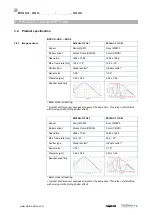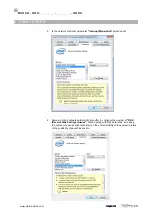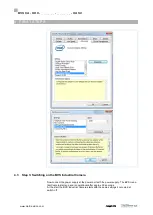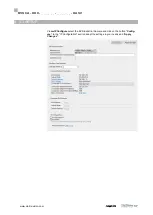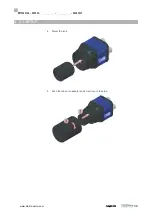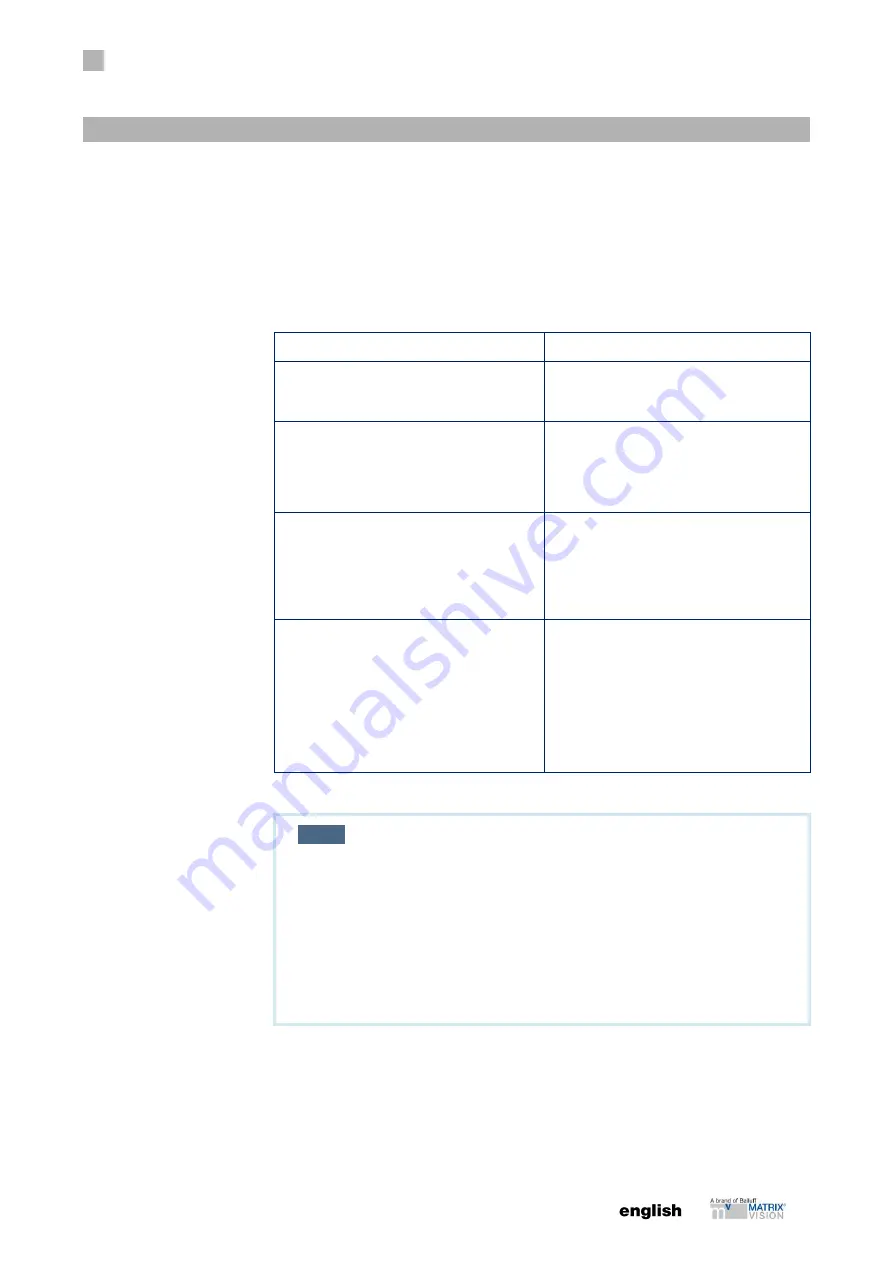
4
FIRST STEPS
27
www. matrix-vision.com
BVS CA - GX0 - _ _ _ _ _ _ - _ _ _ _ _ _ - XAS2
www.matrix-vision.com
4.2 Step 2: Establishing a network connection with the BVS Industrial Camera
Connect the BVS
Industrial
Camera
via the LAN port with the network.
Depending on the network topology between computer and BVS
Industrial
Camera
,
different network settings must be made on the computer. In general, the network con-
figuration of your computer is set to
Obtain an IP address automatically
. For the firewall
setting, port 80 should be enabled.
The following network structures are possible:
Structure
Follow
BVS
Industrial
Camera
and PC are con-
nected
directly via a LAN cable.
IP addresses are set automatically.
BVS
Industrial
Camera
and PC are in the
same
subnet of a local network and a DHCP
server
is available for automatic IP assignment.
IP addresses are set automatically.
BVS
Industrial Camera
and PC are in the
same
subnet of a local network and no DHCP
server is available for automatic IP as-
signment.
In this case, the IP addresses of PC and
BVS
Industrial
Camera
must be matched
and
manually set. Pertinent useful notes are
located in the section “Network settings /
LAN interface”.
BVS
Industrial Camera
and PC are in dif-
ferent subnets
of a local network.
Subnets are explicitly created to be able
to
subdivide computers in different networks
and
to structure it in this way. A BVS
Industrial
Camera
in
another subnet cannot neither be found
nor
set.
If you have interplay problems between the BVS
Industrial
Camera
and a network con-
troller please check following settings in the driver settings:
NOTE
There is no need to set the transfer packet size manually. When-
ever the device is initialised, the driver will determine the maximum
possible packet size for the current network settings automatically.
The screenshots below are examples for how a dialog for a feature
described here might look like. Not every network controller driver
will support every feature discussed here and different drivers
might use different names for the features presented. The hints
are just meant to give an idea for what to look for.
1. Is the network controller a
"1000MBit Full Duplex Controller"
and is this mode
activated (via properties of network settings)?
2. Is the driver of the network controller up-to-date?
Some manufacturers have optimized their drivers referring to higher data through-
put.
3. Is the
"GigE Vision Capture driver"
installed from MATRIX VISION?
4.2.1 Adpating the net-
work controller
Содержание MATRIX VISION GiGE VISION BVS CA-GX0-XAS2...
Страница 1: ...BVS CA GX0 _ _ _ _ _ _ _ _ _ _ _ _ XAS2 deutsch Betriebsanleitung english User s manual...
Страница 2: ...www matrix vision com...
Страница 3: ......
Страница 46: ......
Страница 47: ......
Страница 48: ......
Страница 89: ...5 STARTUP 41 www matrix vision com BVS CA GX0 _ _ _ _ _ _ _ _ _ _ _ _ XAS2 www matrix vision com...
Страница 93: ......