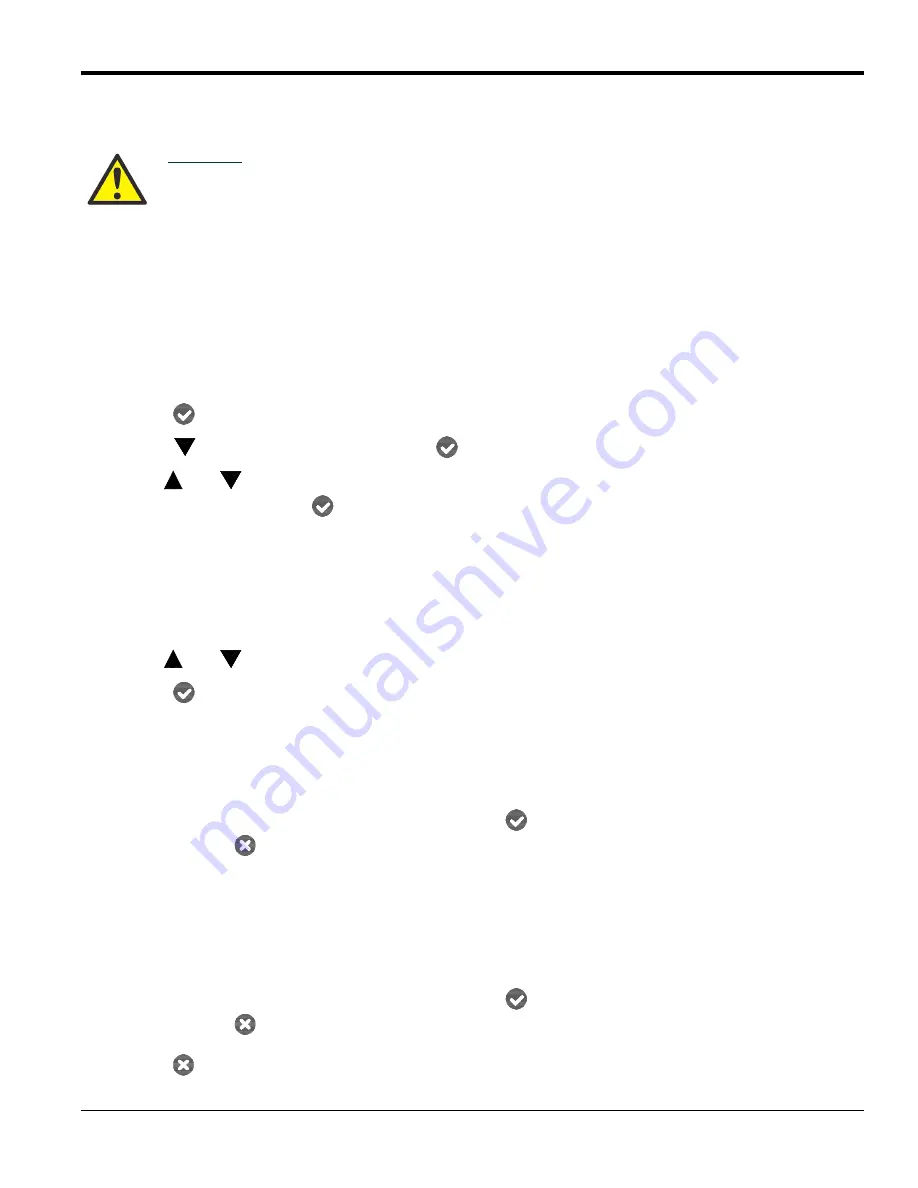
oxy.IQ User’s Manual
17
Chapter 5. The Service Menu
Chapter 5. The Service Menu
5.1
Menu Map and Service Passcode
For help in navigating through the
Service Menu
, refer to the menu map shown in
service
passcode
required for access to the oxy.IQ
Service Menu
is:
7378
5.2 Entering the Service Menu
To enter the
Service Menu
, complete the following steps:
1.
Press the
Enter
key to enter the
Main Menu
.
2.
Press the
key three times and then press the
Enter
key to select the
Service
menu.
3.
Use the
and
keys to increment or decrement the displayed value (default = 5000) to enter the
service
passcode
, and then press the
Enter
key to access the
Service
menu.
Note:
When entering the passcode, press and release an arrow key to change the value one digit at a time, or
press and hold an arrow key to change the value at an accelerating rate.
4.
Proceed to the appropriate section for the desired menu option.
5.2.1
Diagnostics
To enter the
Diagnostics
menu option from the
Service Menu
, complete the following steps:
1.
Use the
and
keys as necessary to highlight the
Diagnostics
menu option.
2.
Press the
Enter
key to enter the
Diagnostics
menu.
3.
Page 1
of the
Diagnostics
option displays the current values for the following parameters:
• O
2
A
• Output mA
• Output %
When you have finished reading the information, press the
Enter
key to move to
Page 2
of the
Diagnostics
menu or press the
Cancel
key to exit the
Diagnostics
menu.
4.
Page 2
of the
Diagnostics
option displays the current values for the following parameters:
• Temp °C
• Temp Res
• Gain
• OX-n (currently installed sensor type, n = 1, 2, 3 or 4)
When you have finished reading the information, press the
Enter
key to move to
Page 1
of the
Diagnostics
menu or press the
Cancel
key to exit the
Diagnostics
menu.
5.
Press the
Cancel
key twice to return to measurement mode.
CAUTION!
The
Service Menu
is intended for use by qualified service personnel only, and access to
this menu requires entry of the service passcode. Misuse of the information in this
menu may significantly impair the accuracy and performance of your oxy.IQ and may
cause it to fail to meet its published specifications.
Содержание Panametrics oxy.IQ
Страница 1: ...panametrics com BH024C11 EN G oxy IQ Panametrics Oxygen Transmitter User s Manual...
Страница 2: ......
Страница 4: ...ii no content intended for this page...
Страница 12: ...Chapter 1 Features and Capabilities 4 oxy IQ User s Manual no content intended for this page...
Страница 26: ...Chapter 5 The Service Menu 18 oxy IQ User s Manual no content intended for this page...
Страница 30: ...Chapter 6 Specifications 22 oxy IQ User s Manual no content intended for this page...
Страница 38: ...Appendix A Outline and Installation Drawings 30 oxy IQ User s Manual no content intended for this page...
Страница 42: ...Appendix C Order String 34 oxy IQ User s Manual no content intended for this page...
Страница 50: ...Appendix E Cell Models 42 oxy IQ User s Manual no content intended for this page...
Страница 54: ...Warranty 48 oxy IQ User s Manual no content intended for this page...
Страница 55: ......






























