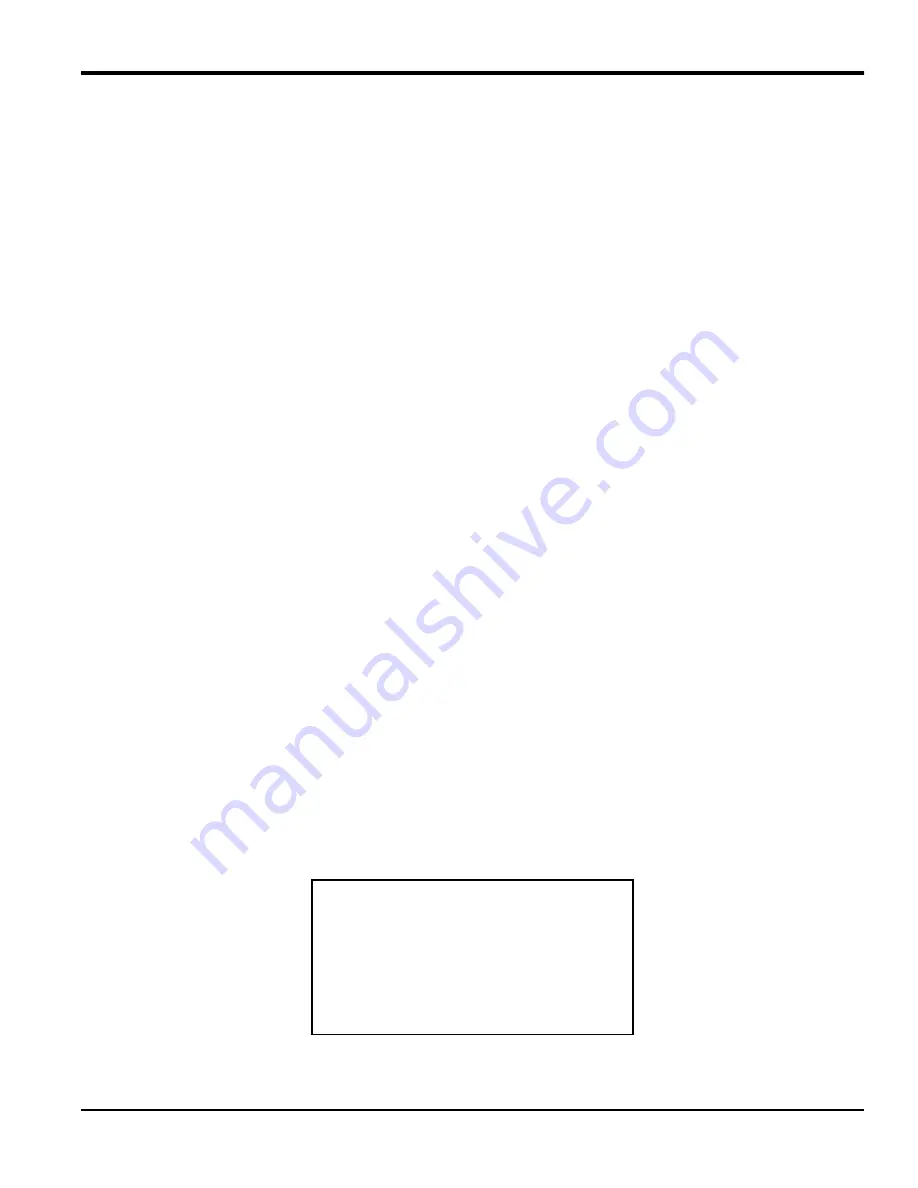
AquaTrans™ AT600 User’s Manual
149
Appendix C. Specifications
Appendix C. Specifications
C.1 Introduction
The AT600 firmware can be updated in the field. However, before attempting a firmware update, read the information
in this section thoroughly to ensure a successful update process.
Note:
The instructions in this appendix are also available in Panametrics document p/n 714-1418.
C.1.1 System requirements
Make sure that your AT600 flow meter system meets the following requirements:
•
Verify that your current AT600 firmware version is 01.02.25 or later.
•
Verify that you have the AquaTrans flow meter software update version 20161117V1.2 or later available to run on
your PC.
•
Verify that your AT600 service port has a 2-wire RS485 connection to your PC, and that the connection baud
rate is set to 115200 baud.
•
Verify that your AT600 firmware binary file is version 1.02.25 or later.
C.1.2 Preparation
To ensure a successful firmware update, be prepared for the following:
•
Allow about 10 minutes for the firmware update to complete.
•
Before starting the firmware update, make sure that the AT600 is in normal measurement mode.
•
The AT600 main power must remain ON throughout the firmware update. DO NOT turn the main power OFF
until the firmware update has been completed.
•
Because the firmware update uses the AT600 Modbus/service port, you must NOT allow any other AT600
Modbus activity during the firmware update.
•
During the firmware update, the AT600 will attempt to validate the new firmware image file. At the end of the
update process, if the validation was successful, the AT600 will reboot with the updated firmware installed.
However, if the validation was not successful, the original firmware will still be installed after the reboot.
C.2 Performing the firmware update
If your AT600 flow meter system meets all of the requirements discussed on the previous page and you are prepared
to perform the firmware update according to those guidelines, proceed with the instructions in this section.
C.2.1 Check the current firmware version
To determine the firmware version currently installed in your AT600, access the following information screen:
Main menu > program > advanced > flow meter data > main board > SW version
For reference, an example of this screen is shown in figure 36 below.
Figure 36: Example software version screen
Содержание Panametrics AquaTrans AT600
Страница 1: ...panametrics com BH001C11 Rev F AquaTrans AT600 User s manual...
Страница 2: ......
Страница 4: ...ii no content intended for this page...
Страница 10: ...Contents viii AquaTrans AT600 User s manual no content intended for this page...
Страница 20: ...Chapter 1 General installation instructions 10 AquaTrans AT600 User s manual no content intended for this page...
Страница 36: ...Chapter 3 Wiring the AT600 electronics 26 AquaTrans AT600 User s manual no content intended for this page...
Страница 84: ...Chapter 4 Initial setup and programming 74 AquaTrans AT600 User s manual no content intended for this page...
Страница 150: ...Chapter 6 Communication 140 AquaTrans AT600 User s manual no content intended for this page...
Страница 158: ...Appendix B Specifications 148 AquaTrans AT600 User s Manual no content intended for this page...
Страница 162: ...Appendix C Specifications 152 AquaTrans AT600 User s Manual no content intended for this page...
Страница 164: ...Appendix D Menu maps 154 AquaTrans AT600 User s Manual D 2 The main menu Figure 42 The main menu...
Страница 172: ...Warranty 162 AquaTrans AT600 User s Manual...
Страница 173: ......






























