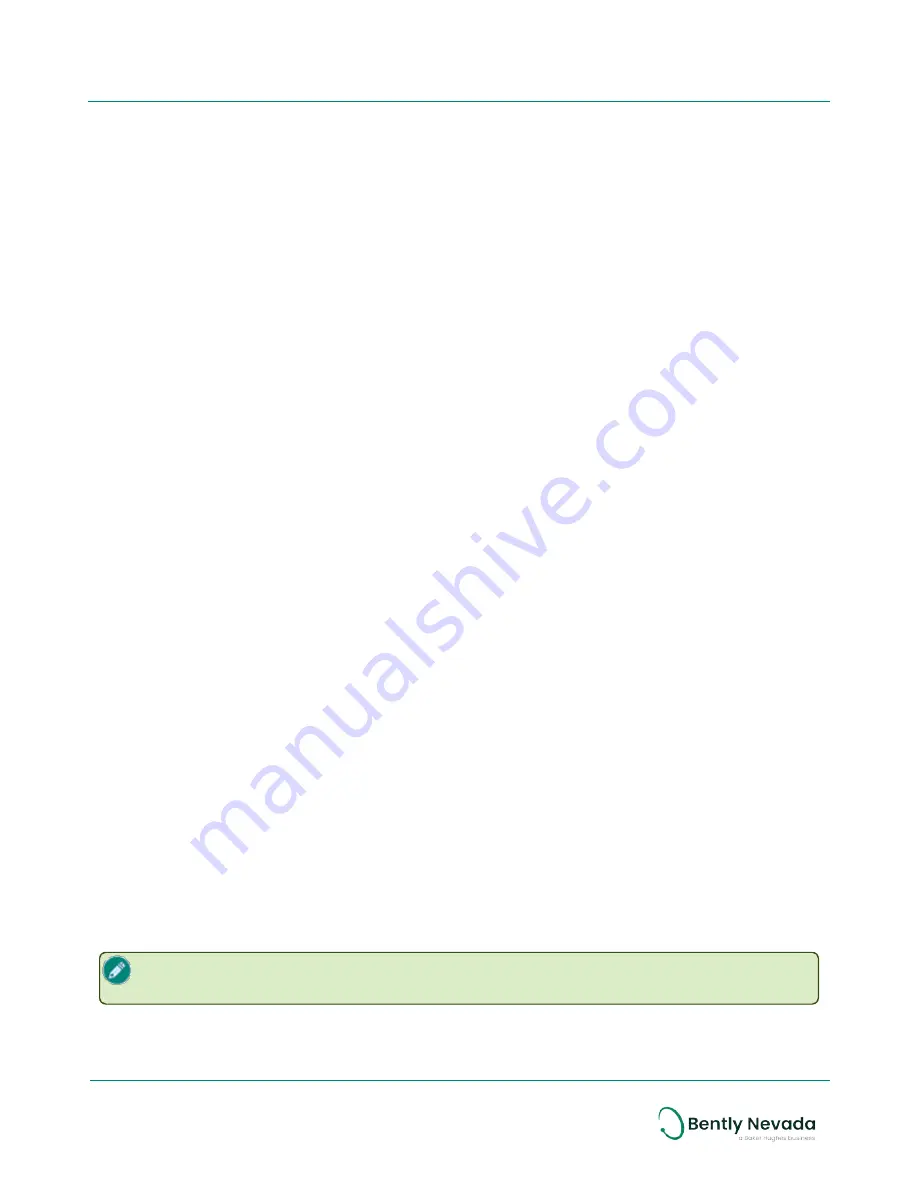
Download Firmware Files
Before you use the Ranger Pro Configuration Software to update device firmware, you must first
add the firmware. All other applications automatically download the firmware.
To add the firmware to the Ranger Pro Configuration Software:
and download the firmware files to your local machine.
2. Open the Ranger Pro configuration software.
3. Select the
Firmware Manager
tab.
4. Click
Add File
. The Windows
Open
dialog box is displayed.
5. Navigate to the directory in which you saved the downloaded firmware files.
6. Select the firmware file and click
Open
.
7. If the firmware file is valid, the new firmware and its properties are displayed in
Available
Firmware Upgrade Files
.
8. To remove a firmware file, select the file and click
Remove File
.
Update Sensor Firmware Using Bently Nevada Ranger Pro ISA100
Gateway
Before you can update sensor firmware, be sure you have downloaded and added current
versions of the firmware to the application.
To update firmware using the Bently Nevada Ranger Pro ISA100 gateway:
1. Verify that all Ranger Pro devices are provisioned, connected to the network, and joined to
the gateway.
2. In the Bently Nevada gateway application, select
Firmware
. The
Firmware
tab is displayed.
3. Click
Upload
. The Windows
Open
dialog box is displayed.
4. Navigate to the directory where the firmware files are located.
5. Select the device firmware file. Click
Open
.
6. In the
Firmware Type
field, select
Device Application
.
7. In the
Version
field, enter the firmware version number.
8. In the
Firmware Type
field, enter
Device Application
.
9. Select the devices to which you want to apply the firmware upgrade.
10. TBD
Update Sensor Firmware Using Yokogawa Gateway
To update firmware using the Yokogawa Field Wireless Management Console:
When the firmware upgrade is complete, you must apply a capability file (CF) to the
upgraded devices.
49/56
Ranger Pro Wireless Condition Monitoring Device
User Guide
125M6113 Rev. D






















