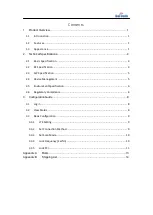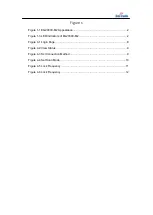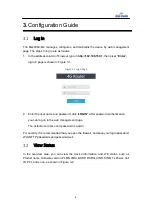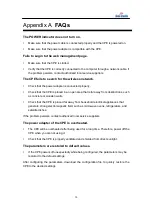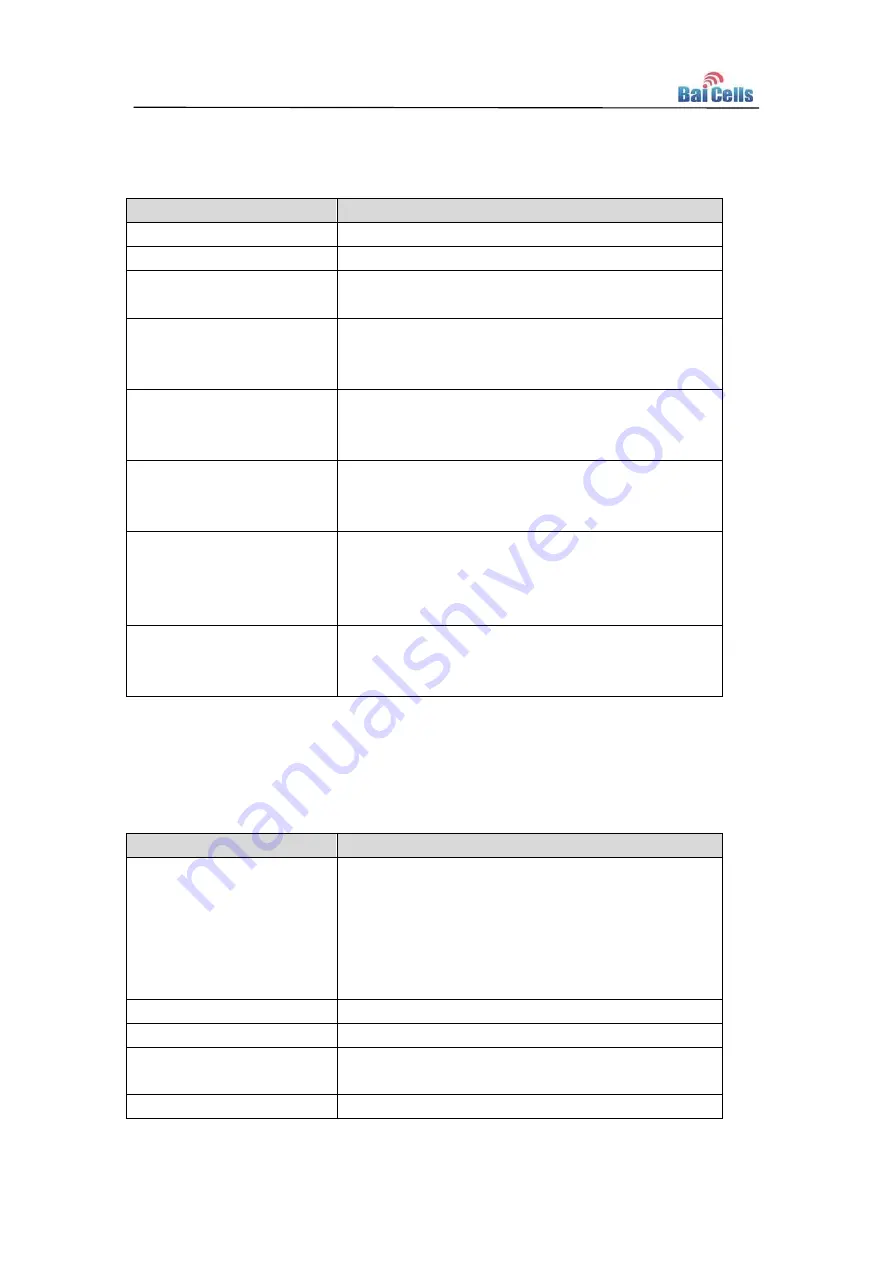
5
2.3
SW Specification
Table 2-3 SW Specification
Item
Description
Language Settings
English
Network Mode
Bridge / NAT
SIM
PIN Management
SIM Lock
Network Connection setup
Create, delete, and edit APNs
Set up dial-up connection automatically
Set up dial-up connection manual
LTE Scan Mode
Full Band
Cell Lock
Band / Frequency Preferred
VPN
Support VPN pass through
Support L2TP tunnel mode
Support L2 VPN
NAT
Port forwarding
Port trigger
DMZ
UPnP
Statistics
LAN Link Status
Transmit / Receive traffic
Running Time
2.4
Device Management
Table 2-4 Device Management
Item
Description
Maintenance
Date & Time setting
Reset
Restore factory settings
Restore/Backup Configuration File
Local upgrade
FOTA upgrade
TR069
Can enable or disable TR069 Management
Port mirror
Can enable or disable the port mirror function
Syslog
Support the syslog function can send the log to the
PC via LAN
Diagnostics
Support the Ping and trace route