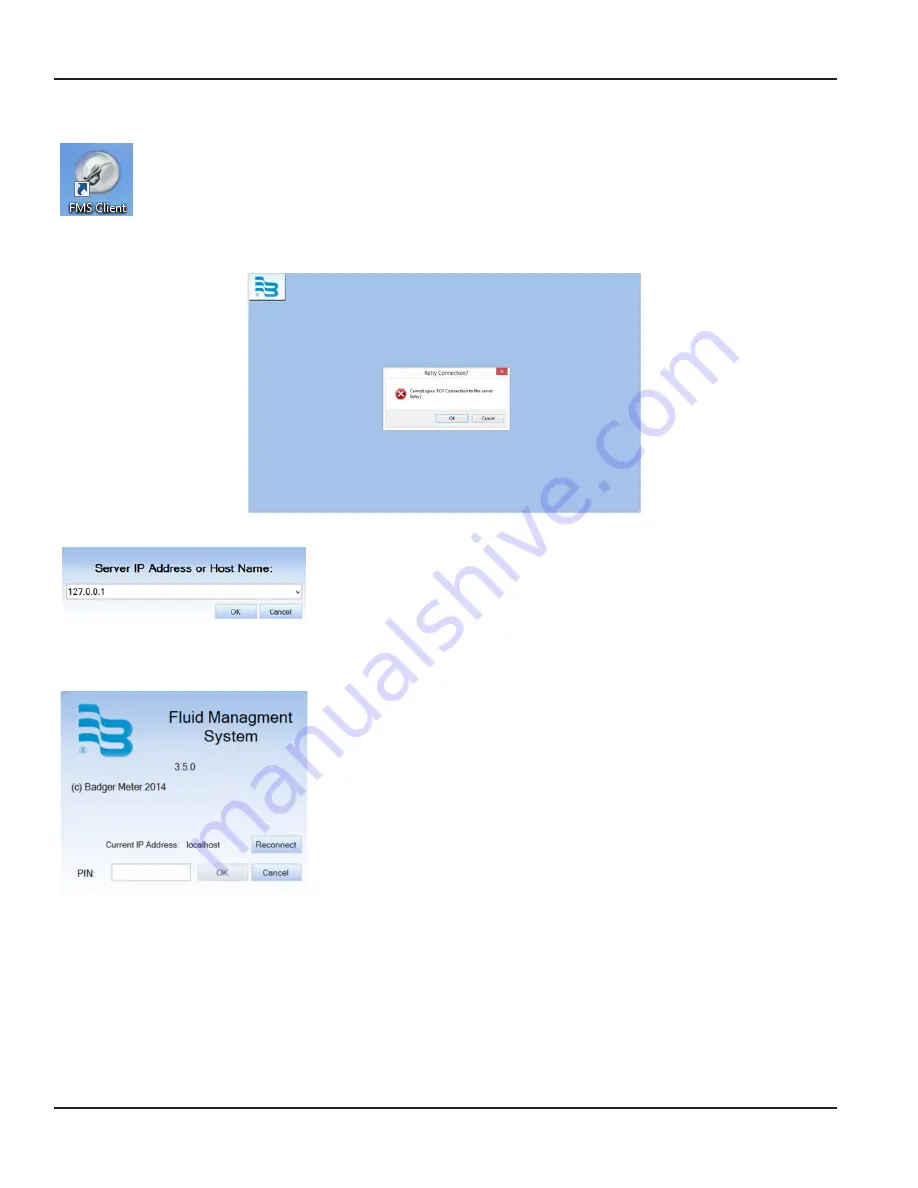
Launching the FMS Software
To launch the software, click on the FMS Client icon on your desktop
The program will display the screen below if there is an issue with the network connection, or there was an error
during installation .
Before you can begin, you first need to tell the Client application the IP address where the server resides .
1 . Enter the IP address of the FMS server .
For the Client installed on the server, the IP address should be 127 .0 .0 .1 .
For the Client not installed on the server, enter the IP address assigned to the
server . The IP addresses of the last successful connections are saved in the drop
down menu .
FMS System Configuration
If there are multiple servers that the system can connect to, click
RECONNECT
and
choose the correct IP address or type in the host name . The currently connected IP
address will display in the window .
2 . Enter the 4-digit system password and click the
OK
button .
The system admin password is initially set to 0000 .
Status Bar
The bar across the bottom of the screen is the status bar that will alert you when the network is modified and work orders
cannot be created, or that there are work orders open and the network cannot be modivied . The status bar does not show
network modification notices to users assigned as Parts Department .
Installing And Launching The FMS Software
Page 38
December 2014
FMS-UM-01200-EN-01






























