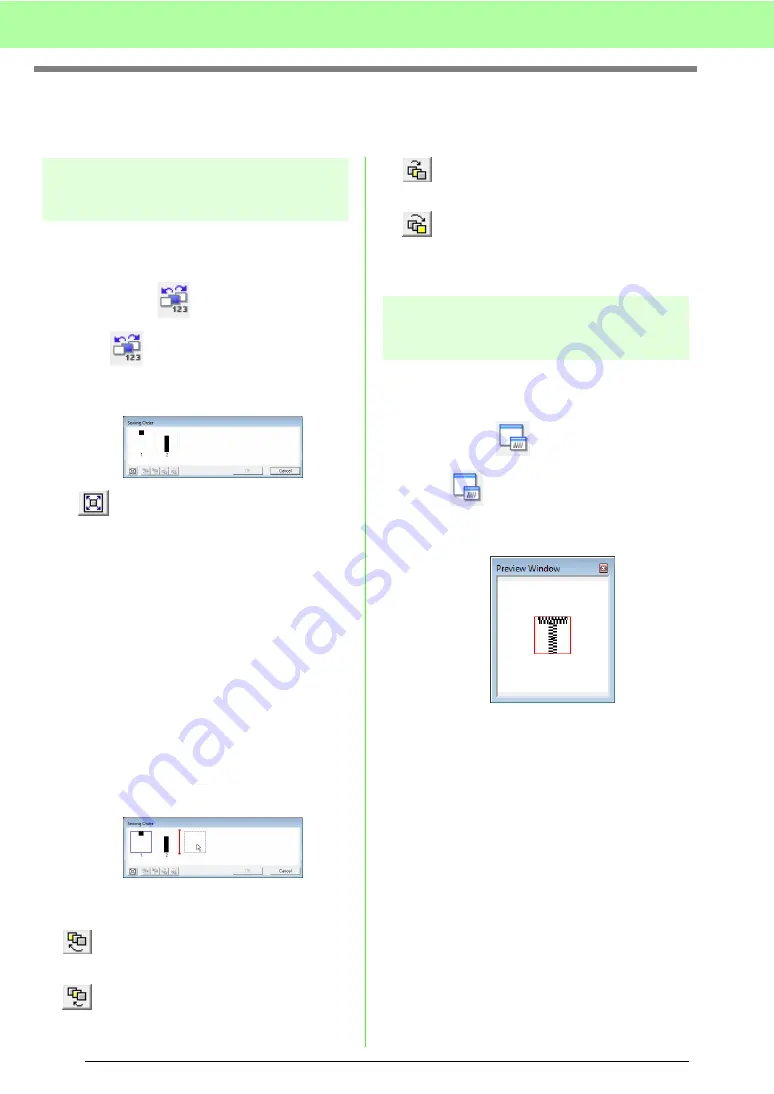
232
Creating Custom Fonts (Font Creator)
Checking the Created Font Patterns
The sewing order and preview of the font character patterns and the list of created characters can be checked.
Checking and editing the
sewing order
The sewing order for the font character pattern can
be viewed and modified.
Toolbar button:
1.
Click ,
or
click
Sew
, then
Sewing Order
.
→
A
Sewing Order
dialog box similar to the
one shown below appears.
: Click to enlarge each pattern to fill its
frame.
■
Selecting pattern
1.
Select a pattern in the
Sewing Order
dialog
box.
→
The selected pattern has a pink line
around it, and marching lines appear
around the corresponding pattern in the
Design Page.
■
Editing the sewing order
The sewing order can be changed by selecting the
frame containing the pattern that you want to move,
then dragging the frame to the new location. A
vertical red line appears, indicating the position
where the frame is being moved.
An alternative method for moving the frames is by
clicking the buttons at the bottom of the dialog box.
: Click to move the selected pattern to the
beginning of the sewing order.
: Click to move the selected pattern ahead
one position in the sewing order.
: Click to move the selected pattern back
one position in the sewing order.
: Click to move the selected pattern to the
end of the sewing order.
To change the sewing order, click
OK
.
Previewing the embroidery
pattern
A preview of the Font pattern can be viewed in the
Preview window.
Toolbar button:
1.
Click
, or click
Display
, then
Preview
Window
.
→
The Preview window appears.
Содержание Palette
Страница 1: ......
Страница 146: ...144 Arranging Embroidery Designs Layout Editing ...
Страница 200: ...198 Managing Embroidery Design Files Design Database ...
Страница 218: ...216 Creating Custom Stitch Patterns Programmable Stitch Creator ...
Страница 244: ...242 Tips and Techniques ...
Страница 264: ...262 Menus Tools ...
Страница 266: ...264 Troubleshooting ...
Страница 271: ...English ...






























