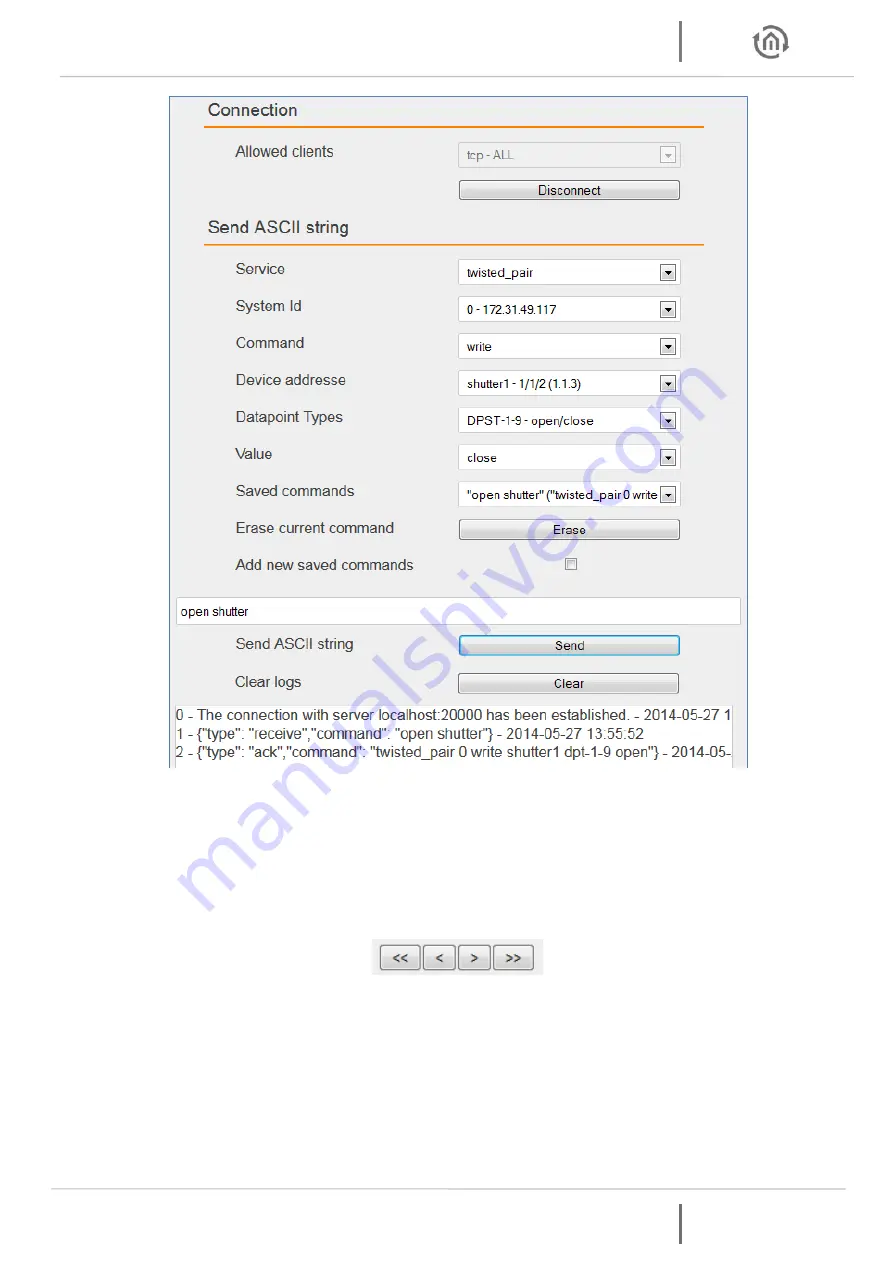
Documentation
KNXEASY
KNXEASY
Version 1
b.a.b-technologie gmbh 43
Figure 49: Send/receive saved command
AUTOMATIC COMMAND LEARNING
In the Client simulation, click on the checkbox “Add new saved command”. An “Automatic learning”
button, an “Associated command” text input and a “Save” button appears. Connect via TCP for example,
click “Start” on the “Automatic learning” button. Every telegrams received will be saved in a list, you can
then navigate in this list with these appeared buttons:
-
“<<”: Display the frst command in the list.
-
“<”: Display the precedent command in the list.
-
“>”: Display the next command in the list.
-
“>>”: Display the last command in the list.
When you have chose the received command in the list, enter your associated command in the
“Associated command” text input and click on the save button. A new saved saved command is added.


































