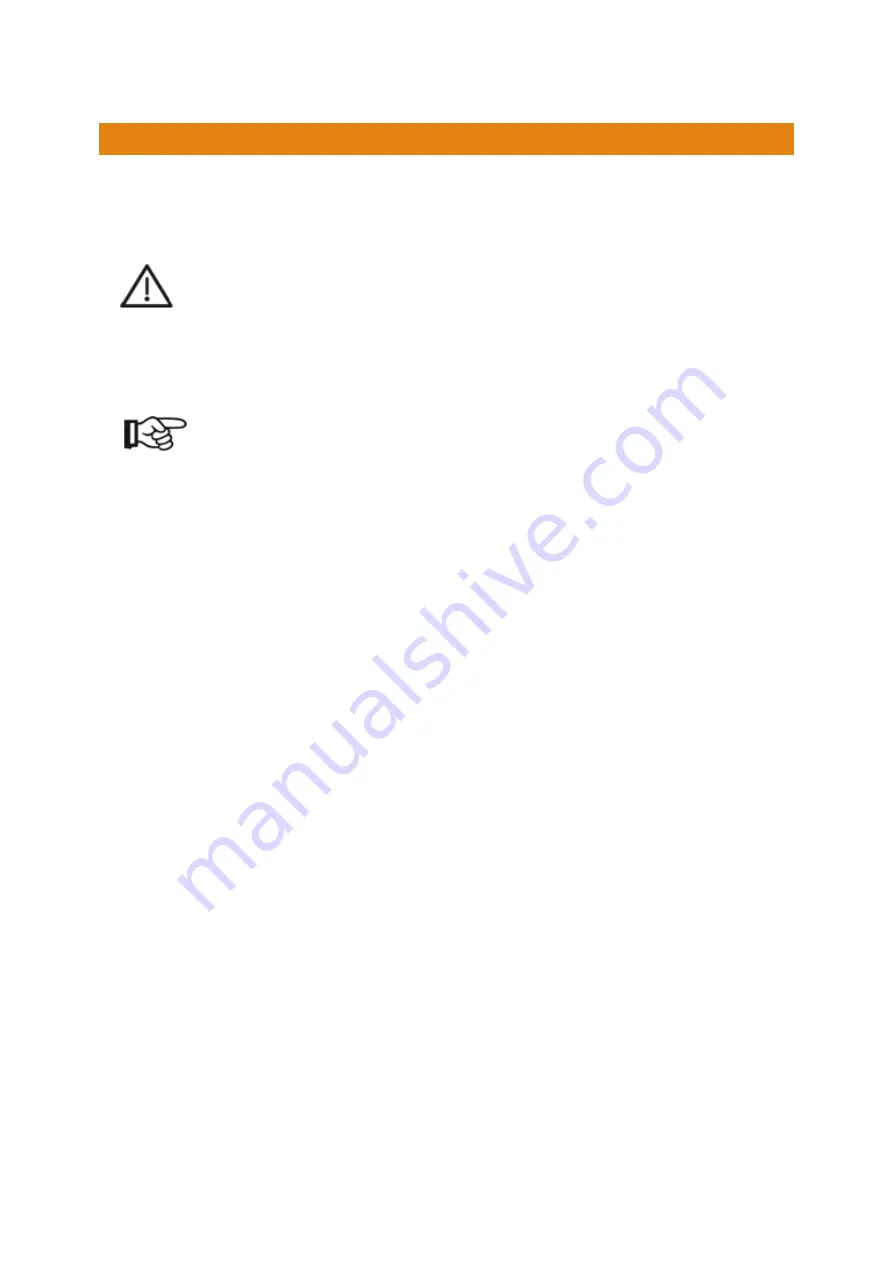
B9 Scan 500 Operating Manual
Page42
12.
REPAIR
E.G.S. srl will not accept any liability for damage to the unit resulting from inexpert repair
which has not been performed by E.G.S. srl service agents or if no original spare/accessory
parts have been used during the exchange of these parts.
CAUTION
•
Proper function and safety of the unit are only guaranteed if the required tests, mainte-
nance, and repair work have been performed by E.G.S. srl service agents or by personnel
adequately trained by E.G.S. srl.
Only permissible original spare parts must be used. The
use of different parts holds unknown risks and must be avoided at any rate.
NOTE
•
The
B9 Scan 500
is provided with all the software required for the operations. If additional
software is installed it could cause malfunctions to the system. E.G.S. srl will not accept
any liability for damage to the unit resulting from a software installation not authorized by
E.G.S. srl service agents or by personnel adequately trained by E.G.S. srl.
•
If additional hardware is installed it could cause malfunctions to the system. E.G.S. srl will
not accept any liability for damage to the unit resulting from an hardware installation not
authorized by E.G.S. srl service agents or by personnel adequately trained by E.G.S. srl.
Содержание B9 Scan 500
Страница 1: ...B9 Scan 500 Operating Manual...
Страница 31: ...B9 Scan 500 Operating Manual Page31...
Страница 45: ...B9 Scan 500 Operating Manual Page45 Specifications B9 Scan 500 Package weight 24 Kg...
Страница 47: ...B9 Scan 500 Operating Manual Page47 Model Company Product Label B9 Scan 500 14 3 DIMENSIONS...
Страница 48: ...B9 Scan 500 Operating Manual Page48 14 4 ELECTRICAL CIRCUIT DIAGRAM...
Страница 49: ...B9 Scan 500 Operating Manual Page49 15 OPERATIONS CHECK LIST Putting into operations...
Страница 54: ...B9 Scan 500 Operating Manual Page54 KEYWORD INDEX No index entries found...













































