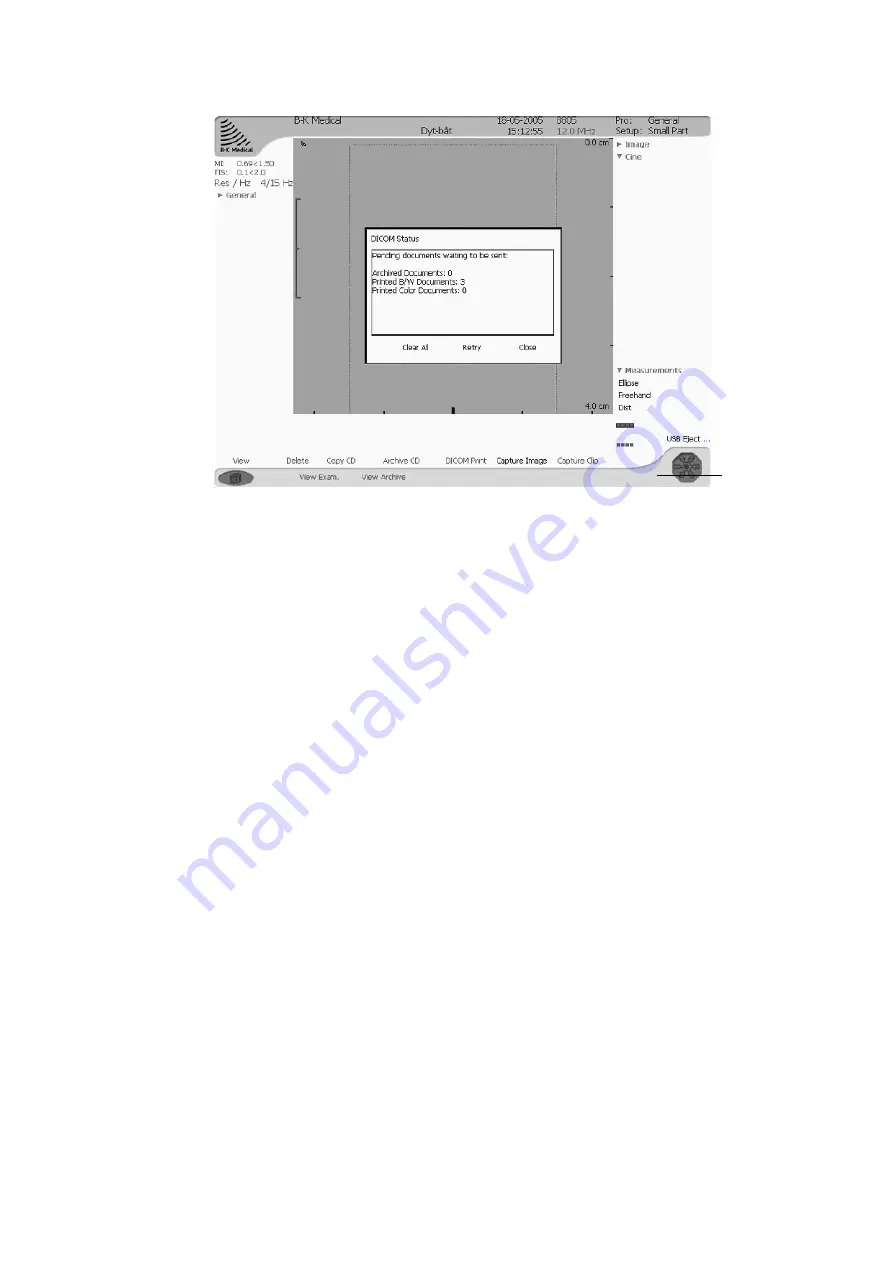
Documentation 113
Figure 6-9. DICOM status indicator and status window.
•
Green indicates no unsent images. This times out after 5 seconds.
•
Yellow indicates that a DICOM session is in progress (data are being transferred
to a DICOM system).
•
Red indicates that some unsent images remain after a DICOM session.
If you click the indicator, the status window appears. You have the following
options:
•
Clear All – clear all pending documents
•
Retry – try to send again
•
Close – do nothing
Printing Documents
You can print documents on a local printer or, if DICOM is installed on your scanner,
send them to be printed on a DICOM printer.
Printing on a DICOM Printer
To print on a DICOM printer:
1
In the document browser, click to select the documents you want to print:
2
Click DICOM Print.
3
The documents are sent to a DICOM printer.
DICOM
status
indicator
Содержание Pro Focus 2202
Страница 1: ...English BB1279 A June 2005 Pro Focus 2202 Extended User Guide ...
Страница 14: ...14 ...
Страница 15: ...Part 1 Basics ...
Страница 16: ......
Страница 32: ...32 Chapter 1 ...
Страница 48: ...48 Chapter 2 ...
Страница 49: ...Part 2 Working with the Image ...
Страница 50: ......
Страница 98: ...98 Chapter 5 ...
Страница 117: ...Part 3 Imaging Modes ...
Страница 118: ......
Страница 136: ...136 Chapter 8 ...
Страница 152: ...152 Chapter 10 ...
Страница 164: ...164 Chapter 12 ...
Страница 165: ...Part 4 Setting up and Maintaining Your System ...
Страница 166: ......
Страница 200: ...200 Chapter 13 ...
Страница 208: ...208 Chapter 14 ...
Страница 209: ...Part 5 Pro Packages ...
Страница 210: ......
Страница 288: ...288 Chapter 19 ...
Страница 313: ...Part 6 Appendixes ...
Страница 314: ......
Страница 344: ...344 Appendix C ...






























