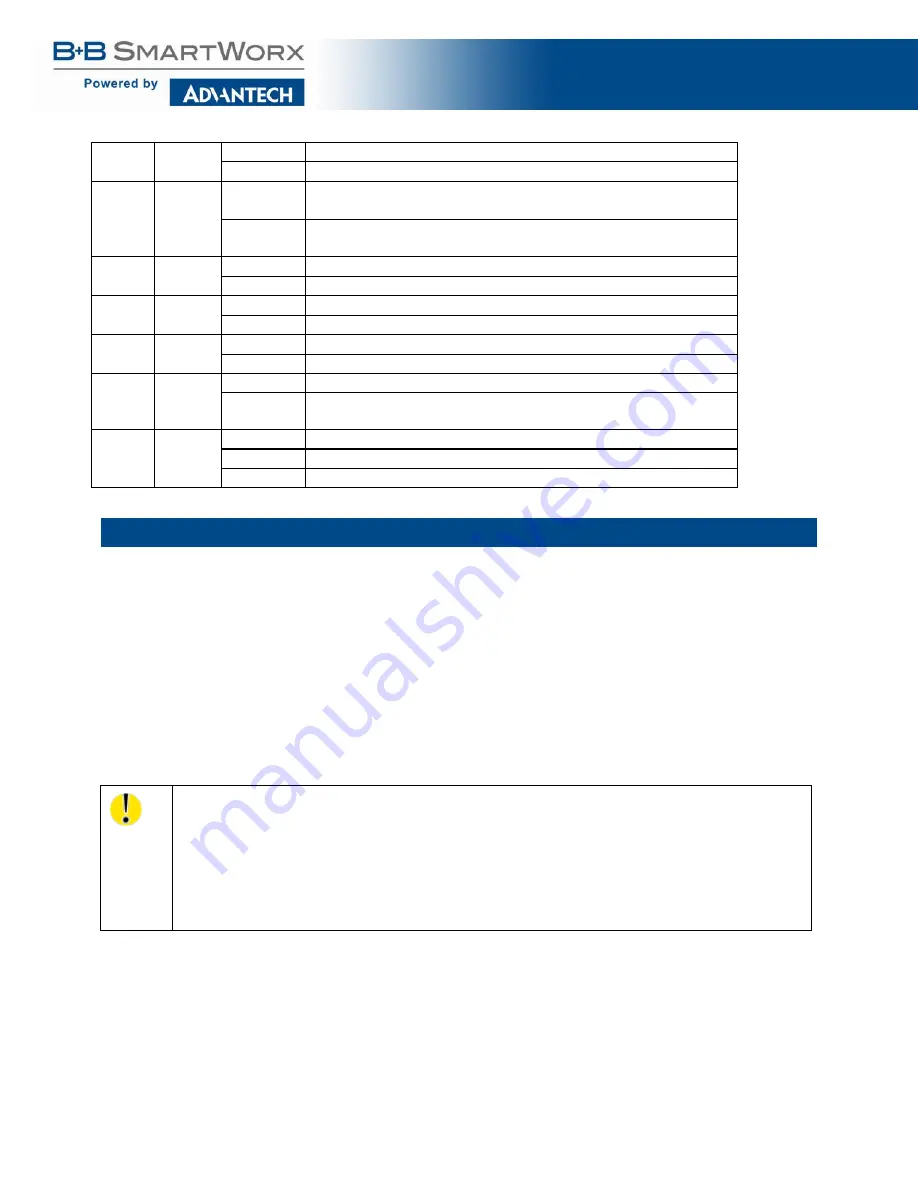
SmartSwarm 300 Series
:
42
SIM
Green
Off
Reset button pressed or the device is booting
On
Ready for operation. SIM 1 is enabled
WAN
Yellow
Off
There is no cellular connection between the
SmartSwarm device and the cellular service provider
On
A cellular connection has been successfully established between the
SmartSwarm device and the cellular service provider
IN0
Green
Off
The default state
On
Binary input no. 0 is active (user defined)
IN1
Green
Off
The default state
On
Binary input no. 1 is active (user defined)
Out
Yellow
Off
The default state
On
Binary output is active (user defined)
ETH0
ETH1
Green
On
10 Mb/s
Off
100 Mb/s
ETH0
ETH1
Yellow
On
The network cable is connected
Off
Network cable is not connected
Blinking
Data transmission in progress
Table 11. LED indicators
5. CONFIGURE CONNECTIVITY TO SMARTWORX HUB
All major configuration of the SmartSwarm 351 is performed using the SmartWorx Hub cloud based management
platform. If you do not already have a SmartWorx Hub account, please contact your local B+B representative to
arrange for one to be set up. You will need to provide the following information in order for an account to be set
up:
●
An Administrator contact name and email address
●
The Device ID of the SmartSwarm 351 devices you already have taken delivery of (from the SmartSwarm
351 product label on each device)
●
The MAC ID of the first Ethernet port each device (from the SmartSwarm 351 product label on the
devices)
SmartWorx Hub is accessed via the primary uplink port on the SmartSwarm 351. This is ETH1 if it is
connected to a local LAN providing outbound (internet) access, or the cellular connection if no
outbound LAN connection exists.
The connection status to SmartWorx Hub is indicated by the LEDs on the front panel. The USR LED will
be solid ON (yellow) if a secure connection to SmartWorx Hub has been achieved.
Please refer to the ‘Verification’ section below for further details on how to confirm this connection
status.
If the Internet connection is to be via cellular connection, ensure that appropriate antennae and SIM cards are
inserted before moving on to the first step below.















































