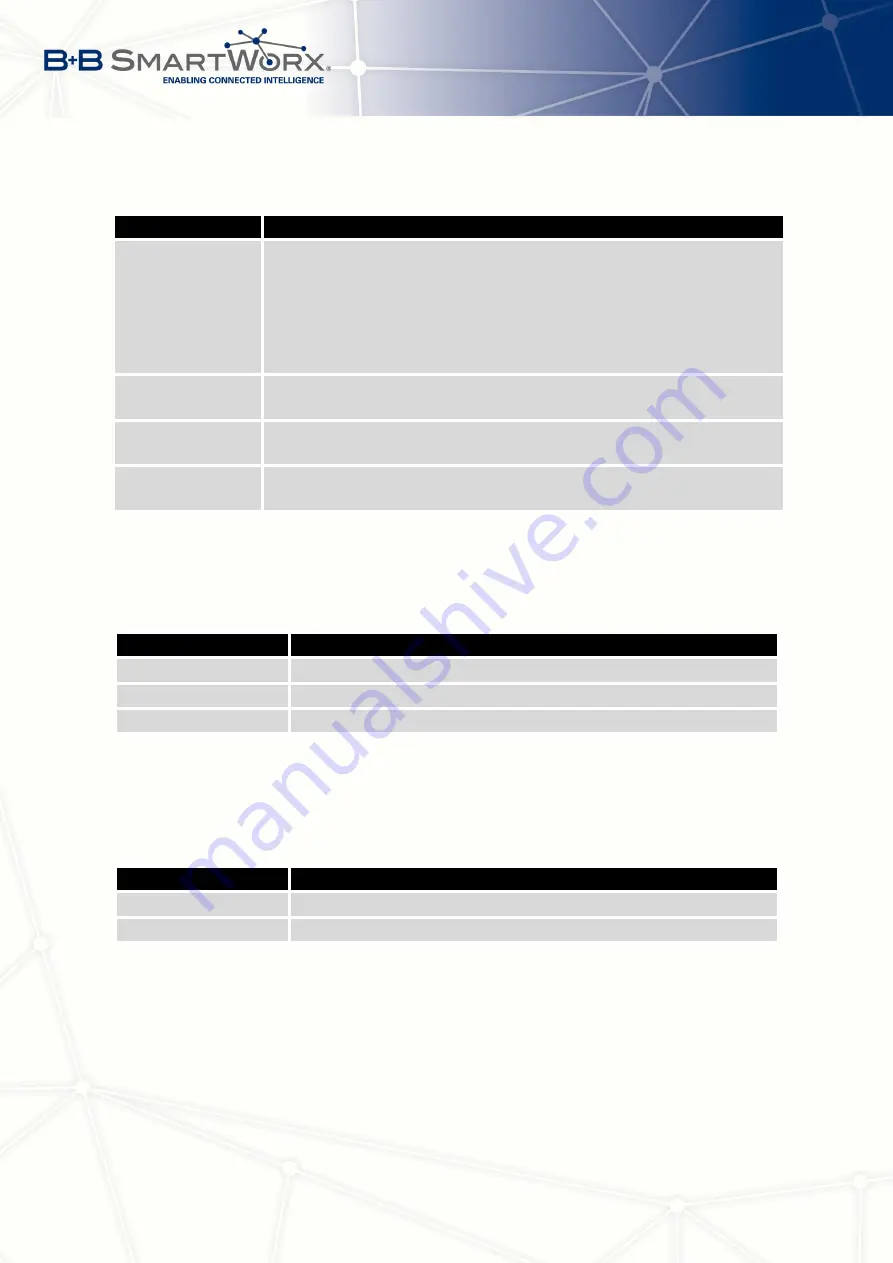
4. CONFIGURATION
Continued from previous page
Item
Description
Mode
Mode of connection:
•
TCP server
– The router will listen for incoming TCP connection
requests.
•
TCP client
– The router will connect to a TCP server on the
specified IP address and TCP port.
Server Address
When set to
TCP client
above, it is necessary to enter the
Server ad-
dress
and
TCP port
.
TCP Port
TCP/UDP port used for communications. The router uses the value for
both the server and client modes.
Inactivity Timeout
Time period after which the TCP/UDP connection is interrupted in case
of inactivity.
Table 63: Expansion Port Configuration 1
If you mark the
Reject new connections
check box, then the router rejects any other con-
nection attempt. This means that the router no longer supports multiple connections.
If you mark the
Check TCP connection
check box, the router verifies the TCP connection.
Item
Description
Keepalive Time
Time after which the router verifies the connection.
Keepalive Interval
Length of time that the router waits on an answer.
Keepalive Probes
Number of tests that the router performs.
Table 64: Expansion Port Configuration 2
When you mark the
Use CD as indicator of the TCP connection
check box, the router uses
the carrier detection (CD) signal to verify the status of the TCP connection. The CD signal
verifies that another device is connected to the other side of the cable.
CD
Description
Active
TCP connection is enabled
Nonactive
TCP connection is disabled
Table 65: CD Signal Description
90
Содержание SPECTRE V3
Страница 1: ...Configuration Manual for v3 Routers ...
Страница 22: ...3 STATUS Figure 4 WiFi Scan 13 ...
Страница 32: ...4 CONFIGURATION Figure 12 Example 1 LAN Configuration Page 23 ...
Страница 37: ...4 CONFIGURATION Figure 19 Example of VRRP configuration backup router 28 ...
Страница 44: ...4 CONFIGURATION Figure 20 Mobile WAN Configuration 35 ...
Страница 51: ...4 CONFIGURATION Figure 25 WiFi Configuration 42 ...
Страница 74: ...4 CONFIGURATION Figure 39 IPsec Tunnels Configuration 65 ...
Страница 105: ...4 CONFIGURATION Figure 63 Example 2 USB port configuration 96 ...
















































