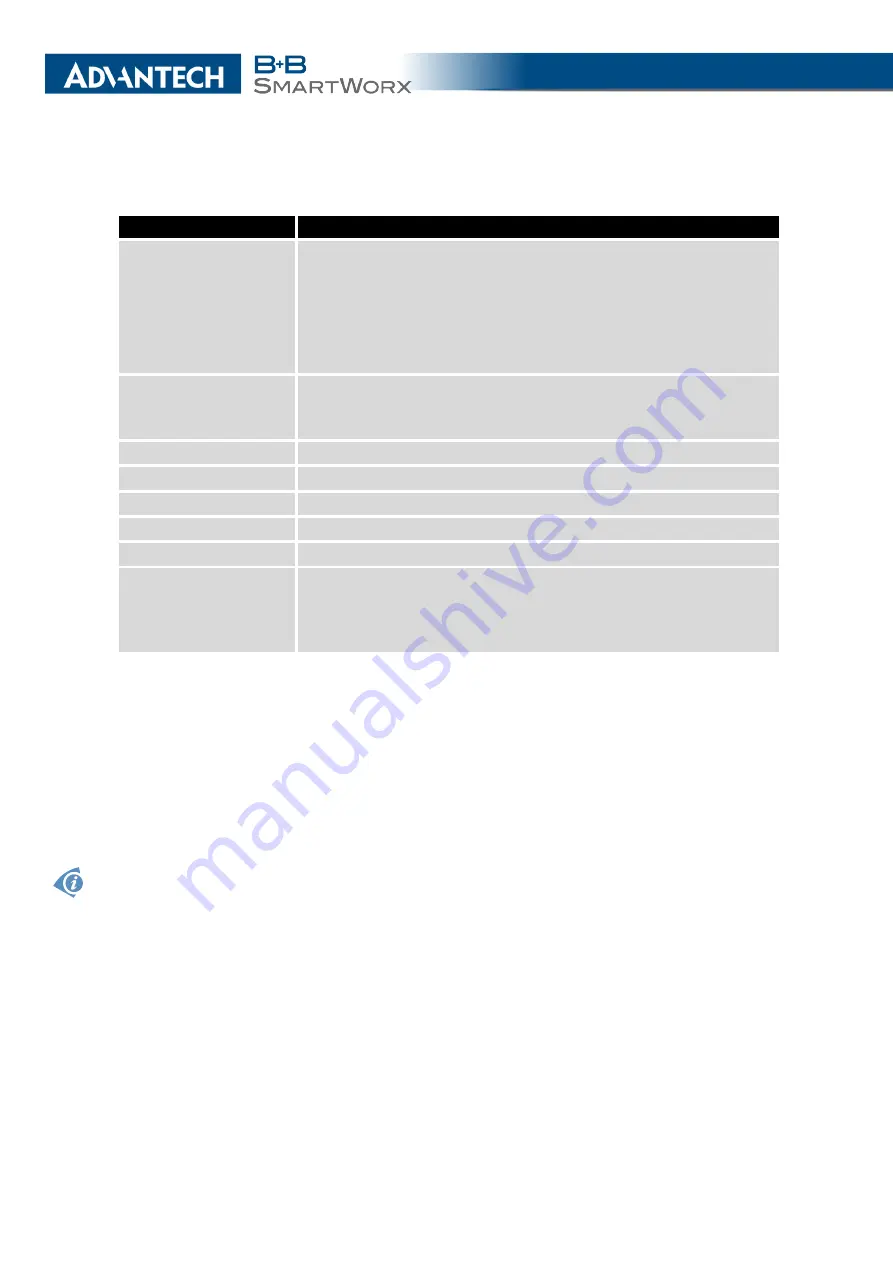
4. CONFIGURATION
Continued from previous page
Item
Description
Authenticate Mode
Specifies the means by which the router authenticates:
•
Pre-shared key
– Sets the shared key for both sides of the
tunnel.
•
X.509 Certificate
– Allows X.509 authentication in multi-
client mode.
Pre-shared Key
Specifies the shared key for both sides of the tunnel. The prereq-
uisite for entering a key is that you select pre-shared key as the
authentication mode.
CA Certificate
Certificate for X.509 authentication.
Remote Certificate
Certificate for X.509 authentication.
Local Certificate
Certificate for X.509 authentication.
Local Private Key
Private key for X.509 authentication.
Local Passphrase
Passphrase used during private key generation.
Debug
Choose the level of verbosity to System Log. Silent (default),
audit, control, control-more, raw, private (most verbose includ-
ing the private keys). See strongSwan documentation for more
details.
Table 42: IPsec Tunnel Configuration
The IPsec function supports the following types of identifiers (ID) for both sides of the
tunnel,
Remote ID
and
Local ID
parameters:
•
IP address (for example, 192.168.1.1)
•
DN (for example, C=CZ,O=CompanyName,OU=TP,CN=A)
•
FQDN (for example, @director.companyname.cz) –
the @ symbol proceeds the FQDN.
•
User FQDN (for example, [email protected])
The certificates and private keys have to be in the PEM format. Use only certificates containing
start and stop tags.
The random time, after which the router re-exchanges new keys is defined as follows:
Lifetime - (Rekey random value in range (from 0 to Rekey margin * Rekey Fuzz/100))
The default exchange of keys is in the following time range:
•
Minimal time: 1h - (9m + 9m) = 42m
•
Maximal time: 1h - (9m + 0m) = 51m
75
Содержание SmartMotion
Страница 1: ...Twin Cellular Module Router SmartMotion CONFIGURATION MANUAL ...
Страница 24: ...3 STATUS WiFi Scan output may look like this Figure 4 WiFi Scan 14 ...
Страница 27: ...3 STATUS Figure 5 Network Status 17 ...
Страница 38: ...4 CONFIGURATION Figure 15 Network Topology for Example 2 Figure 16 LAN Configuration for Example 2 28 ...
Страница 44: ...4 CONFIGURATION Figure 24 1st Mobile WAN Configuration 34 ...
Страница 62: ...4 CONFIGURATION Figure 31 WiFi Configuration 52 ...
Страница 86: ...4 CONFIGURATION Figure 46 IPsec Tunnels Configuration 76 ...
Страница 112: ...4 CONFIGURATION Figure 67 Example 2 USB port configuration 102 ...
















































