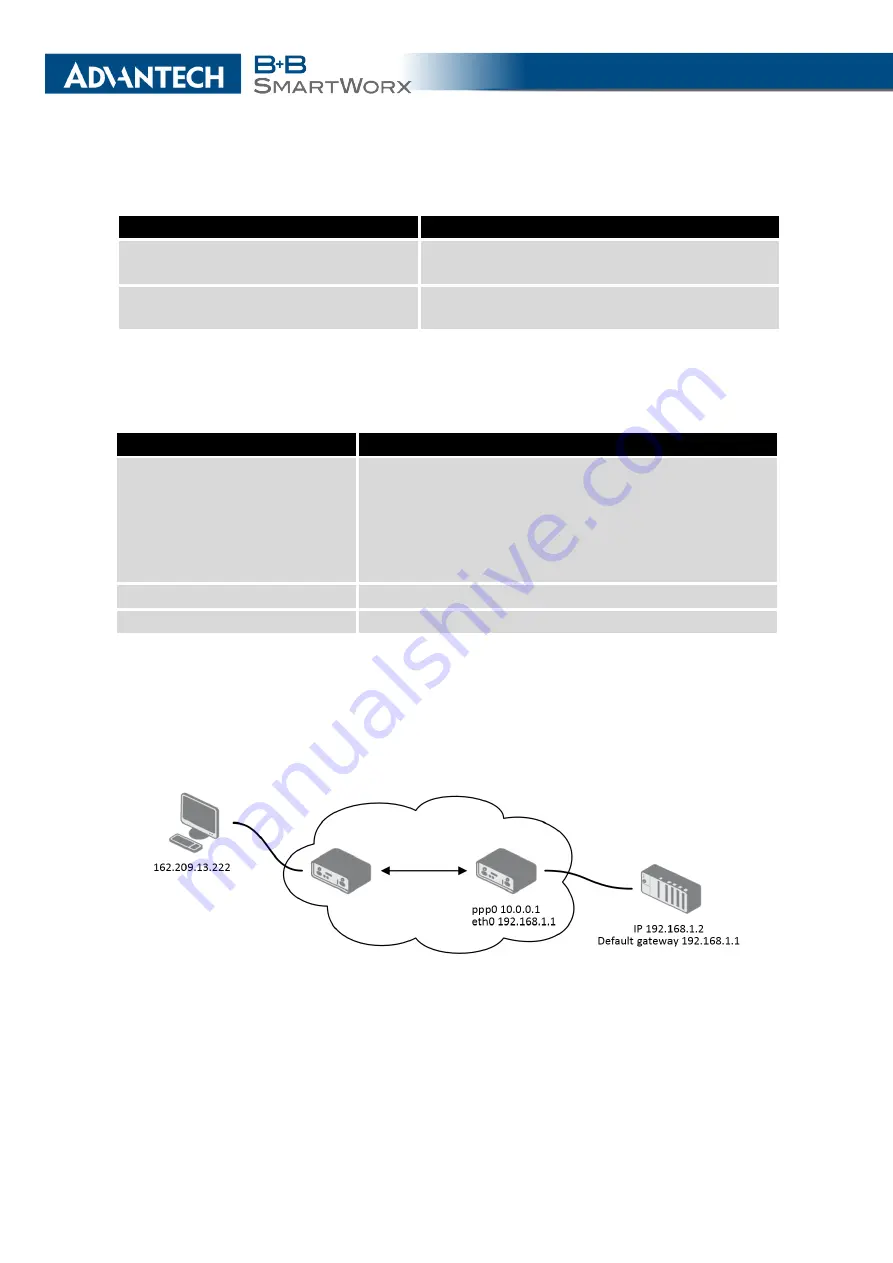
4. CONFIGURATION
Continued from previous page
Item
Description
Enable remote
access on port
Select this option to allow access to the router
using
(disabled in default configuration).
Masquerade outgoing packets
Activates/deactivates
the
network
address
translation function.
Table 36: Remote Access Configuration
Use the following parameters to set the routing of incoming data from the WAN (Mobile
WAN) to a connected computer.
Item
Description
Send all remaining incoming
packets to default server
Activates/deactivates forwarding unmatched incoming
packets to the default server. The prerequisite for the
function is that you specify a default server in the
De-
fault Server IPv4/IPv6 Address
field. The router can for-
ward incoming data from a GPRS to a computer with
the assigned IP address.
Default Server IPv4 Address
In
IPv4 NAT Configuration
only. The IPv4 address.
Default Server IPv6 Address
In
IPv6 NAT Configuration
only. The IPv6 address.
Table 37: Configuration of Send all incoming packets to server
4.11.1
Examples of NAT Configuration
Example 1: IPv4 NAT Configuration with Single Device Connected
Figure 38: Topology for NAT Configuration Example 1
It is important to mark the
Send all remaining incoming packets to default server
check
box for this configuration. The IP address in this example is the address of the device behind
the router. The default gateway of the devices in the subnetwork connected to router is the
64
Содержание SmartMotion
Страница 1: ...Twin Cellular Module Router SmartMotion CONFIGURATION MANUAL ...
Страница 24: ...3 STATUS WiFi Scan output may look like this Figure 4 WiFi Scan 14 ...
Страница 27: ...3 STATUS Figure 5 Network Status 17 ...
Страница 38: ...4 CONFIGURATION Figure 15 Network Topology for Example 2 Figure 16 LAN Configuration for Example 2 28 ...
Страница 44: ...4 CONFIGURATION Figure 24 1st Mobile WAN Configuration 34 ...
Страница 62: ...4 CONFIGURATION Figure 31 WiFi Configuration 52 ...
Страница 86: ...4 CONFIGURATION Figure 46 IPsec Tunnels Configuration 76 ...
Страница 112: ...4 CONFIGURATION Figure 67 Example 2 USB port configuration 102 ...
















































