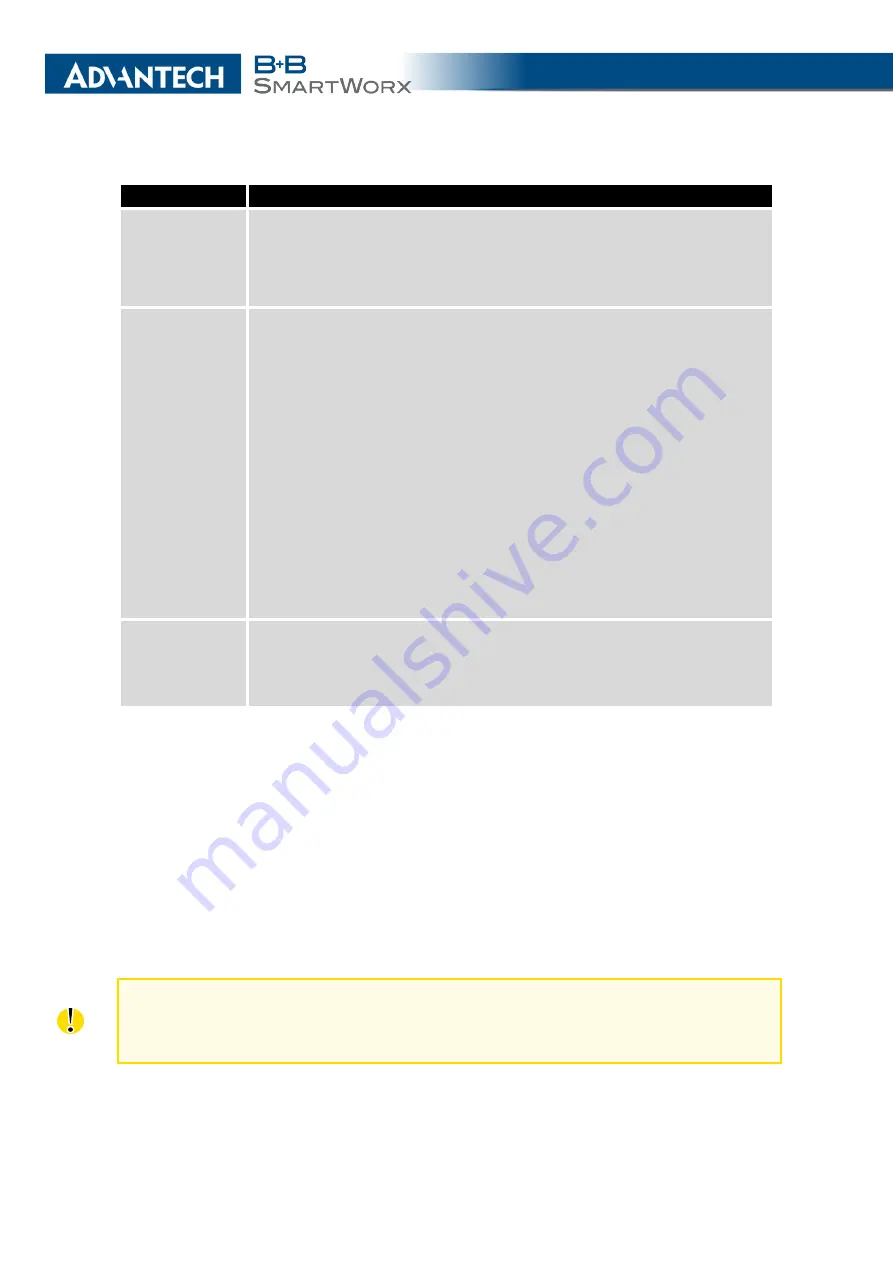
4. CONFIGURATION
Item
Description
Bridged
Activates/deactivates the bridging function on the router.
•
no
– The bridging function is inactive (default).
•
yes
– The bridging function is active.
Media Type
Specifies the type of duplex and speed used in the network.
•
Auto-negation
– The router automatically sets the best speed
and duplex mode of communication according to the network’s
possibilities.
•
100 Mbps Full Duplex
– The router communicates at 100 Mbps,
in the full duplex mode.
•
100 Mbps Half Duplex
– The router communicates at 100 Mbps,
in the half duplex mode.
•
10 Mbps Full Duplex
– The router communicates at 10 Mbps, in
the full duplex mode.
•
10 Mbps Half Duplex
– The router communicates at 10 Mbps, in
the half duplex mode.
PoE PSE
•
enabled
– The router provides power on the Ethernet cable.
•
disabled
– The router does not provide power on the Ethernet
cable (default).
Table 15: Configuration of the Network Interface – global items
4.1.1
DHCP Server
The DHCP server assigns the IP address, gateway IP address (IP address of the router)
and IP address of the DNS server (IP address of the router) to the connected clients. If these
values are filled in by the user in the configuration form, they will be preferred.
The DHCP server supports static and dynamic assignment of IP addresses.
Dynamic
DHCP
assigns clients IP addresses from a defined address space.
Static DHCP
assigns IP
addresses that correspond to the MAC addresses of connected clients.
If IPv6 column is filled in, the DHCPv6 server is used – it is dual stack IPv4 and IPv6.
Do not to overlap ranges of static allocated IP addresses with addresses allocated by the
dynamic DHCP server. IP address conflicts and incorrect network function can occur if
you overlap the ranges.
24
Содержание SmartMotion
Страница 1: ...Twin Cellular Module Router SmartMotion CONFIGURATION MANUAL ...
Страница 24: ...3 STATUS WiFi Scan output may look like this Figure 4 WiFi Scan 14 ...
Страница 27: ...3 STATUS Figure 5 Network Status 17 ...
Страница 38: ...4 CONFIGURATION Figure 15 Network Topology for Example 2 Figure 16 LAN Configuration for Example 2 28 ...
Страница 44: ...4 CONFIGURATION Figure 24 1st Mobile WAN Configuration 34 ...
Страница 62: ...4 CONFIGURATION Figure 31 WiFi Configuration 52 ...
Страница 86: ...4 CONFIGURATION Figure 46 IPsec Tunnels Configuration 76 ...
Страница 112: ...4 CONFIGURATION Figure 67 Example 2 USB port configuration 102 ...
















































