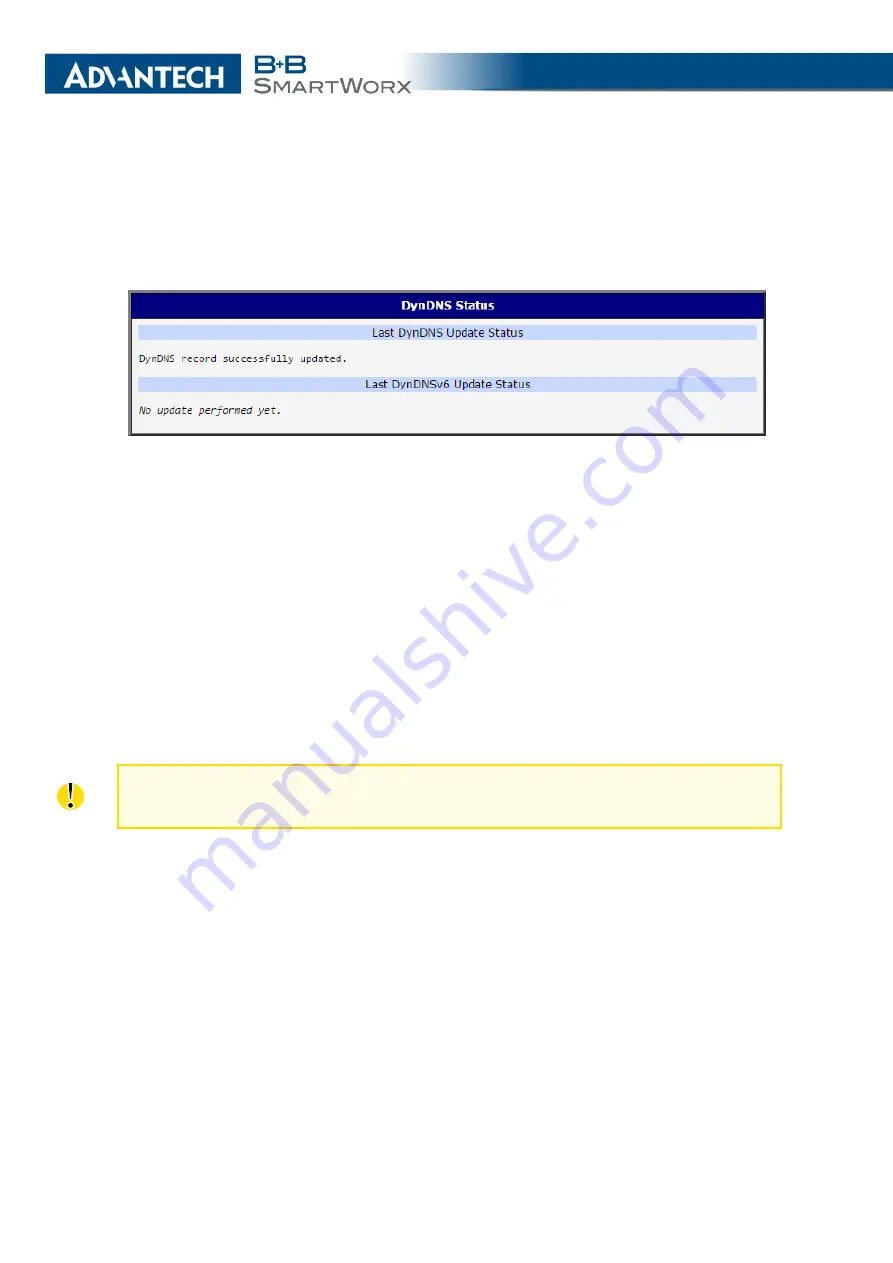
3. STATUS
•
•
•
•
Figure 8: DynDNS Status
When the router detects a DynDNS record update, the dialog displays one or more of the
following messages:
•
DynDNS client is disabled.
•
Invalid username or password.
•
Specified hostname doesn’t exist.
•
Invalid hostname format.
•
Hostname exists, but not under specified username.
•
No update performed yet.
•
DynDNS record is already up to date.
•
DynDNS record successfully update.
•
DNS error encountered.
•
DynDNS server failure.
The router’s SIM card must have public IP address assigned or DynDNS will not function
correctly.
3.9
System Log
If there are any connection problems you may view the system log by selecting the
System
Log
menu item. Detailed reports from individual applications running in the router will be dis-
played. Use the
Save Log
button to save the system log to a connected computer. (It will be
saved as a text file with the .log extension.) The
Save Report
button is used for creating de-
tailed reports. (It will be saved as a text file with the .txt extension. The file will include statistical
data, routing and process tables, system log, and configuration.)
The default length of the system log is 1000 lines. After reaching 1000 lines a new file is
created for storing the system log. After completion of 1000 lines in the second file, the first
file is overwritten with a new file.
20
Содержание SmartMotion
Страница 1: ...Twin Cellular Module Router SmartMotion CONFIGURATION MANUAL ...
Страница 24: ...3 STATUS WiFi Scan output may look like this Figure 4 WiFi Scan 14 ...
Страница 27: ...3 STATUS Figure 5 Network Status 17 ...
Страница 38: ...4 CONFIGURATION Figure 15 Network Topology for Example 2 Figure 16 LAN Configuration for Example 2 28 ...
Страница 44: ...4 CONFIGURATION Figure 24 1st Mobile WAN Configuration 34 ...
Страница 62: ...4 CONFIGURATION Figure 31 WiFi Configuration 52 ...
Страница 86: ...4 CONFIGURATION Figure 46 IPsec Tunnels Configuration 76 ...
Страница 112: ...4 CONFIGURATION Figure 67 Example 2 USB port configuration 102 ...
















































