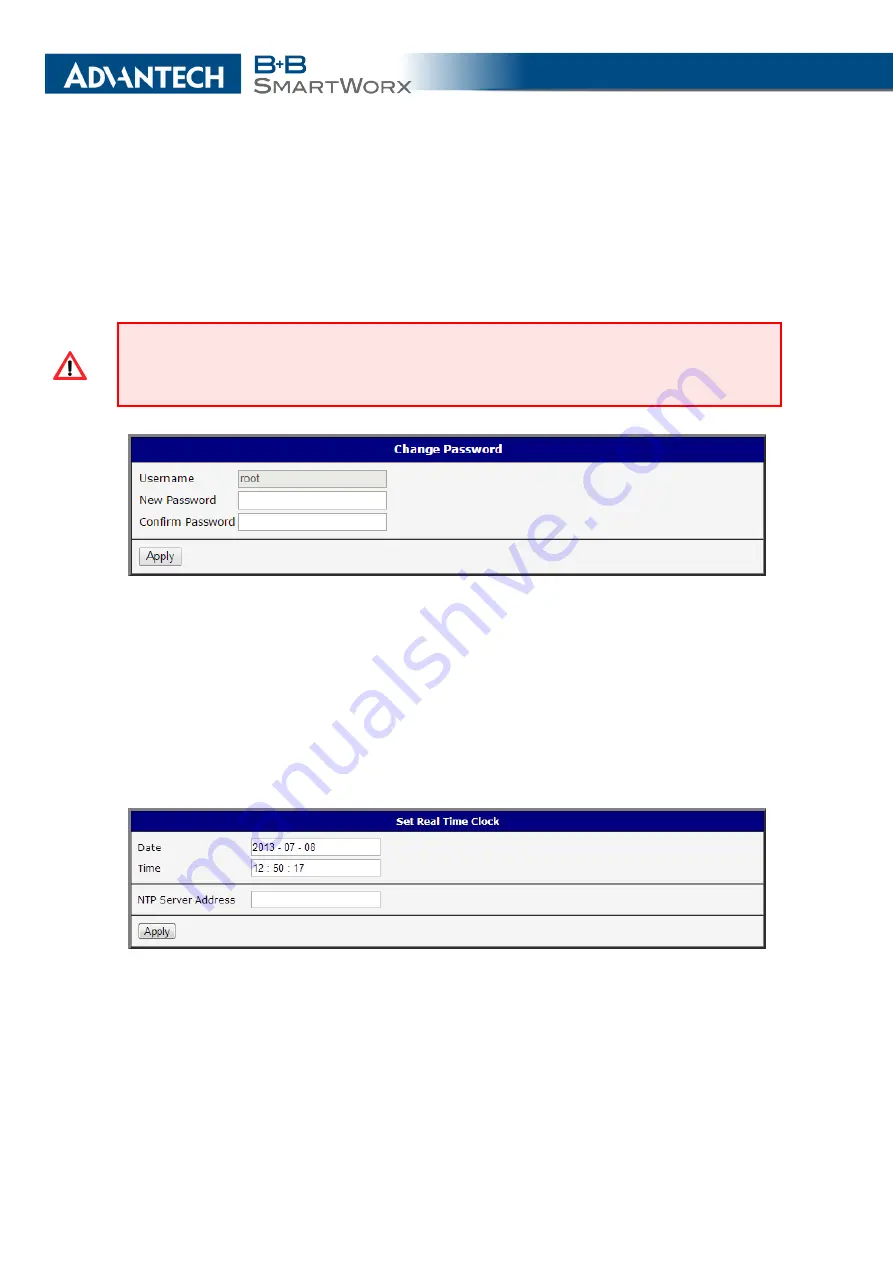
6. ADMINISTRATION
6.3
Change Password
Use the
Change Password
configuration form in the
Administration
section of the main
menu for changing your password used to log on the device. Enter the new password in the
New Password
field, confirm the password using the
Confirm Password
field, and press the
Apply
button.
The default password of the router is
root
for the
root
user. To maintain the security of
your network change the default password. You can not enable remote access to the
router for example, in NAT, until you change the password.
Figure 76: Change Password
6.4
Set Real Time Clock
You can set the internal clock directly using the
Set Real Time Clock
dialog in the
Ad-
ministration
section of in the main menu. You can set the
Date
and
Time
manually. When
entering the values manually use the format yyyy-mm-dd as seen in the figure below. You can
also adjust the clock using the specified NTP server. IPv4, IPv6 address or domain name is
supported. After you enter the appropriate values, click the
Apply
button.
Figure 77: Set Real Time Clock
113
Содержание SmartMotion
Страница 1: ...Twin Cellular Module Router SmartMotion CONFIGURATION MANUAL ...
Страница 24: ...3 STATUS WiFi Scan output may look like this Figure 4 WiFi Scan 14 ...
Страница 27: ...3 STATUS Figure 5 Network Status 17 ...
Страница 38: ...4 CONFIGURATION Figure 15 Network Topology for Example 2 Figure 16 LAN Configuration for Example 2 28 ...
Страница 44: ...4 CONFIGURATION Figure 24 1st Mobile WAN Configuration 34 ...
Страница 62: ...4 CONFIGURATION Figure 31 WiFi Configuration 52 ...
Страница 86: ...4 CONFIGURATION Figure 46 IPsec Tunnels Configuration 76 ...
Страница 112: ...4 CONFIGURATION Figure 67 Example 2 USB port configuration 102 ...






























