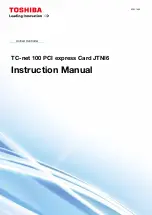5
○ ○ ○ ○ ○ ○ ○ ○ ○ ○ ○ ○ ○ ○ ○ ○ ○ ○ ○ ○ ○ ○ ○ ○ ○ ○ ○ ○ ○ ○ ○ ○ ○ ○ ○ ○ ○ ○ ○ ○ ○
Chapter 1 Setting up Your Sound Card
ENGLISH
Setting up Your Sound Card
Thank you for buying the Aztech PCI Galaxy Audio Sound Card.
With its many high-fidelity features including Q3D
Positional Sound, 128-Voice
Software Wavetable Synthesis, PCI Bus Interface, AC97 Architectural Design,
Microsoft
®
PC98 Advanced Audio and Sound Blaster
®
Pro compliance, the Aztech
PCI Galaxy Audio Sound Card provides the ultimate PC audio performance.
In addition, your sound card package comes with a comprehensive set of software
applications that allows you to add the impact of sound to virtually every computing
tasks. From adding voice annotations to your documents to creating multimedia
applications, your sound card and its bundled software will greatly enhance your office
productivity and home entertainment.
Содержание PCI Galaxy
Страница 1: ...PCI GALAXY AUDIO SOUND CARD User s Manual Version 1 0...
Страница 4: ...Aztech PCI Galaxy Audio Sound Card User s Manual 4 ENGLISH This page has been intentionally left blank...
Страница 11: ...11 Chapter 1 Setting up Your Sound Card ENGLISH 5 Replace your computer s chassis cover...
Страница 29: ...29 Appendix C Sound Card Layout ENGLISH Sound Card Layout...
Страница 30: ...Aztech PCI Galaxy Audio Sound Card User s Manual 30 ENGLISH This page has been intentionally left blank...
Страница 31: ...31 Aztech PCI Galaxy Audio Sound Card User s Manual ENGLISH This page has been intentionally left blank...
Страница 32: ...Aztech PCI Galaxy Audio Sound Card User s Manual 32 ENGLISH This page has been intentionally left blank...