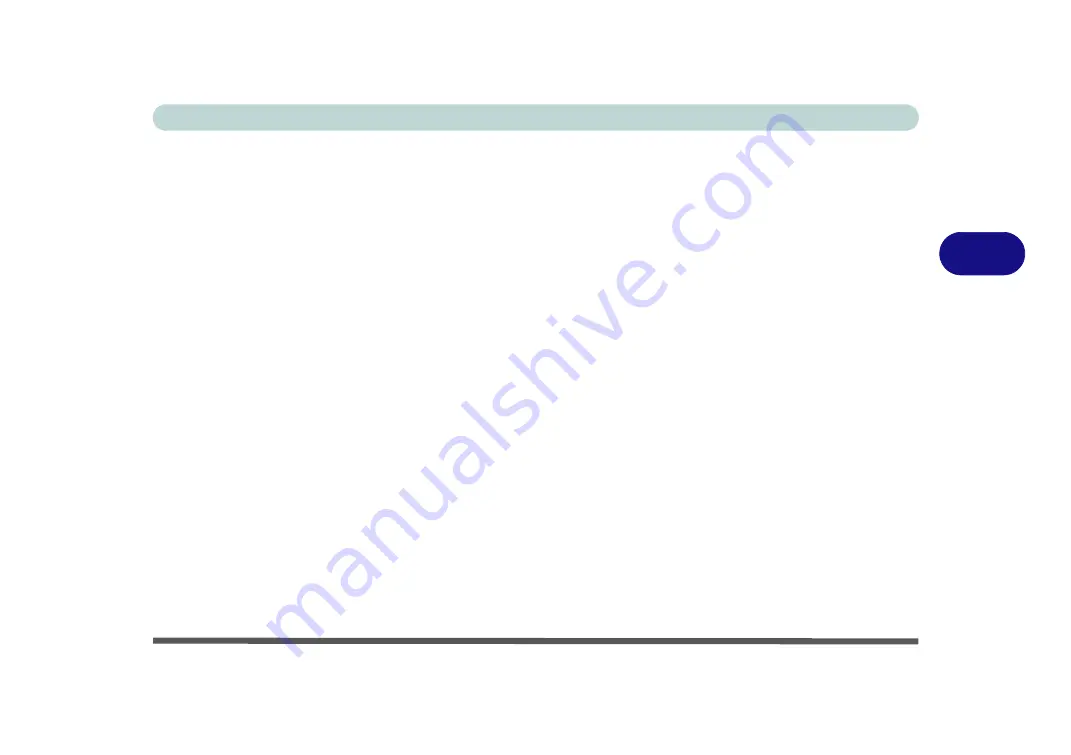
Drivers & Utilities
Driver Installation 4 - 7
4
Hot Key
1.
Click
7.Install Hotkey AP Driver > Yes
.
2. Click
Next > Next
.
3. Click
Finish > Finish
to restart the computer.
USB 3.0
1.
Click
8.Install USB 3.0 Driver > Yes
.
2. Click
Next
.
3. Click the button to accept the license agreement
and click
Next
.
4. Click
Install
.
5. Click
Finish
.
6. Click
Finish
.
OR
7. Choose the language you prefer and click
OK
.
8. Click
Next
.
9. Click the button to accept the license agreement
and click
Next
.
10. Click
Finish
.
MEI
1.
Click
9.Install MEI Driver > Yes
.
2. Click
Next
(for
Model B
computers you may
click in the checkbox to select “
Install Intel
®
Control Center
” - see
and Security Status” on page 7 - 88
).*
3. Click
Yes > Next > Next
.
4. Click
Finish
.
Audio
1.
Click
10.Install Audio Driver > Yes
.
2. Click
Next
.
3. Click
Finish
to restart the computer.
Note that after installing the audio driver the system
will not return to the
Drivers Installer
screen. To in-
stall any of the optional drivers listed overleaf, eject
the
Device Drivers & Uti User’s Manual
disc
and then reinsert it (or double-click the disc icon in
My
Computer
), and click
Option Drivers
(button) to ac-
cess the optional driver menu.
Содержание Serius 15S10
Страница 1: ...V11 1 00 ...
Страница 2: ......
Страница 18: ...XVI Preface ...
Страница 24: ...XXII Preface ...
Страница 86: ...Drivers Utilities 4 10 4 ...
Страница 118: ...Upgrading The Computer 6 12 6 ...
Страница 123: ...Modules Options PC Camera Module 7 5 7 Figure 7 1 Audio Setup for PC Camera Right click ...
Страница 228: ...Troubleshooting 8 18 8 ...
Страница 232: ...Interface Ports Jacks A 4 A ...
Страница 246: ...Intel Video Driver Controls B 14 B ...






























