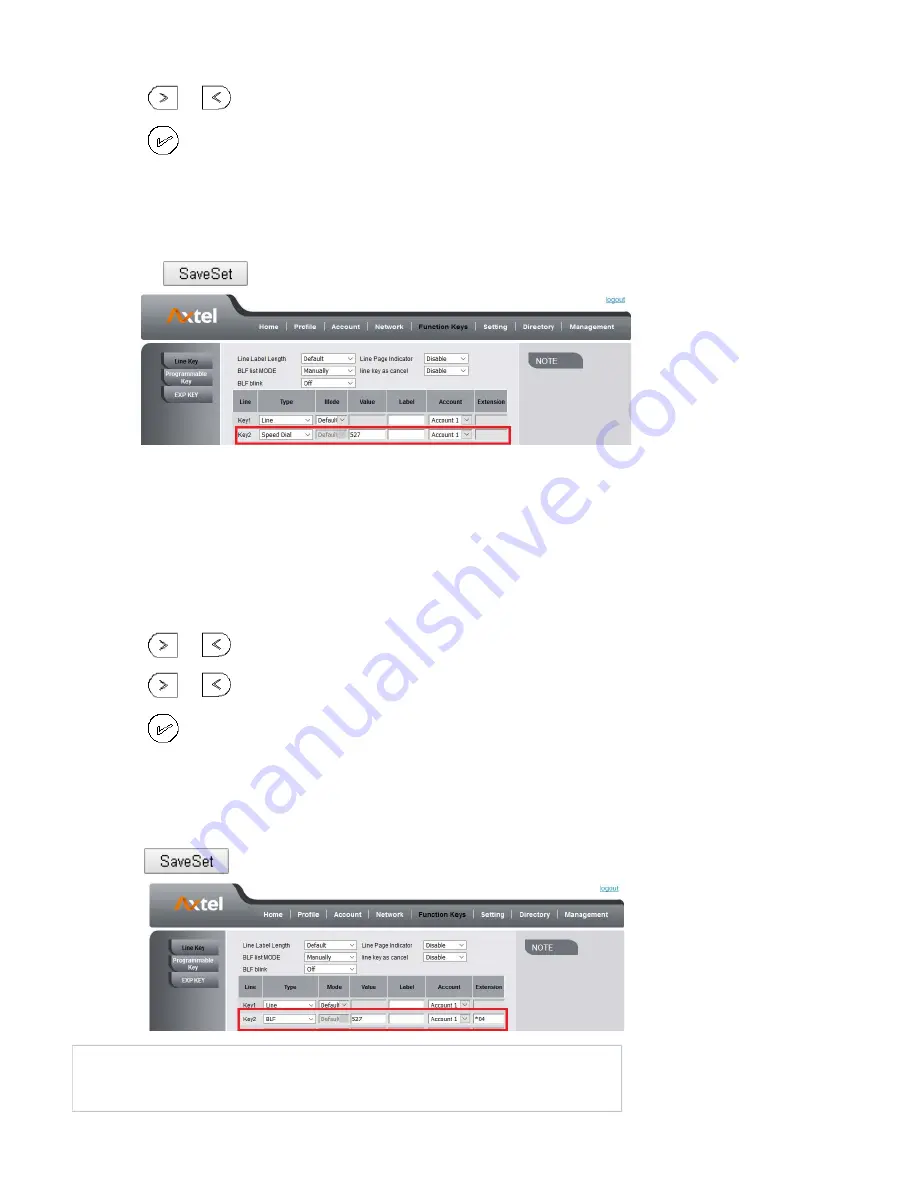
1.
2.
3.
4.
1.
2.
3.
4.
5.
1.
2.
3.
1.
2.
3.
4.
5.
6.
7.
1.
2.
3.
4.
5.
6.
Press Menu Features Function Keys Line Keys as Function Keys Line Key2(for example)
Press
and
key to select the Speed Dial in the Type field.
Enter the targeted Number.
Press
or Save soft key to save the configuration
Then the selected Line Key will work as Speed Dial.
To configure Speed Dial feature via Web interface
Click Function keys Line Key.
Select the wanted Line Key and set as Speed Dial.
Enter the desired phone number in the Value field.
Select the Account
Click the
to save the configuration.
BLF
You can use the BLF (Busy Lamp Field) feature to monitor a specific extension number whether the extension is busy or free.
When the extension you are monitoring is idle, the light is steady green.
When the monitored extension is ringing, the light is blinking red, press the BLF key to pick the phone up directly.
When the monitored extension is calling or in a conversation, the light is steady red.
To configure a BLF key by phone
Press Menu Features Function Keys Line Keys as Function Keys Line Key2(for example).
Select the targeted Line Key.
Press
and
or press Switch soft key to select the BLF in the Type field.
Enter the targeted Value Number.
Press
and
to select the Account ID.
Enter the Pickup Code.
Press
or Save soft key to save the configuration
To configure a BLF key by web
Click Function keys Line Key.
Select the desired Line Key and select BLF in the Type.
Enter the monitored phone number in the Value field.
Select the Account
Filled the Extension.
Click
to save the configuration.
Note:
This feature is not available on all servers. For more information, contact your system administrator.
BLF blink: Turn this option on to make the BLF icon blink when the monitored extension is talking.
After setting the BLF key, do not need to restart the phone.
54
















































