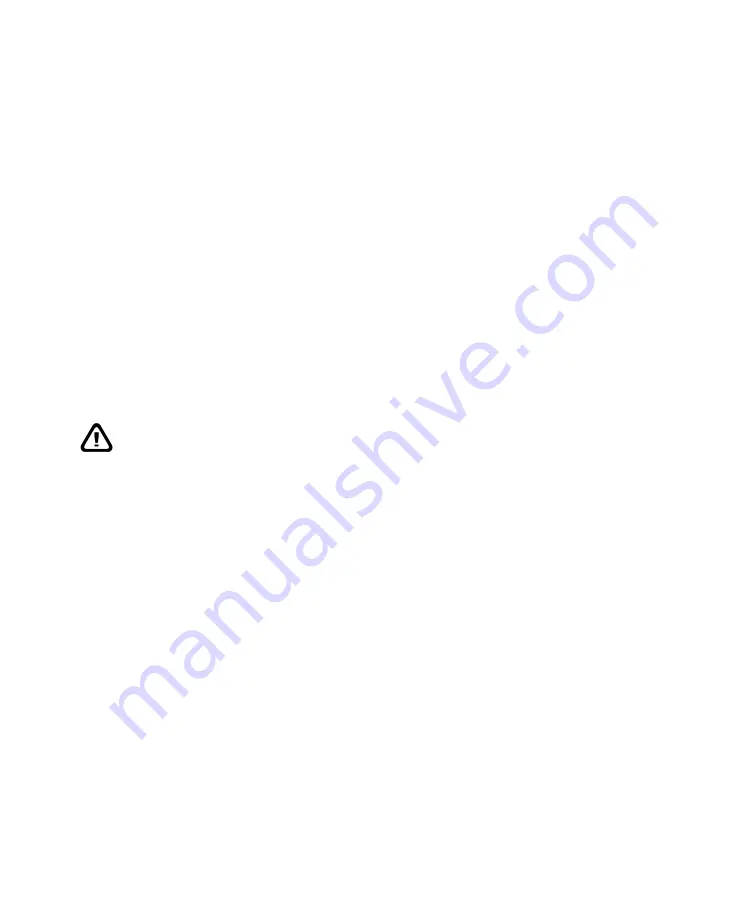
Installation
•
7
SCSI card may work with the GenePix scanner, technical support is provided only
for the SCSI card that is bundled with the GenePix.
If you are using the GenePix scanner on a computer with multiple SCSI devices
please ensure that there are no SCSI ID conflicts. At the factory, the GenePix
scanner SCSI ID is set to 4.
Installing the GenePix Pro Software
To install the GenePix Pro software, please consult the instructions in the GenePix
Pro manual.
Connecting the GenePix Scanner to the Computer
Caution
: Failure to follow these instructions in the correct order can lead to
damage to your instrument.
Before connecting the GenePix scanner to your SCSI connector, please ensure that
your computer has been turned off, and that the GenePix scanner power is turned
off. Once the computer has been turned off, connect the 50-pin data cable between
the SCSI adapter of your computer and the GenePix scanner hardware. The SCSI
connector and power connector are located at the back of the GenePix scanner.
Once the SCSI connection has been made, connect the power cord to the GenePix
scanner. Turn on the power supply, and then turn on your computer.
Windows 2000 and Windows XP Installation
If the connections have been made correctly
and
GenePix Pro software has already
been installed, when you restart your computer Windows will show a message that
indicates that “New Hardware” has been detected. Windows 2000 will
automatically install the necessary driver for the GenePix scanner.
Chapter 2













































