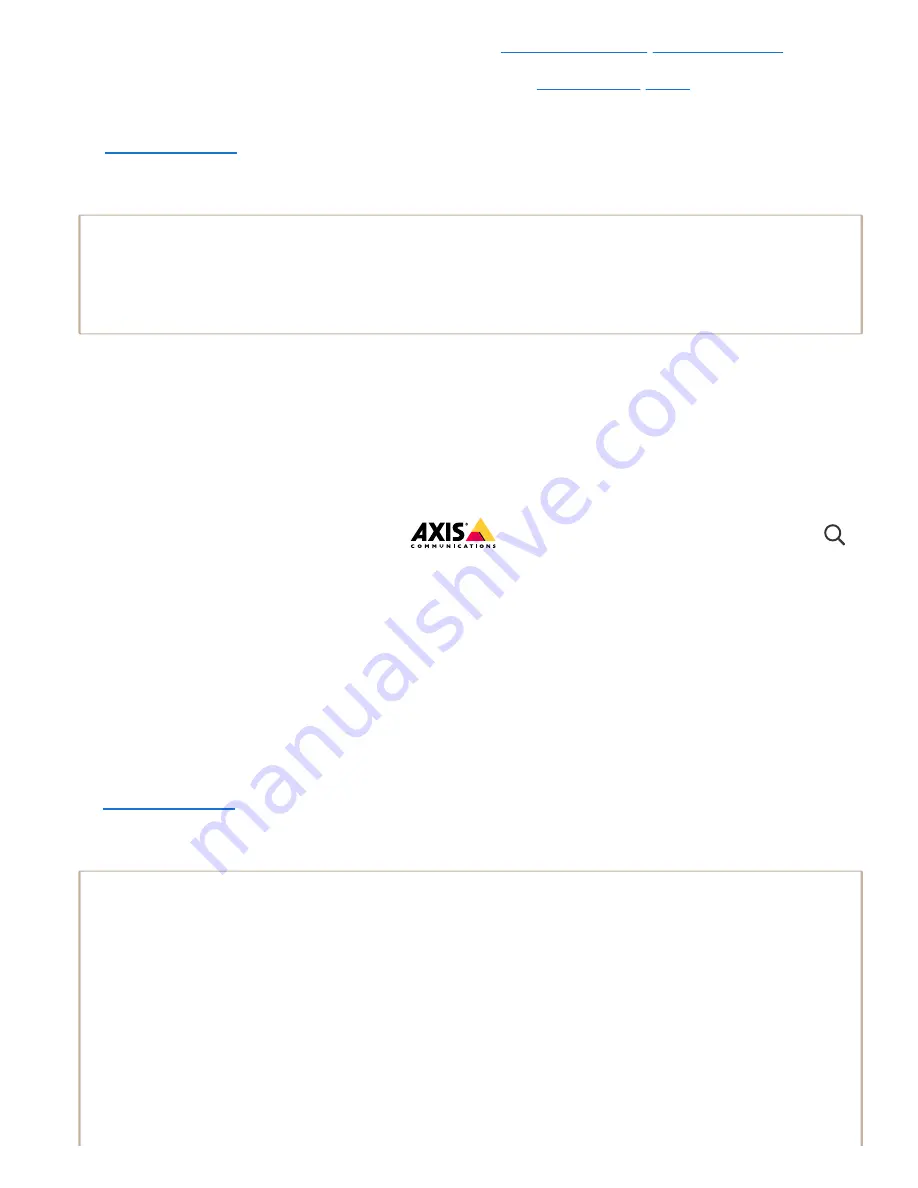
10/19/21, 7:42 PM
AXIS W100 Body Worn Camera User manual
https://help.axis.com/axis-w100-body-worn-camera
37/68
Important
Remember to re-configure the backup when the system restore is done. The previous
backup system controller is now where you access AXIS Body Worn Manager. You also
need to replace the malfunctioning system controller with a new one.
Important
6.1. Reset all extension system controllers, see
Reset extension system controller
.
6.2. Configure all extension system controllers, see
7. Reestablish the connection between the body worn system and the existing cameras. see
Restore a system with a single system controller
1. Install a new system controller.
2. Access the new system controller, see
Access AXIS Body Worn Manager for the first time
3. Click
Create a new system
.
4. In the
System restore key
step of the system setup, click
upload an existing System
restore key
, to restore the system.
5. Enter your Super admin passphrase.
6. Click
Select file
and select your System restore key.
7. Click
Upload
.
8. Finish the system setup.
9.
.
Restoring a system with only one system controller means reestablishing the
connection between the body worn system and the existing cameras. It doesn’t
restore system configurations, such as users, camera profiles, content destination,
etc.
You can only restore a system if you have the System restore key. You may not be
able to download a System restore key if the system has failed. We recommend that
you download the System restore key during the initial system setup, and store it in
a secure location.
AXIS W100 Body Worn Camera






























