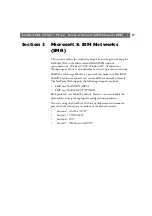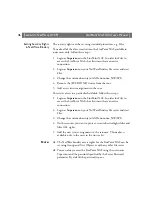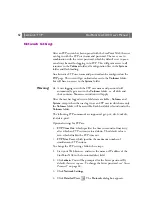StorPoint NAS
100 User’s Manual
Section 4: NetWare (NCP)
37
❏
If you do not have Supervisor rights to [Root] or if schema
extensions are not allowed in your NDS tree, you can store the
access rights in a file on a Novell file server. However, you must
specify the NDS Rights Storage and NDS Rights File parameters
properly. You will need Admin rights to the Organizational Unit
(OU). After the NDS installation, you must create and assign access
rights to the directory on the Novell file server where the file is
stored.
For subsequent installations, Create rights to the context where you
want to install the StorPoint NAS will be sufficient.
Synchronizing the
NDS Tree
Before installing the StorPoint NAS in the NDS tree you need to verify
that the NDS tree is synchronized. To do that, load
DSREPAIR
on the
server in the NDS tree and select
Unattended full repair
. If the
NDS tree is not synchronized, do not continue the installation until you
have solved the problem.
Wizard
The installation wizard is a convenient way to install your StorPoint
NAS in the NetWare environment.
1. Verify that the NDS tree is synchronized.
2. Start your Web browser, and enter the name or IP address of the
StorPoint NAS in the location/address field.
3. Click
admin
. You will be prompted for the Server password. By
default, this is set to
pass
. To change the Server password, see “
4. Click
Network Settings
.
5. Click
Wizard
. The
Network Settings Wizard
dialog appears.