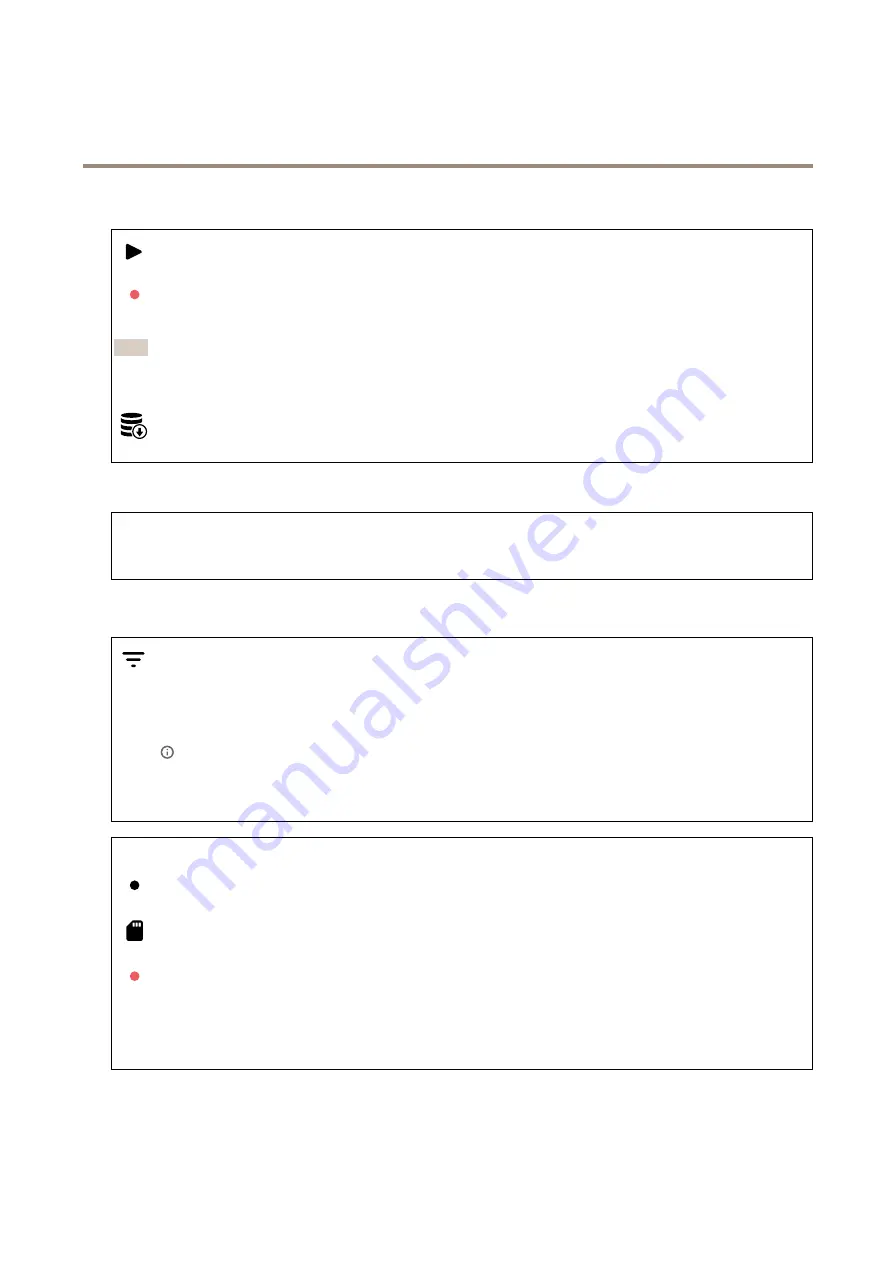
AXIS Q3538–SLVE Dome Camera
The device interface
Listen and record
Click to listen.
Click to start a continuous recording of the live audio stream. Click again to stop the recording. If a recording is ongoing, it
will resume automatically after a reboot.
Note
You can only listen and record if input is turned on for the device. Go to
Audio > Device settings
to make sure that
input is turned on.
Click to show the storage that is configured for the device. To configure the storage you need to be logged in as an
administrator.
Audio site security
CA certificate
: Select the certificate to use when you add devices to the audio site when TLS authentication is enabled in
AXIS Audio Manager Edge.
Save
: Click to activate and save your selection.
Recordings
Click to filter the recordings.
From
: Show recordings done after a certain point in time.
To
: Show recordings up until a certain point in time.
Source
: Show recordings based on source.
Event
: Show recordings based on events.
Storage
: Show recordings based on storage type.
Ongoing recordings:
Show all ongoing recordings on the cameras.
Select to start a recording on the camera.
Choose which storage device to save to.
Select to stop a recording on the camera.
Triggered recordings
will end both when manually stopped and when the camera is shut down.
Continuous recordings
will continue until manually stopped. Even if the camera is shut down, the recording will continue
when the camera starts up again.
24






























