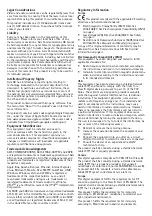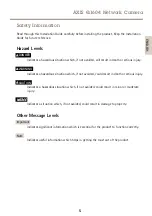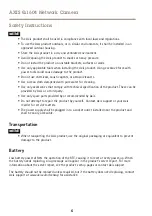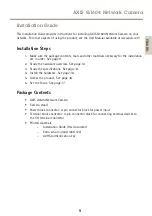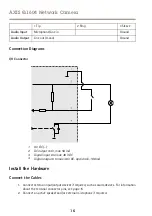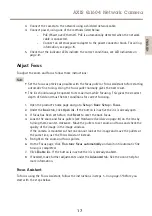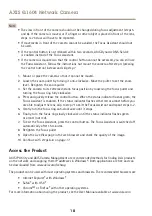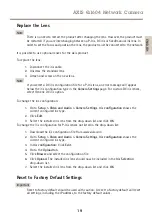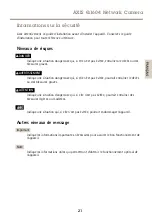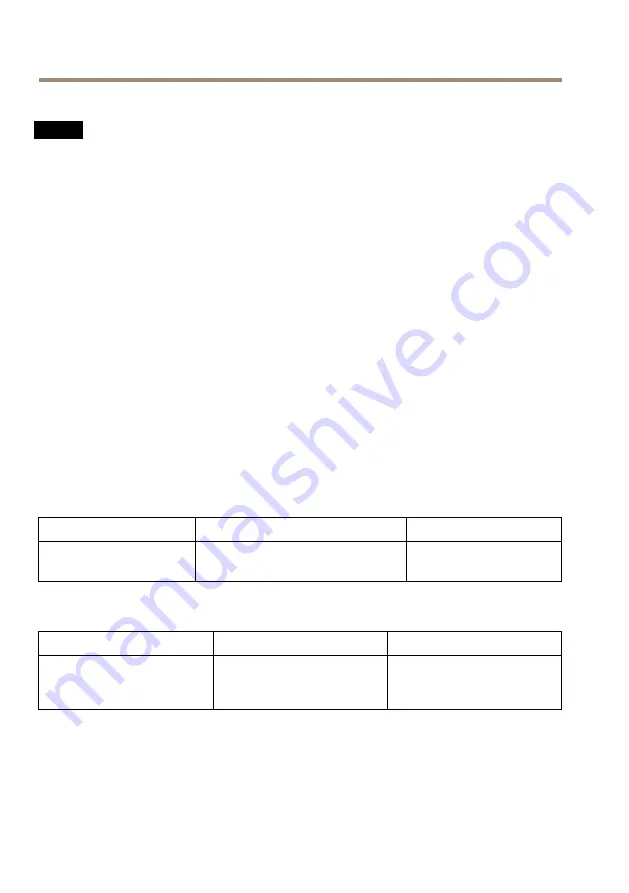
AXIS Q1604 Network Camera
SD Card Slot
NO
NO
NOTICE
TICE
TICE
• Risk of damage to SD card. Do not use sharp tools or excessive force when inserting
or removing the SD card.
• Risk of data loss. To prevent data corruption, the SD card should be unmounted before
removal. To unmount, go to
Setup > System Options > Storage > SD Card
and click
Unmount
.
This product supports SD/SDHC/SDXC cards (not included).
For SD card recommendations, see
www.axis.com
Control Button
For location of the control button, see
The control button is used for:
•
Enabling the Focus Assistant. Press and very quickly release the Control button
•
Resetting the product to factory default settings. See
.
•
Connecting to an AXIS Video Hosting System service or AXIS Internet Dynamic DNS
Service. For more information about these services, see the User Manual.
Specifications
Product
Temperature
Humidity
AXIS Q1604
0 °C to 50 °C
(32 °F to 122 °F)
10–85% RH (non-
condensing)
Power Consumption
Product
PoE
DC
AXIS Q1604
Power over Ethernet IEEE
802.3af/802.3at Type 1 Class
3, max. 6.9 W
8–20 V DC
14
Содержание Q1604-E
Страница 1: ...AXIS Q1604 Network Camera ENGLISH FRANÇAIS DEUTSCH ITALIANO ESPANÕL ò ò Installation Guide ...
Страница 4: ......
Страница 8: ...8 ...
Страница 24: ...24 ...
Страница 42: ...42 ...
Страница 60: ...60 ...
Страница 78: ...78 ...
Страница 96: ...96 ...
Страница 111: ...111 ...
Страница 112: ...Installation Guide Ver M1 3 AXIS Q1604 Network Camera Date August 2015 Axis Communications AB 2011 2015 Part No 1494270 ...