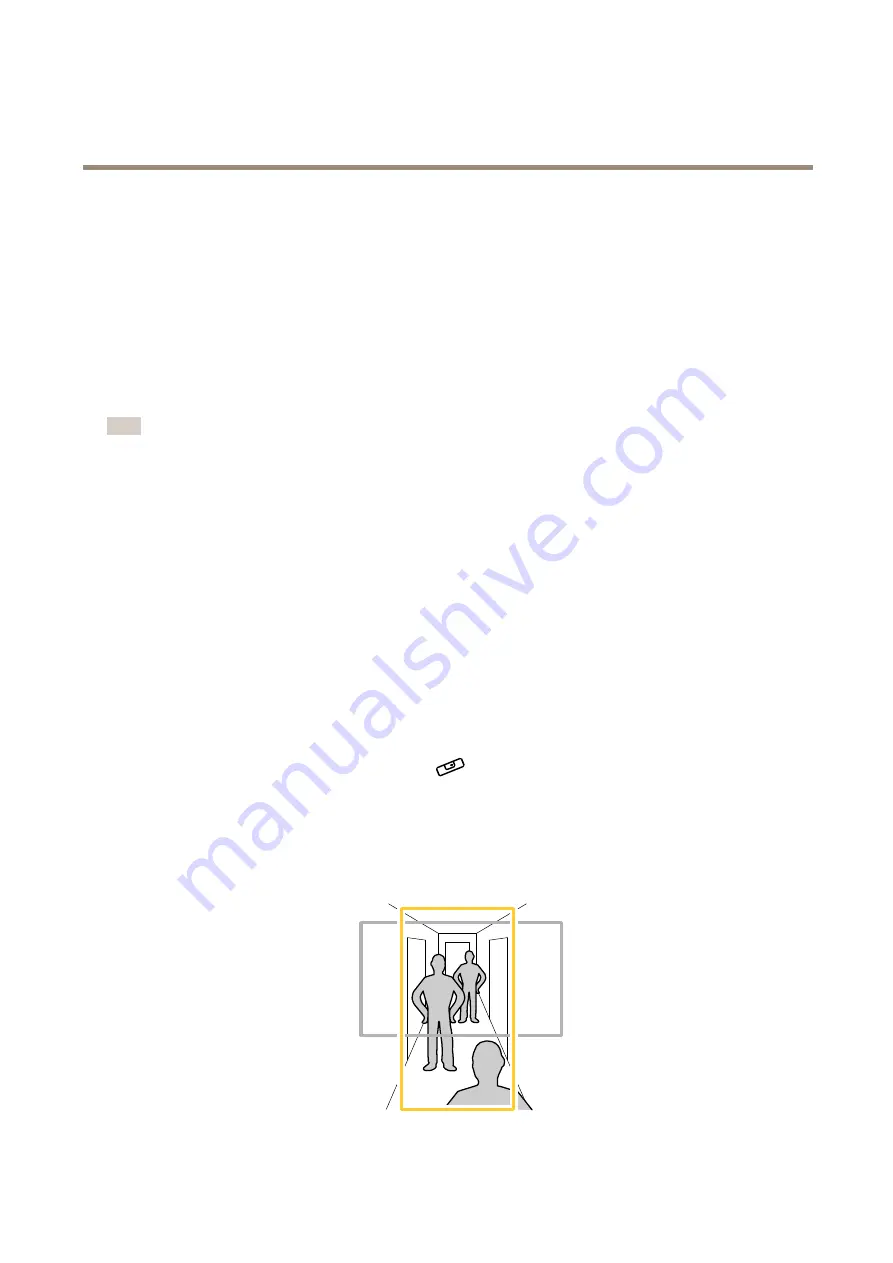
AXIS P7316 Video Encoder
Additional settings
Additional settings
Set video input
To use the video encoder, the video inputs for the connected cameras (channels) must be set. When you log in to your device for
the first time, the automatically detected video inputs for the cameras are set to
Automatic
. If you need to change the video
inputs, you can do it manually:
1. Select
Manual
and set the video input settings for each channel you want to change.
2. Click
Next
to verify your settings and to restart the device.
Note
The device will only restart if you have made any changes to the video input settings.
If you need to change the video inputs for the connected cameras after setting up the device:
1. Go to
Settings
>
System
>
Video input
.
2. Select
Manual
and set the video input settings for each channel you want to change.
3. Click
Apply and restart
.
Adjust the image
This section includes instructions about how to configure your device. If you want to learn more about how certain features
function, go to
.
Level the camera
To adjust the view in relation to a reference area or an object, use the leveling guide in combination with a mechanical adjustment
of the camera.
1. Go to
Settings > System > Orientation
and click
.
2. Adjust the camera mechanically until the position of the reference area or the object is aligned with the leveling guide.
Monitor long and narrow areas
Use corridor format to better utilize the full field of view in a long and narrow area, for example a staircase, hallway, road, or tunnel.
7
Содержание P7316
Страница 1: ...AXIS P7316 Video Encoder User Manual...
Страница 6: ...AXIS P7316 Video Encoder Get started 7 Settings tabs 6...
Страница 16: ...AXIS P7316 Video Encoder Additional settings 7 Click Close 16...
Страница 27: ...User Manual Ver M1 8 AXIS P7316 Video Encoder Date April 2021 Axis Communications AB 2021 Part No T10156402...






















