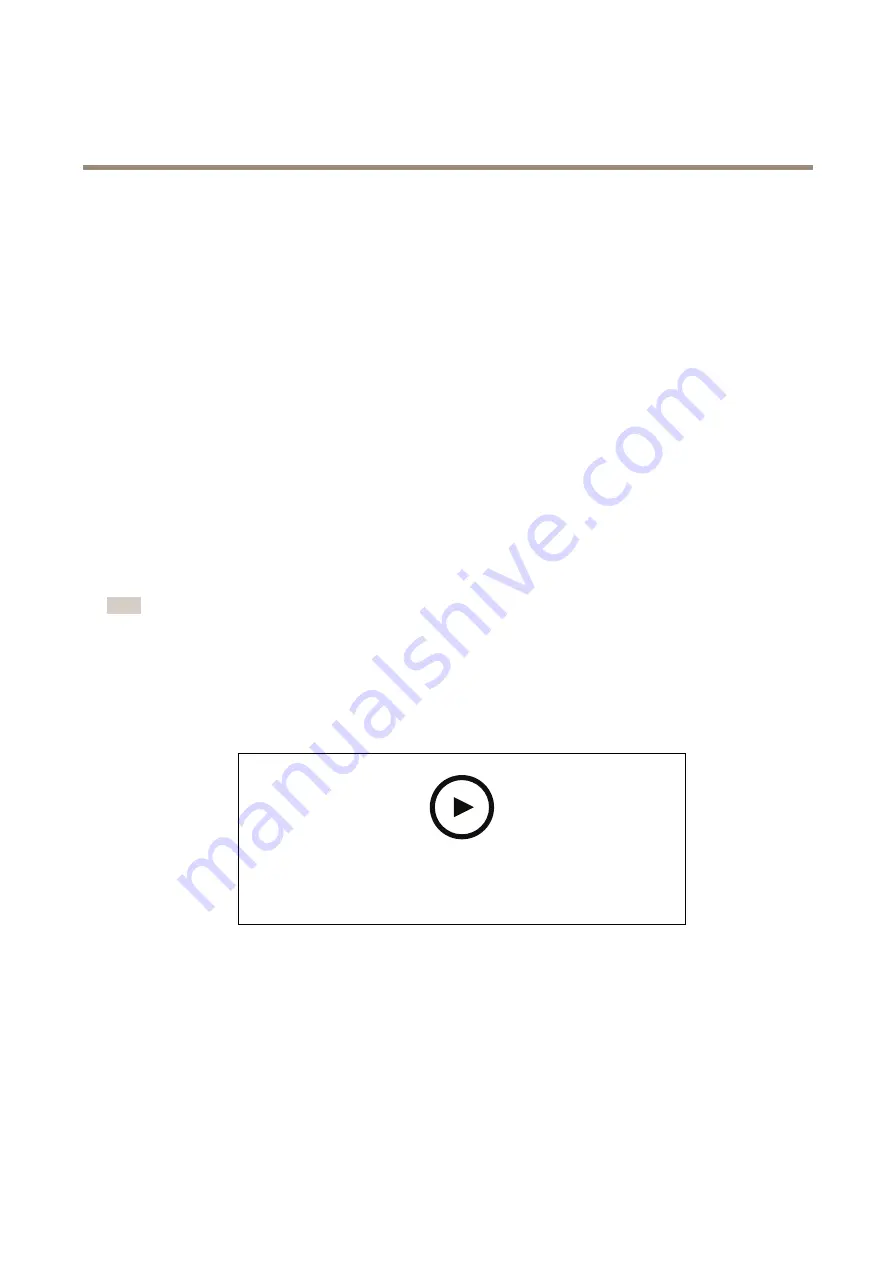
AXIS P7316 Video Encoder
Additional settings
1. Go to the live view.
2. To start a recording, click
Record
. Click again to stop the recording.
Watch video
1. Click
Storage > Go to recordings
.
2. Select your recording in the list and it will play automatically.
Set up rules and alerts
You can create rules to make your device perform an action when certain events occur. A rule consists of conditions and actions.
The conditions can be used to trigger the actions. For example, the device can start a recording or send an email when it detects
motion, or show an overlay text while the device is recording.
Trigger an action
1. Go to
Settings > System > Events
to set up a rule. The rule defines when the device will perform certain actions. Rules
can be setup as scheduled, recurring, or for example, triggered by motion detection.
2. Select the
Condition
that must be met to trigger the action. If you specify more than one condition for the rule, all of the
conditions must be met to trigger the action.
3. Select which
Action
the device should perform when the conditions are met.
Note
If you make changes to an active rule, you have to restart the rule for the changes to take effect.
Record video when the camera detects motion
This example explains how to set up the camera to start recording to the SD card five seconds before it detects motion and to
stop one minute after.
To watch this video, go to the web version of this document.
www.axis.com/products/online-manual/45151#t10106619
How to record a video stream when the camera detects motion
Make sure that AXIS Video Motion Detection is running:
1. Go to
Settings > Apps
>
AXIS Video Motion Detection
.
2. Start the application if it is not already running.
3. Make sure you have set up the application according to your needs. If you need help, see the
user manual for AXIS Video Motion Detection 4
Create a rule:
1. Go to
Settings > System > Events
and add a rule.
12
Содержание P7316
Страница 1: ...AXIS P7316 Video Encoder User Manual...
Страница 6: ...AXIS P7316 Video Encoder Get started 7 Settings tabs 6...
Страница 16: ...AXIS P7316 Video Encoder Additional settings 7 Click Close 16...
Страница 27: ...User Manual Ver M1 8 AXIS P7316 Video Encoder Date April 2021 Axis Communications AB 2021 Part No T10156402...



























