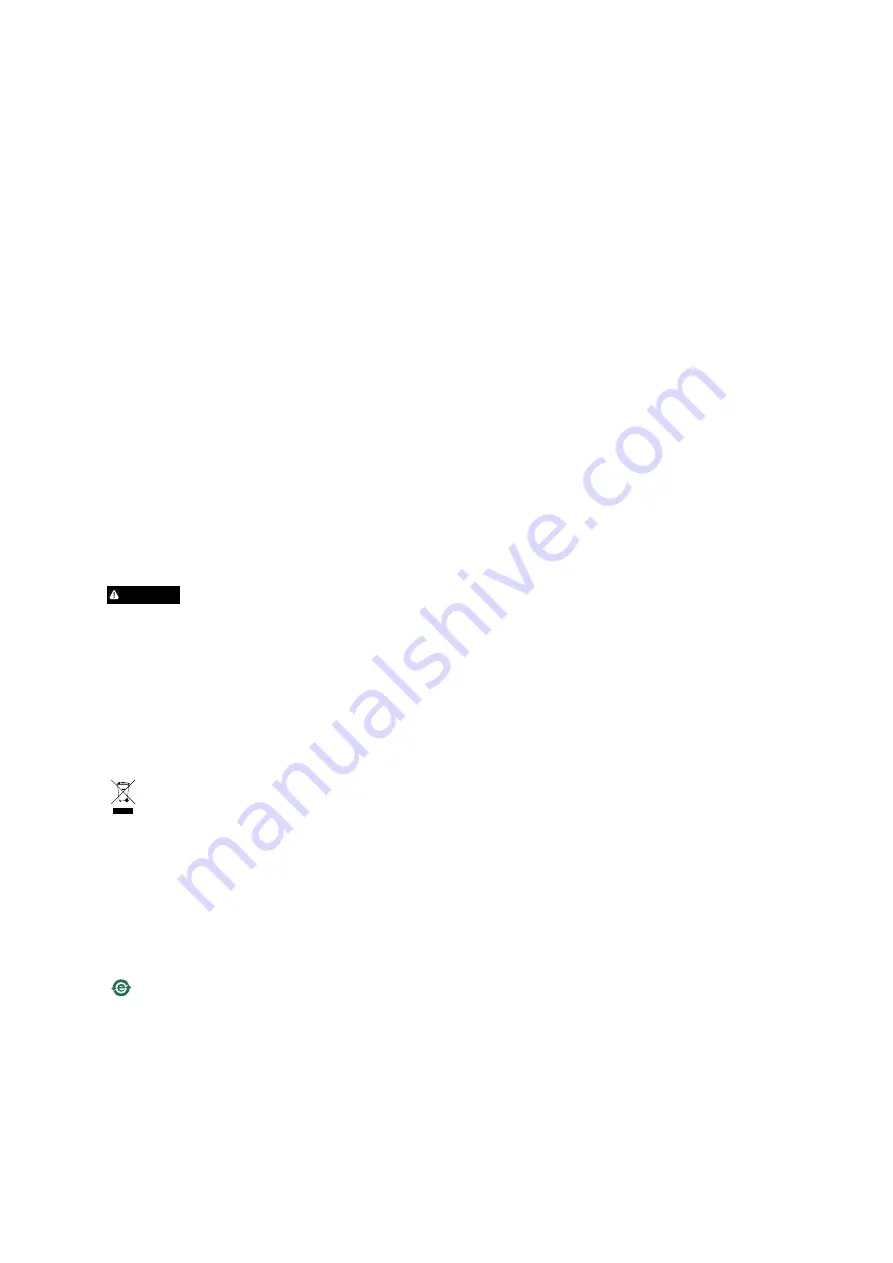
Japan
この装置は、クラスB 情報技術装置です。この装置は、家
庭環境で使用することを目 的としていますが、この装置が
ラジオやテレビジョン受信機に近接して使用されると、 受
信障害を引き起こすことがあります。 取扱説明書に従って
正しい取り扱いをして下さい。 本製品は、シールドネット
ワークケーブル(STP)を使用して接続してください。また
適切に接地してください。
Korea
이 기기는 가정용(B급) 전자파적합기기로서 주로 가정에
서 사용하는 것을 목적으로 하며, 모든 지역에서 사용할 수
있습니다. 적절히 접지된 STP (shielded twisted pair) 케이
블을 사용하여 제품을 연결 하십시오.
Safety
This product complies with IEC/EN/UL 60950-1 and
IEC/EN/UL 60950-22, Safety of Information Technology
Equipment. The product shall be grounded either through a shielded
network cable (STP) or other appropriate method.
Battery
The Axis product uses a 3.0 V BR/CR2032 lithium battery as the power
supply for its internal real-time clock (RTC). Under normal conditions
this battery will last for a minimum of five years.
Low battery power affects the operation of the RTC, causing it to reset
at every power-up. When the battery needs replacing, a log message
will appear in the product’s server report. For more information about
the server report, see the product´s setup pages or contact Axis support.
The battery should not be replaced unless required, but if the battery
does need replacing, contact Axis support at
www.axis.com/techsup
for
assistance.
WARNING
•
Risk of explosion if the battery is incorrectly replaced.
•
Replace only with an identical battery or a battery which is
recommended by Axis.
•
Dispose of used batteries according to local regulations or
the battery manufacturer's instructions.
Disposal and Recycling
When this product has reached the end of its useful life, dispose of
it according to local laws and regulations. For information about
your nearest designated collection point, contact your local authority
responsible for waste disposal. In accordance with local legislation,
penalties may be applicable for incorrect disposal of this waste.
Europe
This symbol means that the product shall not be disposed of
together with household or commercial waste. Directive 2012/19/EU
on waste electrical and electronic equipment (WEEE) is applicable in
the European Union member states. To prevent potential harm to
human health and the environment, the product must be disposed
of in an approved and environmentally safe recycling process. For
information about your nearest designated collection point, contact
your local authority responsible for waste disposal. Businesses should
contact the product supplier for information about how to dispose
of this product correctly.
This product complies with the requirements of Directive 2011/65/EU on
the restriction of the use of certain hazardous substances in electrical
and electronic equipment (RoHS).
China
This product complies with the requirements of the legislative
act Administration on the Control of Pollution Caused by Electronic
Information Products (ACPEIP).
Contact Information
Axis Communications AB
Emdalavägen 14
223 69 Lund
Sweden
Tel: +46 46 272 18 00
Fax: +46 46 13 61 30
www.axis.com
Support
Should you require any technical assistance, please contact your Axis
reseller. If your questions cannot be answered immediately, your
reseller will forward your queries through the appropriate channels to
ensure a rapid response. If you are connected to the Internet, you can:
•
download user documentation and software updates
•
find answers to resolved problems in the FAQ database. Search
by product, category, or phrase
•
report problems to Axis support staff by logging in to your private
support area
•
chat with Axis support staff (selected countries only)
•
visit Axis Support at
www.axis.com/techsup/
Learn More!
Visit Axis learning center
www.axis.com/academy/
for useful trainings,
webinars, tutorials and guides.




































