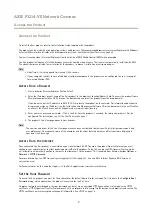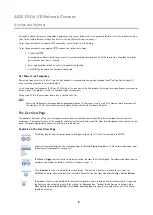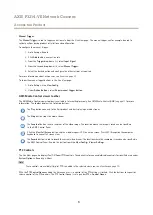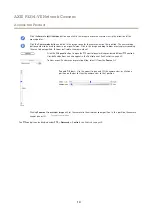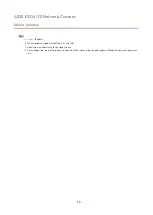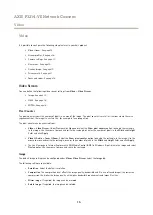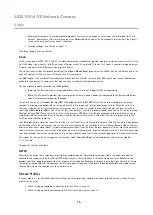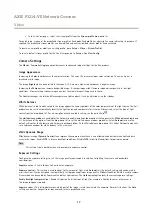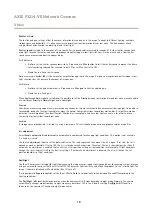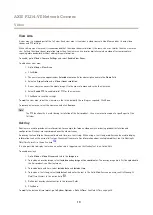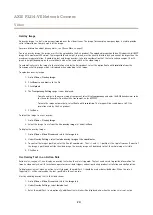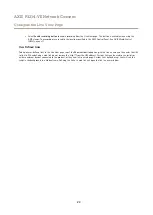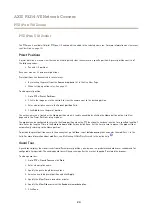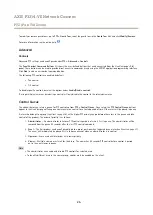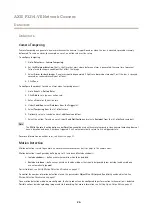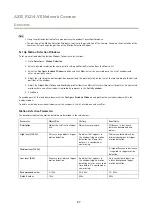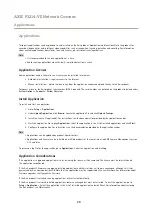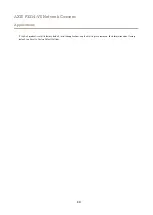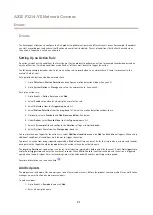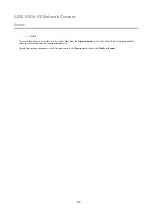AXIS P3214-VE Network Camera
Video
Create the action rule:
1. Go to
Events > Action Rules
2. Click
Add
to create a new rule.
3. Select a
Trigger
and, optionally, a
Schedule
and
Additional conditions
. See the online help for details.
4. From the
Actions
list, select
Overlay Text
5. Enter the text to display in the
Text
field. This is the text that
#D
will be replaced by.
6. Specify the
Duration
. The text can be displayed while the rule is active or for a fixed number of seconds.
Example
To display the text “Motion detected” when motion is detected, enter
#D
in the
Include text
field and enter “Motion detected” in
the
Text
field when setting up the action rule.
Note
To display text in multiple view areas, overlay text must be enabled in each view area.
Privacy Mask
A privacy mask is a user-defined area that prevent users from viewing parts of the monitored area. Privacy masks appear as blocks
of solid color and are applied on the video stream. Privacy masks cannot be bypassed using the VAPIX® application programming
interface (API).
The Privacy Mask List (
Video
>
Privacy Mask
) shows all the masks that are currently configured in the Axis product and indicates
if they are enabled.
You can add a new mask, re-size the mask with the mouse, choose a color for the mask, and give the mask a name.
For more information, see the online help
Important
Adding many privacy masks may affect the product’s performance.
21