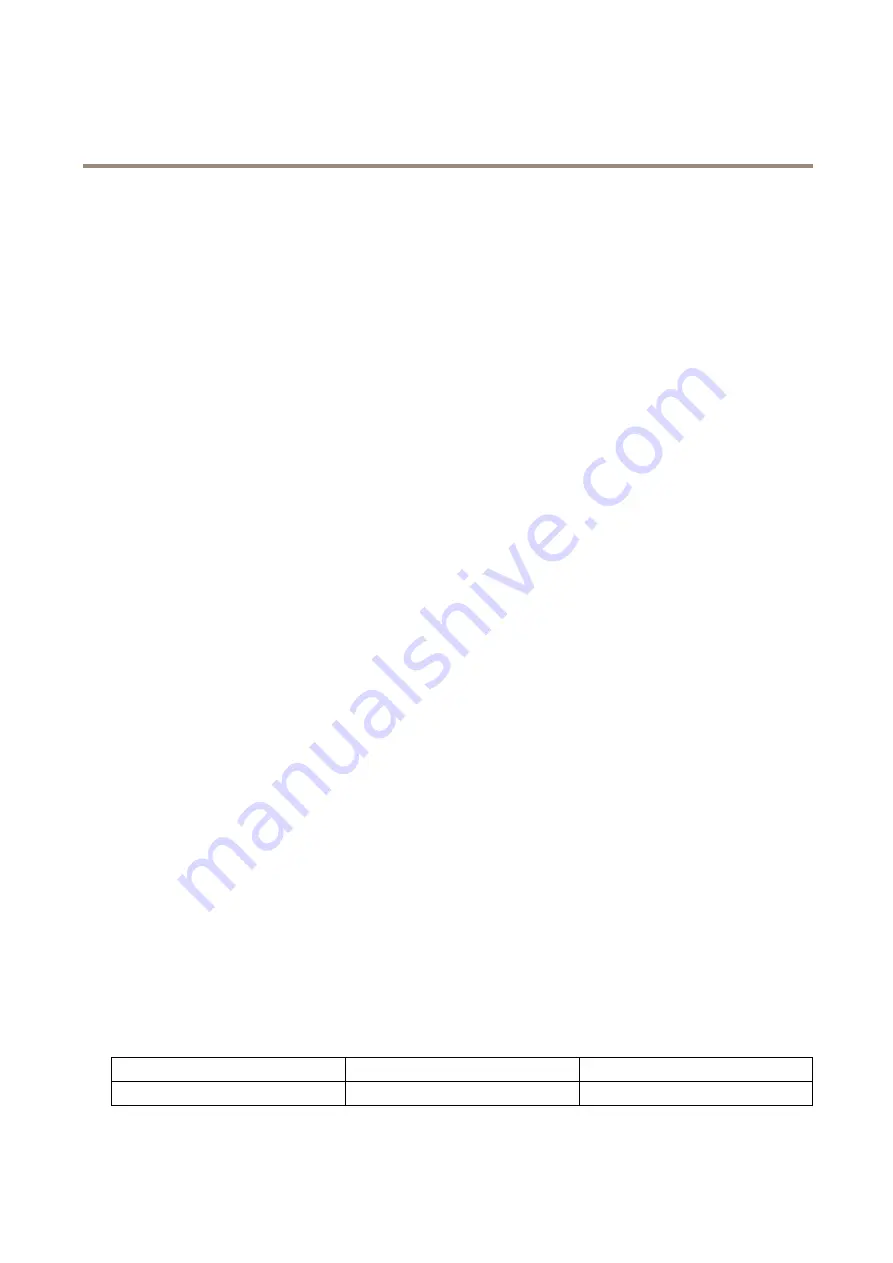
AXIS P1264 Network Camera
Video
default settings for the Automatic and Automatic outdoor options (in the White balance drop-down list). Select
Custom
to manually
set a reference window for white balance in the view area.
Exposure Settings
Exposure is the amount of light the camera’s sensor captures for a scene. Too much light results in a washed out image and too
little light results in a dark image.
Exposure value -
Use the
Exposure value
slider to adjust the overall brightness of the image.
Exposure control -
Select a suitable option to control exposure.
For most scenes the
Automatic
option will provide the best results. The shutter speed is automatically set to produce optimum
image quality.
If the image flickers that can be caused by fluorescent lamps or other light sources. To reduce flicker in the image, select the
Flicker
option that matches the power line frequency.
The
Hold current
option locks the current exposure settings.
Max exposure time -
Shutter speed, also called ‘exposure time’ stands for the length of time the camera shutter is open, thereby
exposing the camera sensor to light. If shutter speed is fast it can freeze action effectively. If shutter speed is slow, it can cause
moving objects to appear blurred. Decreasing the exposure time will reduce motion blur.
Exposure zones -
This setting determines which part of the image is used to calculate the exposure. For most situations, the
Auto
setting can be used.
You can select a predefined area by defining Include and Exclude windows within the image. Exclude windows exclude areas that are
too bright or dark, and Include windows include areas in the scene that have better lighting which will contribute to the exposure data.
There must be at least one Include window. There can be a total of ten Include and Exclude windows to tailor the exposure zone.
Note that an Exclude window is effective only when placed inside an include window.
Tip: If an area is extremely bright draw an Include window to cover the whole area and define Exclude windows within it to
block out the bright areas.
Shutter & Gain
Normal Light -
Use the slider to set the
Priority
between
Low motion blur
and
Low noise
. When prioritizing low noise (slider
all the way to the left) the Axis product will automatically decrease shutter speed as brightness decreases. When the shutter
speed reaches 1/30 s the Axis product will increase gain until the set maximum gain for normal light is reached. Select the
Max
gain
value from the drop-down list. This defines the upper limit for gain in the context of normal light.
Max fast shutter
sets
shutter speed limit in normal light conditions. Depending on a scenario, the shutter speed limit may need to be defined. This is
done through
System Options
>
Advanced
>
Plain Config
.
Low Light -
Use the slider to set the
Priority
between
Low motion blur
and
Low noise
. When prioritizing low motion blur (slider
all the way to the right) the camera will automatically increase gain as brightness decreases. When the gain reaches the set
maximum gain for low light, the camera will decrease shutter speed until the set maximum shutter for low light is reached.
This is the default priority setting for low light.
About overlays
Overlays are superimposed over the video stream. They are used to provide extra information during recordings, such as a timestamp,
or during product installation and configuration.
About overlay text
An overlay text can include the current date and time, or a text string. When using a text string, so-called modifiers can be used to
display for example the current bit rate or the current frame rate.
You can choose between the following text overlay sizes:
Size
Text height
Background height
Small
10 pixels
20 pixels
19






























