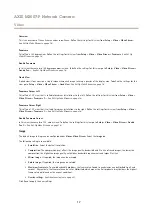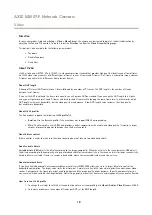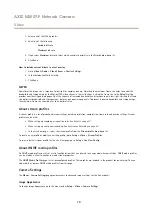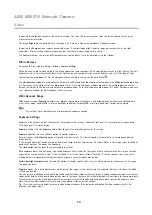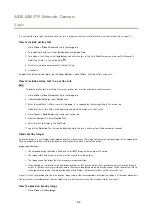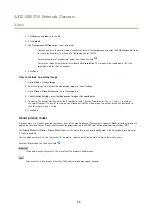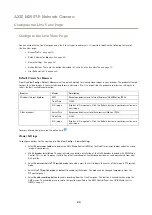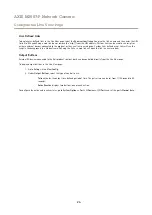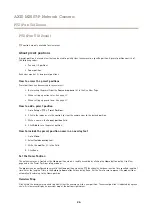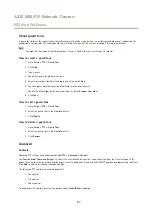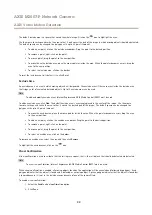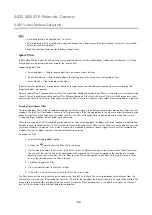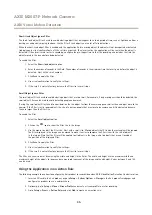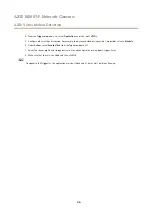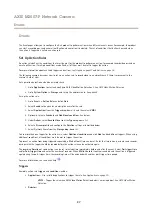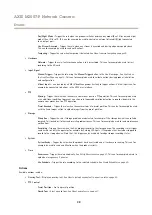AXIS M3007-P Network Camera
Detectors
Detectors
About camera tampering
Camera Tampering can generate an alarm when the camera is repositioned, or when the lens is covered, spray-painted or severely
de-focused. To send an alarm, for example via email, an action rule must be set up.
How to configure tampering detection
1. Go to
Detectors > Camera Tampering
.
2. Set the
Minimum duration
, that is the time that must elapse before an alarm is generated. Increase time to prevent
false alarms for known conditions that affect the image.
3. Select
Alarm for dark images
if an alarm should be generated when lights are dimmed or turned off, or if the lens is
sprayed, covered, or rendered severely out of focus.
4. Click
Save
.
How to configure an action rule for tampering alarm
1. Go to
Events > Action Rules
.
2. Click
Add
to set up a new action rule.
3. Enter a
Name
for the action rule.
4. Under
Condition
, select
Detectors
from the
Trigger
list.
5. Select
Tampering
from the list of detectors.
6. Optionally, select a schedule and set additional conditions.
7. Select the action.
Example:
To send an email, select
Send Notification
and select a
Recipient
from the list of defined
recipients.
Note
The
While the rule is active
option under
Duration
cannot be used with camera tampering, since camera tampering does not
have a duration and once it has been triggered it will not automatically return to its untriggered state.
For more information on actions rules, see
29
Содержание M3007-P
Страница 1: ...AXIS M3007 P Network Camera User Manual ...