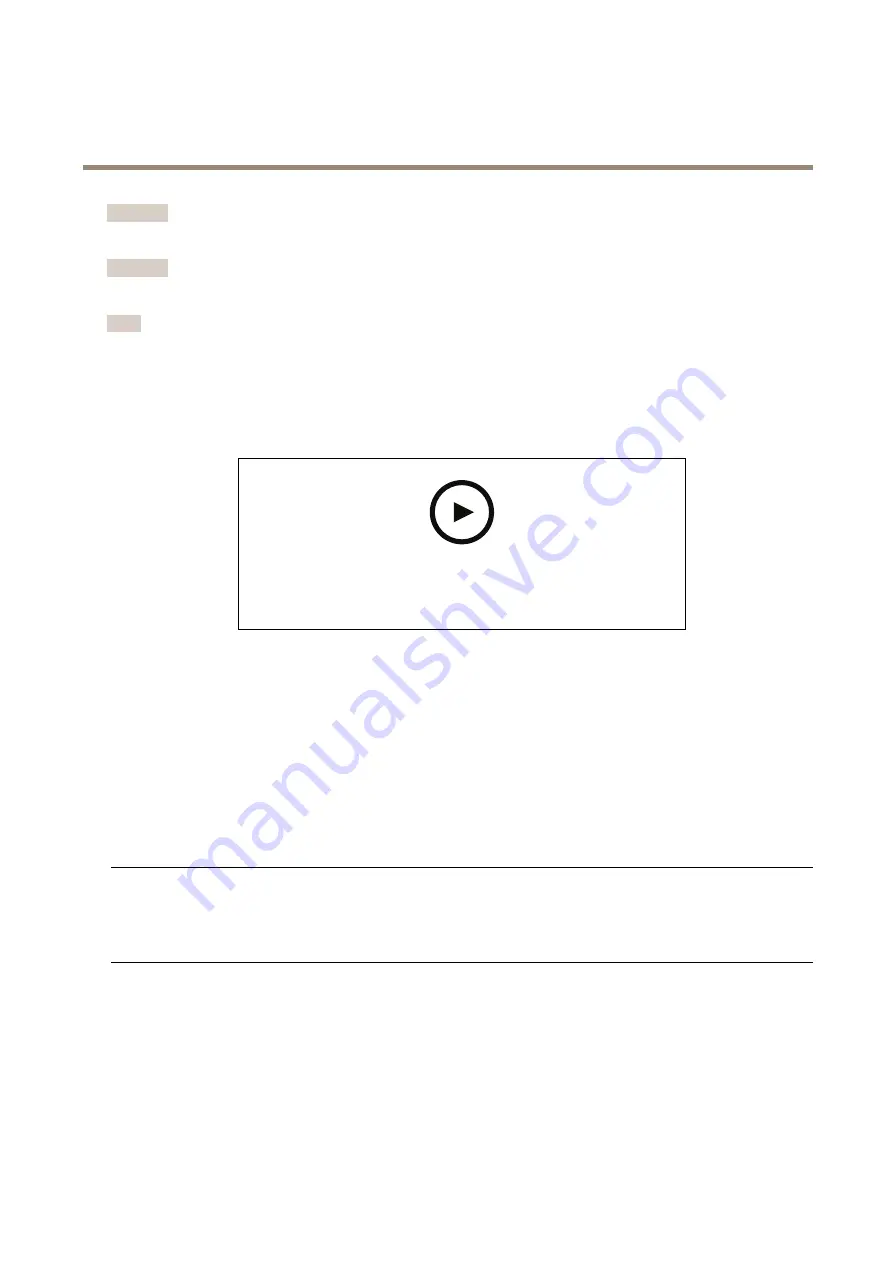
AXIS Q60 Series
Troubleshooting
Important
Make sure the cover is attached during upgrade to avoid installation failure.
Important
Make sure the product remains connected to the power source throughout the upgrade process.
Note
When you upgrade the product with the latest firmware in the active track, the product receives the latest functionality
available. Always read the upgrade instructions and release notes available with each new release before upgrading the
firmware. To find the latest firmware and the release notes, go to
AXIS Device Manager can be used for multiple upgrades. Find out more at
axis.com/products/axis-device-manager
.
To watch this video, go to the web version of this document.
www.axis.com/products/online-manual/58173#t10095327
How to upgrade the firmware
1. Download the firmware file to your computer, available free of charge at
2. Log in to the product as an administrator.
3. Go to
Settings > System > Maintenance
. Follow the instructions on the page. When the upgrade has finished, the
product restarts automatically.
Technical issues, clues and solutions
If you can’t find what you’re looking for here, try the troubleshooting section at
Problems upgrading the firmware
Firmware upgrade failure
If the firmware upgrade fails, the device reloads the previous firmware. The most common reason
is that the wrong firmware file has been uploaded. Check that the name of the firmware file
corresponds to your device and try again.
Problems setting the IP address
The device is located on a
different subnet
If the IP address intended for the device and the IP address of the computer used to access the
device are located on different subnets, you cannot set the IP address. Contact your network
administrator to obtain an IP address.
26






















