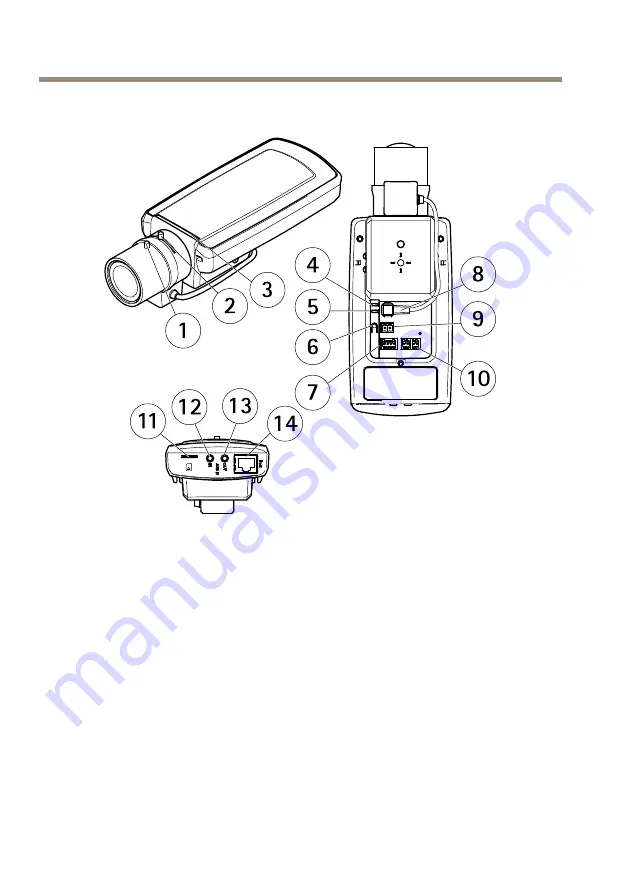
AXIS P13 Series
Aperçu du matériel
1
4
5
6
7
8
9
10
11
12
13
14
3
2
1
Commande de mise au point
2
Commande de zoom
3
Voyant
4
Voyant d’alimentation
5
Voyant DEL réseau
6
Bouton de commande
7
Bloc terminal E/S
8
Connecteur de l’iris
9
Connecteur d’alimentation*
10 RS485/422
11
Emplacement carte SD (carte microSD)
12 Entrée audio
13 Sortie audio
14 Connecteur réseau (PoE)
* Non utilisé avec les versions E.
26
Содержание AXIS P1354
Страница 4: ......
Страница 8: ...8 ...
Страница 20: ...20 ...
Страница 24: ...24 ...
Страница 38: ...38 ...
Страница 42: ...42 ...
Страница 58: ...58 ...
Страница 74: ...74 ...
Страница 90: ...90 ...
Страница 104: ...Installation Guide Ver M1 5 AXIS P13 Series Date July 2015 Axis Communications AB 2014 2015 Part No 1494273 ...
















































