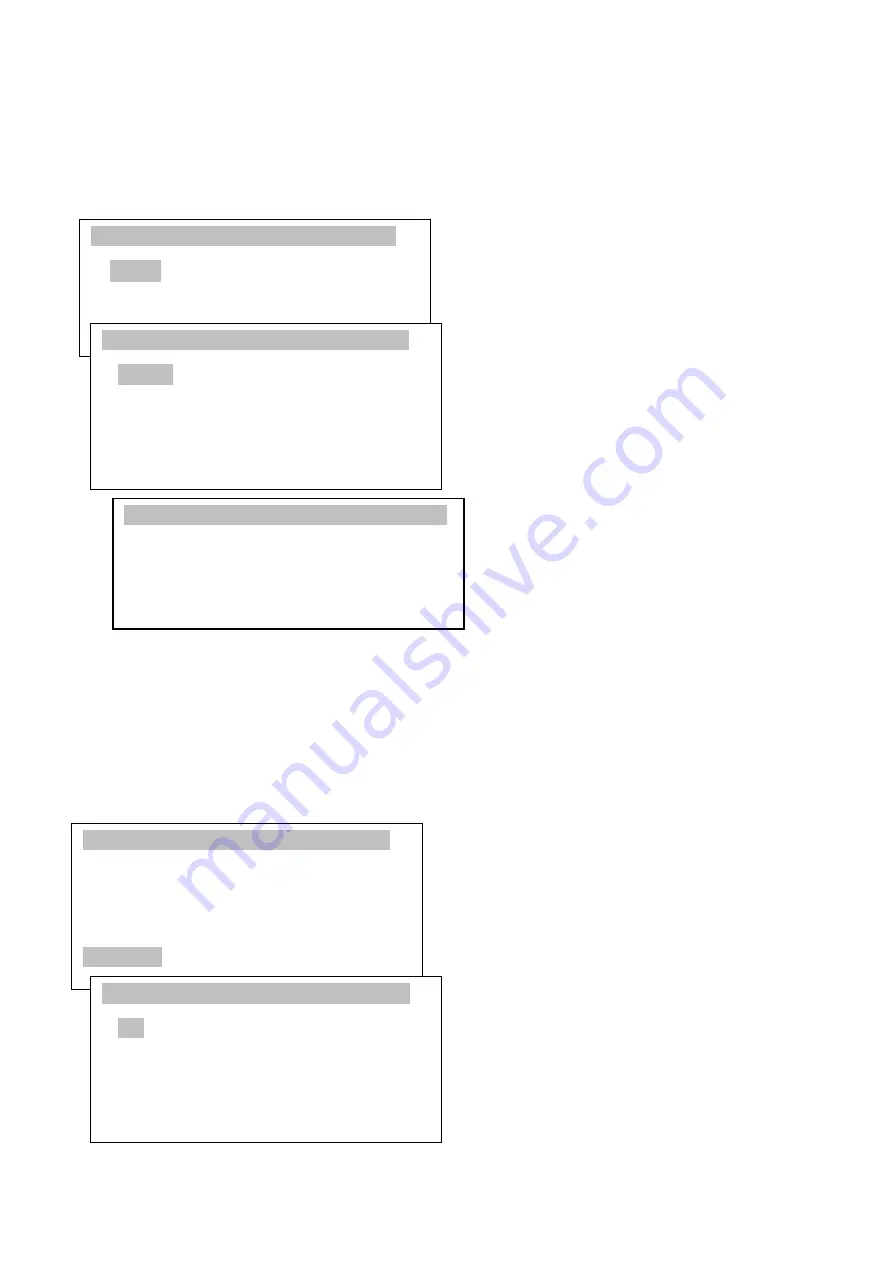
38
USER MANUAL
____________________________________________________________________________________________________________________
16.1 Product database
The product database enables to add, edit, delete and select product. Enter
Applications
and select
Product
(remember to activate Product function before to use it). You will see below options:
-
Product
–
opens list of products,
-
Mode
–
changing products database
working mode:
Standard
–
work with products from
and outside database,
Limited
–
work with products only
from database,
-
Autoreset
–
after each measurement
printout (or sending to computer)
deselecting product,
-
Mainscreen
–
product name on main
weighing screen,
-
Database
–
adding, editing, printing
and erasing products,
-
Shortcut*
–
set fast access key for
login user (if you have USB_A
interface
and
PC
keyboard
connected).
After selecting
Product
user can select
product from list using navigation keys
and Enter or press F1 to inscribe ID
number of desirable product.
*REMEMBER:
If you want to get fast access to products list then set shortcut for it. For example if you set
F2 shortcut then from the main weighing screen you press only F2 and have the products
list on display.
Database
options:
-
Edit
–
changing product data,
-
New
–
adding new product,
-
Delete one
–
deleting one product,
-
Delete all
–
delete all products,
-
Printout
–
print list of products.
APPLICATIONS
Product
PCS
...
Exit
PRODUCT
1. Product:
2. Mode:
<Standard><Limited>
3. Autoreset: <Off><On>
4. Mainscreen: <Off><On>
5. Database
6. Shortcut: <F1><F2><F3><F4><F5>
Exit
PRODUCT F1-ID F5-unselect
Apples
Bananas
PRODUCT
1. Product:
2. Mode:
<Standard><Limited>
3. Autoreset: <Off><On>
4. Mainscreen: <Off><On>
5. Database
6. Shortcut: <F1><F2><F3><F4><F5>
Exit
PRODUCT\DATABASE
1. Edit
2. New
3. Delete one
4. Delete all
5. Printout
6. Exit
Exit






























