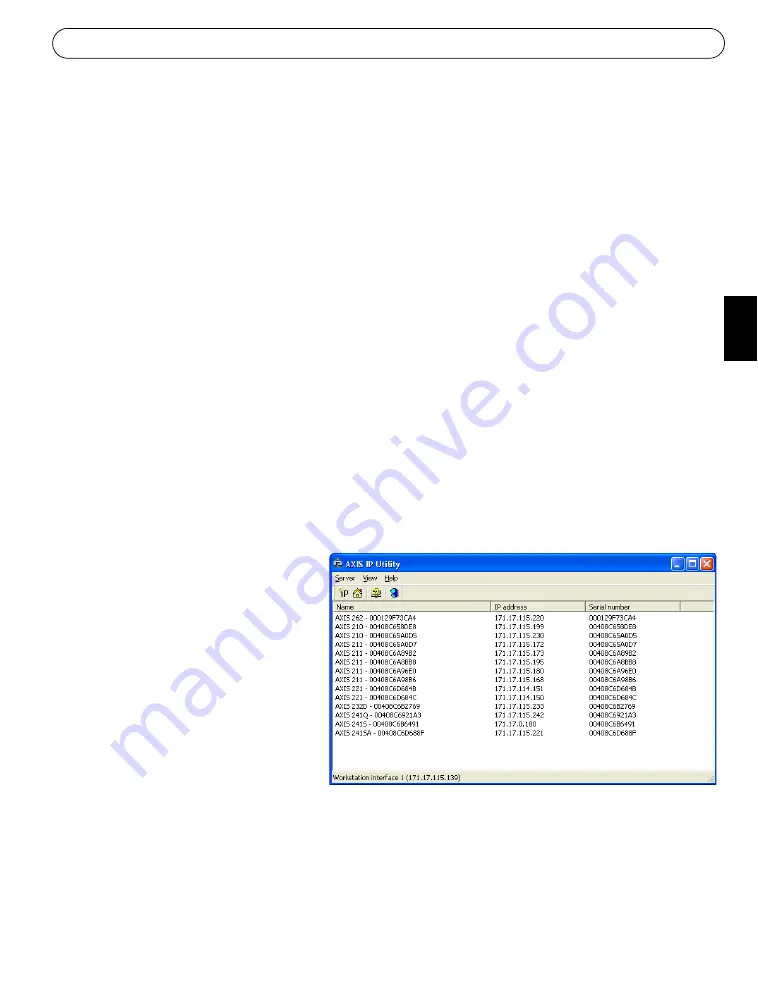
AXIS 262 Installation Guide
Page 5
EN
GLISH
Setting the IP address
The AXIS 262 is designed for use on an Ethernet network and must be assigned an IP address
to make it accessible.
Installation methods
The available methods for setting or discovering the IP address
are listed below.
•
AXIS IP Utility
- Using this free Windows application is the recommended method for set-
ting an IP address. AXIS IP Utility can be used on networks with or without a DHCP server.
Note that the AXIS 262 must be installed on the same network segment.
•
ARP/Ping
- Use these commands to manually set the IP address. Note that the AXIS 262
must be installed on the same network segment. See page 6 for more information.
•
DHCP Server
- View the admin pages for the DHCP server on your network to discover the
IP address assigned to the AXIS 262. For more information see the DHCP server’s own
documentation, and/or contact your network administrator.
Notes:
• DHCP is enabled by default in the AXIS 262.
• The AXIS 262 has the default IP address 192.168.0.90
• If setting the IP address fails, check that there is no firewall blocking the operation.
AXIS IP Utility
AXIS IP Utility is a free Windows
application that discovers and lists
Axis devices on your network.
The application can also be used to
manually set a static IP address.
Note that you must install the AXIS
262 on the same network segment
(physical subnet) as the computer
running AXIS IP Utility.
AXIS IP Utility is available on the
CD supplied with this product, or it
can be downloaded from www.axis.com/techsup
Automatic discovery with AXIS IP Utility
1. Check that the AXIS 262 is connected to the network and that power has been applied.
2. Start AXIS IP Utility. When the AXIS 262 appears in the window, double-click it to open
the network video recorder’s home page.
3. See page 7 for information on accessing the AXIS 262.
Содержание 24941
Страница 1: ...ENGLISH DEUTSCH JAPANESE AXIS 262 Network Video Recorder Installation Guide ...
Страница 2: ......
Страница 16: ......
Страница 23: ......
Страница 24: ...AXIS 262 Installation Guide v1 0 July 2005 Copyright Axis Communications AB 2005 Part No 24941 ...




















