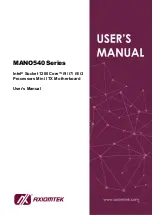Содержание MANO540 Series
Страница 1: ...MANO540 Series Intel Socket 1200 CoreTM i9 i7 i5 i3 Processors Mini ITX Motherboard User s Manual ...
Страница 6: ...vi This page is intentionally left blank ...
Страница 10: ...MANO540 Mini ITX Motherboard 4 Introduction 1 4 Block Diagram ...
Страница 18: ...MANO540 Mini ITX Motherboard 12 Board and Pin Assignments 20 21 Bottom View ...
Страница 38: ...MANO540 Mini ITX Motherboard 32 Board and Pin Assignments This page is intentionally left blank ...
Страница 66: ...MANO540 Mini ITX Motherboard 60 Digital I O This page is intentionally left blank ...