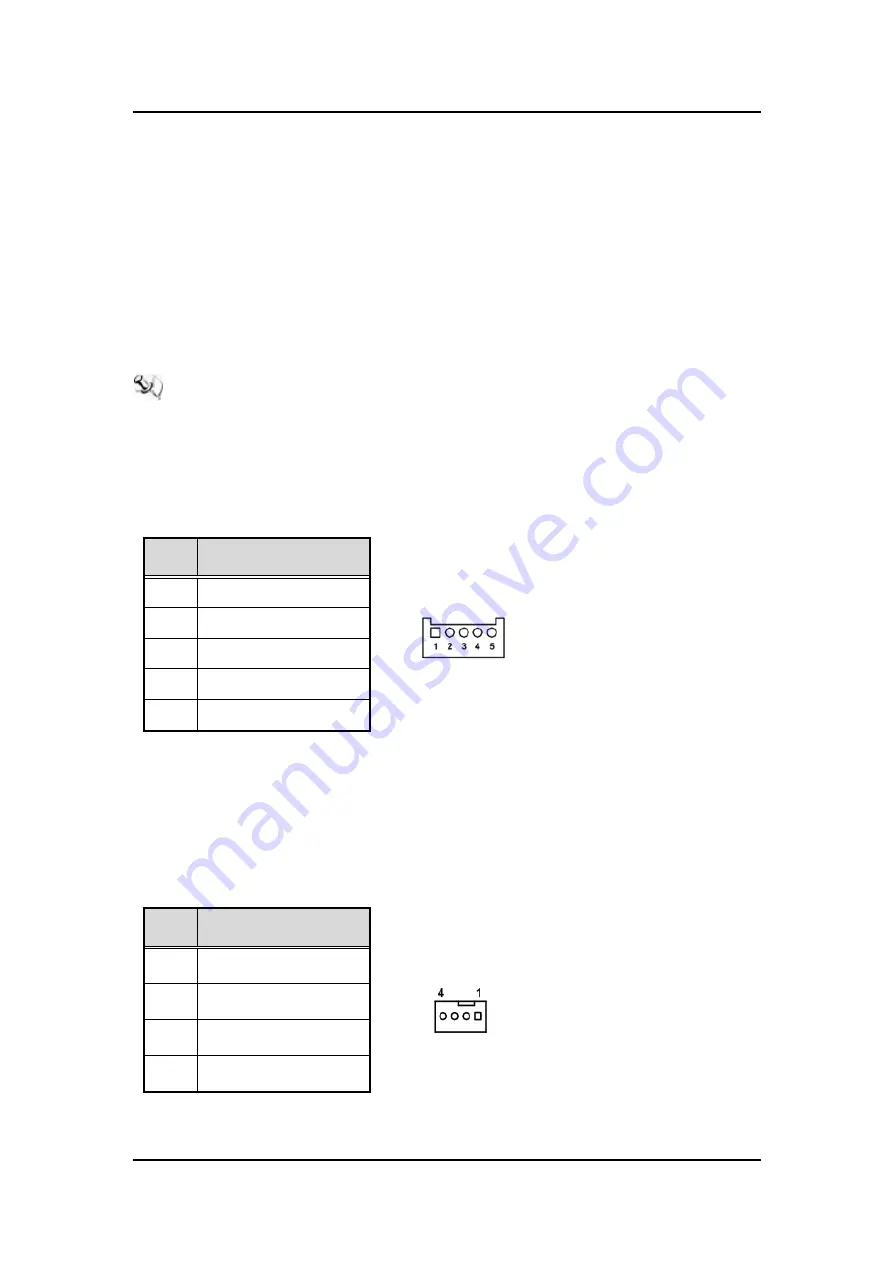
IPC962/IPC964 Series U
ser’s Manual
32
Introduction
1.7.20 Riser Card- PCIe x16 Gen3 & 3 PCIe x4 Gen 3(AX96410)
Specification
◼
1 PCIex16 Gen3 + 3 PCIex4 Gen3
◼
1 x on board USB2.0 wafer
◼
1 x system fan connectors
◼
1 x 24V power connector (black, ATX1, for Axiomtek
’s device only)
◼
1 x 12V power connector (white, ATX2, for Axiomtek
’s device only)
Note: Please refer to chapter 1.2.2 for the maximum power rating limitation of expansion
slots.
Internal USB Wafer connector (CN1)
These are 5x1-Pin P=2.0mm headers for USB 2.0 interface.
Pins
Signals
1
+5V_DUAL
2
USB-
3
USB+
4
GND
5
GND
Fan Connectors (FAN1~FAN2)
This motherboard has two fan connectors. Find fan speed option(s) at BIOS Setup Utility:
Advanced\HW Monitor\PC Health Status.
The FAN1~2 (4x1-Pin P=2.54mm) is for the system fan connectors.
Pins
Signals
1
GND
2
+12V
3
FAN Speed Detection
4
FAN Speed Control
Содержание IPC962-511-FL Series
Страница 15: ...IPC962 IPC964 Series User s Manual Introduction 7 IPC964 512...
Страница 17: ...IPC962 IPC964 Series User s Manual Introduction 9 IPC962 512 Front Panel...
Страница 18: ...IPC962 IPC964 Series User s Manual 10 Introduction IPC964 512 Front Panel...
Страница 44: ...IPC962 IPC964 Series User s Manual 36 Introduction This page is intentionally left blank...
Страница 64: ...IPC962 IPC964 Series User s Manual 56 Hardware Installation This page is intentionally left blank...
Страница 69: ...IPC962 IPC964 Series User s Manual AMI BIOS Utility 61 HW Monitor This screen monitors hardware health...
Страница 71: ...IPC962 IPC964 Series User s Manual AMI BIOS Utility 63 ME...
Страница 76: ...IPC962 IPC964 Series User s Manual 68 AMI BIOS Utility FCH FW Configuation Display ME firmware information...
Страница 80: ...IPC962 IPC964 Series User s Manual 72 AMI BIOS Utility Compatibiity Support Module Configuration...
Страница 81: ...IPC962 IPC964 Series User s Manual AMI BIOS Utility 73 Platfrom Misc Configuration...
Страница 84: ...IPC962 IPC964 Series User s Manual 76 AMI BIOS Utility PEG Port Configuration PEG Port Feature Configuration...
Страница 86: ...IPC962 IPC964 Series User s Manual 78 AMI BIOS Utility Memory Configuration...
Страница 96: ...IPC962 IPC964 Series User s Manual 88 Watchdog Timer This page is intentionally left blank...
















































