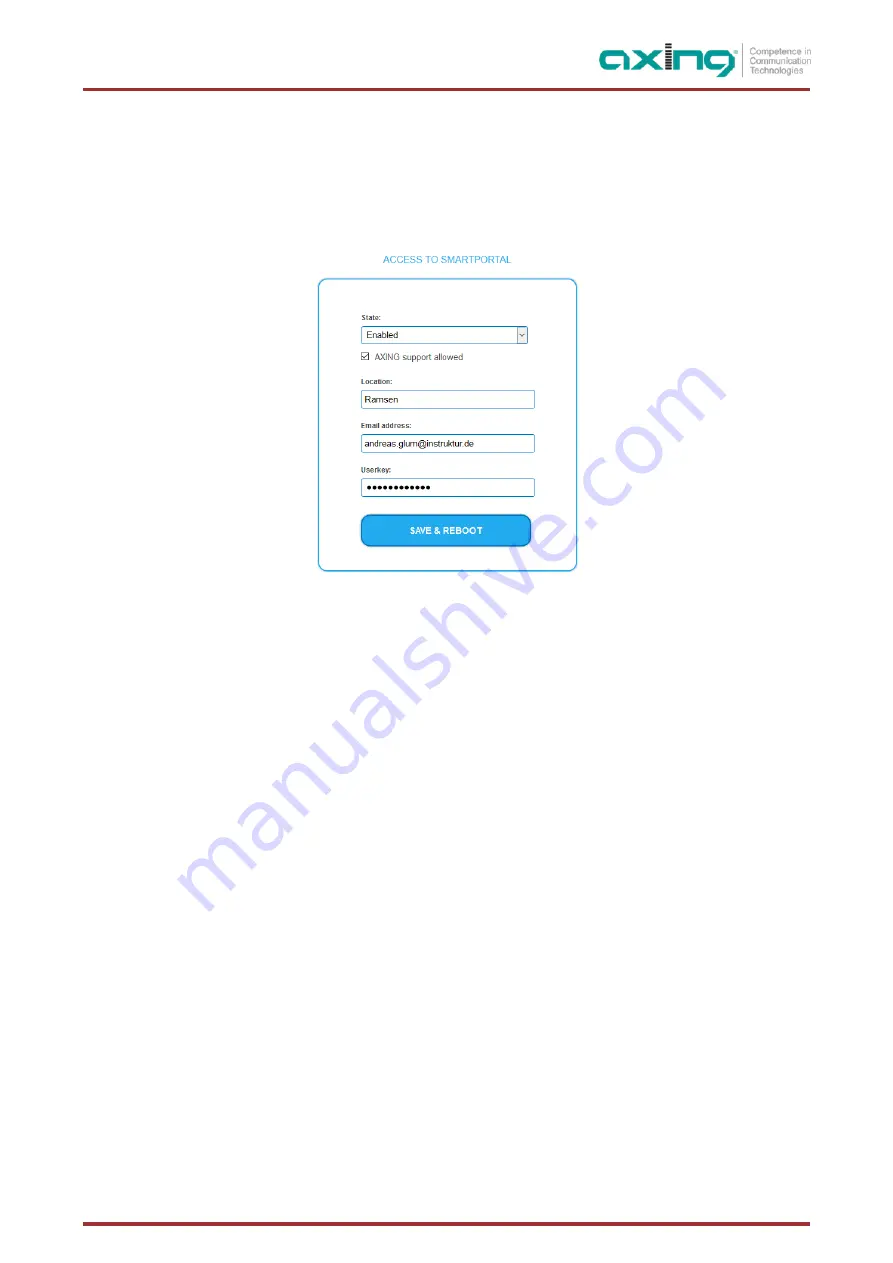
2022-01-10 | Technical improvements, changes in design, printing- and other errors reserved. | BA_MIP-8-16-0x.pdf
Page 37 of 48
5.6.
SMARTPORTAL
5.6.1.
Access to SMARTPortal
If you are a registered user of the SMARTPortal, then you can remotely control the device via the SMARTPortal and, if
necessary, receive support from AXING.
Prerequisite is an internet connection for the device.
In the
State
field, select
Enabled
.
Activate, if required, the option
AXING support allowed
.
In the field
Location
, enter a name for the location of the device. This name will appear later in the SMARTPortal to help
you identify the device.
In the field
Email address
, enter the e-mail address with which you are registered at SMARTPortal.
In the field
User key
, enter the user key that you received when registering at SMARTPortal.
Click on SAVE & REBOOT. The data is saved, the device is rebooted and the connection to the SMARTPortal is established.
Where required, you have to adjust the connection data (see 5.2.1 on page 33).


























