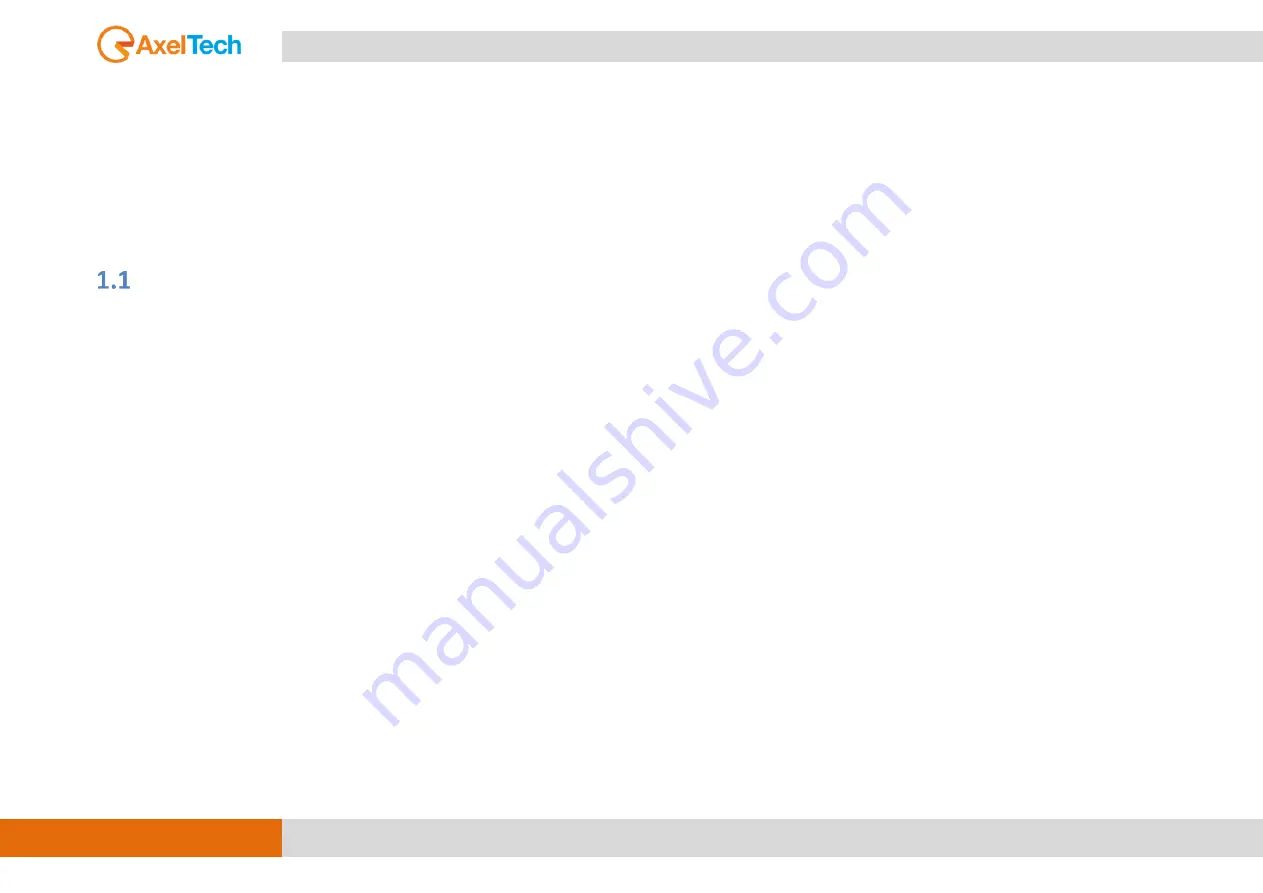
24
FIRST DEVICE START |STARTING YOUR FALCON - QUICK SETUP
FALCON · User Manual · ENG
1.
FIRST
DEVICE
START
After important setting changes we suggest you always to reboot the device (For example: after a device upgrade, or changes on IP address).
STARTING
YOUR
FALCON
-
QUICK
SETUP
Turn ON the FALCON device with the power switch, on the rear panel:
Connect the device to your LAN with an ETHERNET CABLE. Your device could be controlled by one of the following methods:
1.
The device could be controlled by a web page on your browser. In the address field of your browser, type the default IP address:
192.168.120.120 You will see the Home Page:
2.
We provided you with a small WIFI USB KEY. Connect it inside one of the USB ports of the device. If you have more than a WIFI USB KEY
connect once a time:
a.
Search for the following WIFI connection with your mobile phone, tablet or WIFI pc: Config_AP
b.
Connect to Config_Ap
c.
The password is 12345678
d.
The device could be controlled by a web page on one of your browsers. Open a browser inside your mobile phone, tablet or wifi
pc and in the address field type whatever URL you want.
N.B.: do not type any https URLs.
Содержание Falcon D7
Страница 1: ...USER MANUAL axeltechnology com Falcon X Falcon D Series Falcon X5 X6 X7 D7 Rev 2 0...
Страница 173: ...173 MENU SYSTEM SETTINGS FALCON User Manual ENG Primary IPv4 Additional 1 IPv4 Additional 2 IPv4...
Страница 184: ...184 MENU SYSTEM SETTINGS FALCON User Manual ENG...
Страница 201: ...201 MENU Save Load Config FALCON User Manual ENG RT Operative Mode RT Extended Source Extended RT Refresh Time...






























