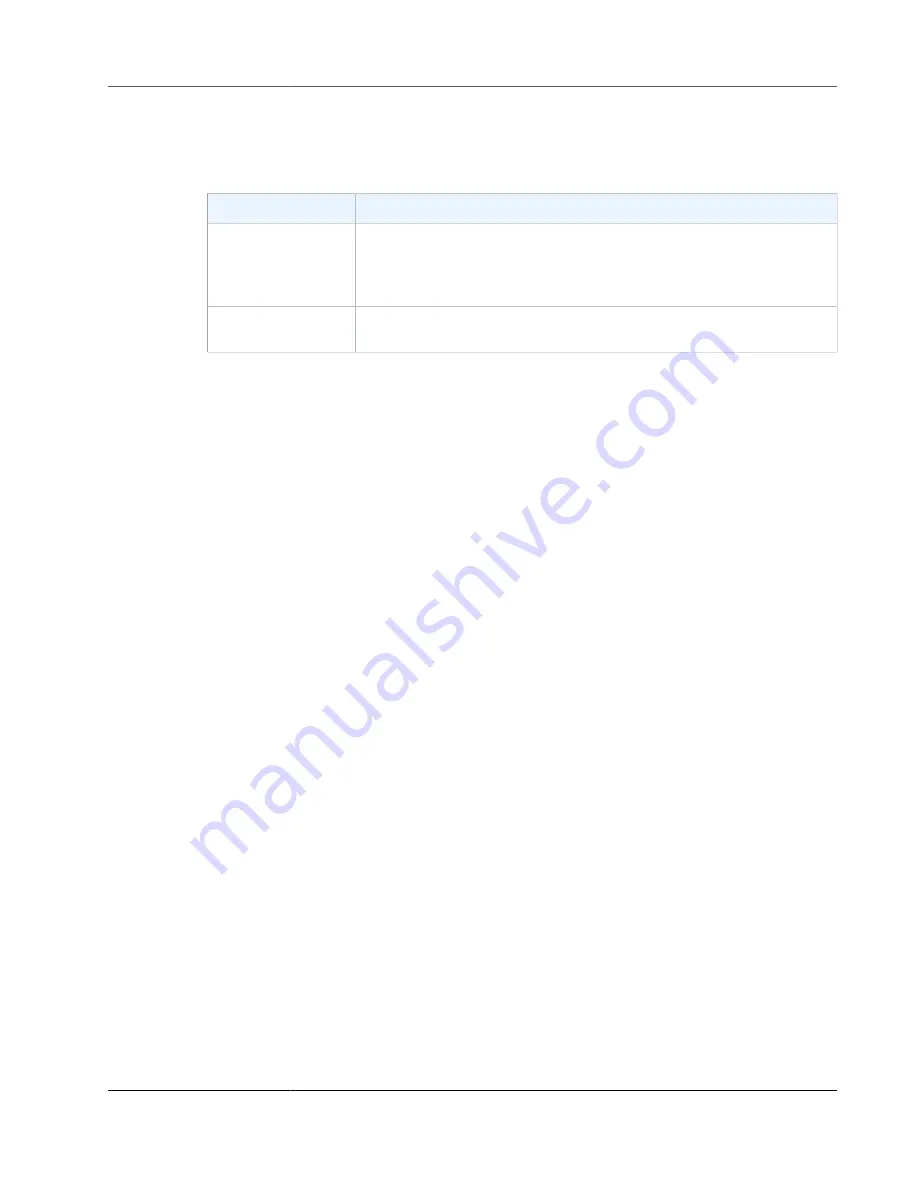
AWS Storage Gateway User Guide
Using Your Volume
An "unrecognized volumes label" error for the new unpartitioned volume appears.
4. Initialize your new volume. When selecting the partition style, you should take into account the size
and type of volume you are connecting to—cached or stored—as shown in the following table.
Partition Style
Use in the Following Conditions
MBR (Master Boot
Record)
• If your gateway is a stored volume and the storage volume is limited to
1 TiB in size.
• If your gateway is a cached volume and the storage volume is less than 2
TiB in size.
GPT (GUID Partition
Table)
If your gateway's storage volume is 2 TiB or greater in size.
For an MBR partition, use the following command:
sudo parted /dev/
your volume
mklabel
msdos
For a GPT partition, use the following command:
sudo parted /dev/
your volume
mklabel
gpt
5. Create a partition by using the following command.
sudo parted -a opt /dev/
your volume
mkpart primary
file system
0% 100%
6. Assign a drive letter to the partition and create a file system by using the following command.
sudo mkfs
drive letter
datapartition /dev/
your volume
7. Mount the file system by using the following command.
sudo mount -o defaults /dev/
your volume
/mnt/
your directory
Testing Your Gateway
You test your volume gateway setup by performing the following tasks:
1. Write data to the volume.
2. Take a snapshot.
3. Restore the snapshot to another volume.
You verify the setup for a gateway by taking a snapshot backup of your volume and storing the snapshot
in AWS. You then restore the snapshot to a new volume. Your gateway copies the data from the specified
snapshot in AWS to the new volume.
Note
Restoring data from Amazon Elastic Block Store (Amazon EBS) volumes that are encrypted is
not supported.
To create a snapshot of a storage volume on Microsoft Windows
1. On your Windows computer, copy some data to your mapped storage volume.
The amount of data copied doesn't matter for this demonstration. A small file is enough to
demonstrate the restore process.
2. In the navigation pane of the AWS Storage Gateway console, choose
Volumes
.
3. Choose the storage volume that you created for the gateway.
API Version 2013-06-30
68






























