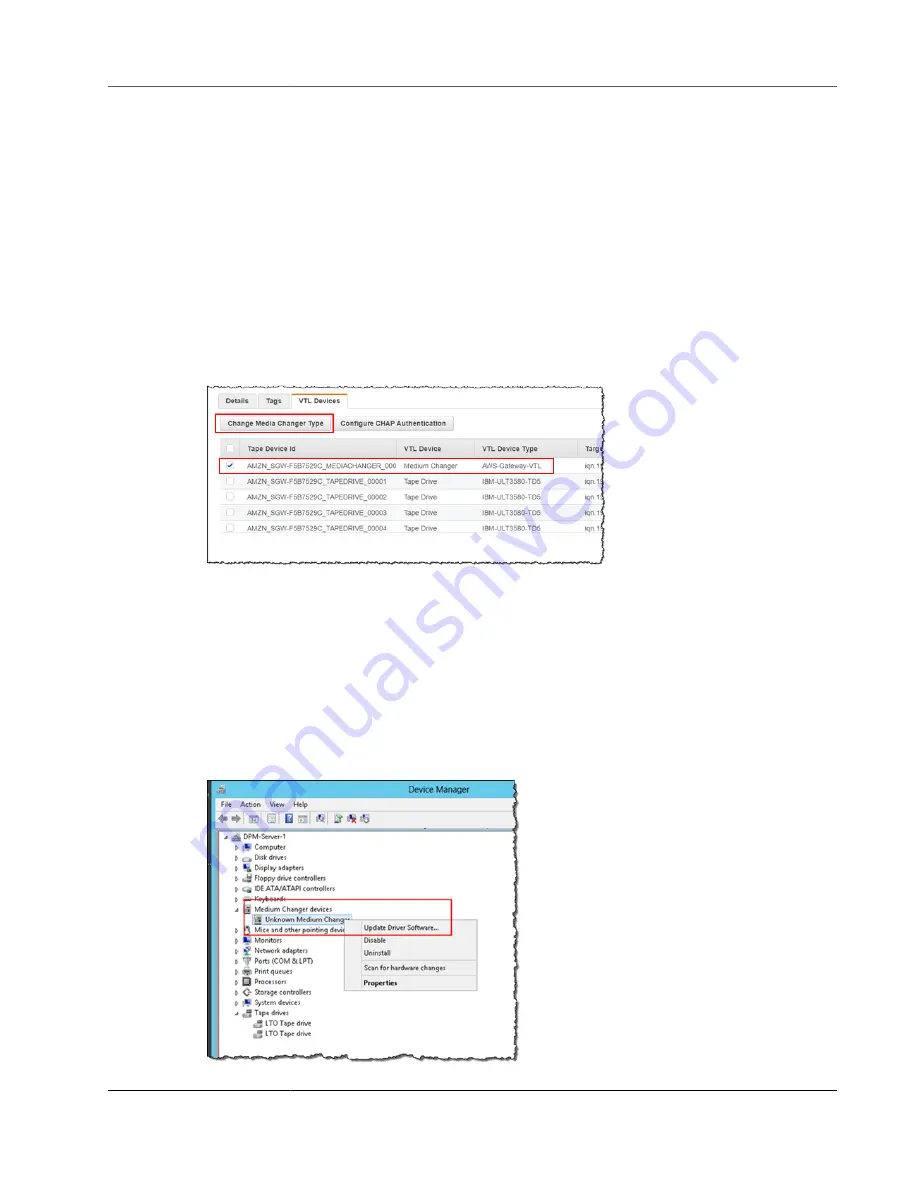
AWS Storage Gateway User Guide
Working with VTL Devices
medium changer after gateway activation for these applications, see
Symantec Backup products (NetBackup, Backup Exec) with the Amazon Web Services (AWS)
in
Symantec Support
.
To select a different medium changer type after gateway activation
1. Stop any related jobs that are running in your backup software.
2. On the Windows server, open the iSCSI initiator properties window.
3. Choose the
Targets
tab to display the discovered targets.
4. On the Discovered targets pane, choose the medium changer you want to change, choose
Disconnect
, and then choose
OK
.
5. On the Storage Gateway console, choose
Gateways
from the navigation pane, and then choose the
gateway whose medium changer you want to change.
6. Choose the
VTL Devices
tab, select the medium changer you want to change, and then choose
Change Media Changer
.
7. In the Change Media Changer Type dialog box that appears, select the media changer you want from
the drop-down list box and then choose
Save
.
Updating the Device Driver for Your Medium Changer
Depending on the backup software you use on your Windows server, you might need to update the
driver for your medium changer.
1. Open Device Manager on your Windows server, and expand the
Medium Changer devices
tree.
2. Open the context (right-click) menu for
Unknown Medium Changer
, and choose
Update Driver
Software
to open the
Update Driver Software-unknown Medium Changer
window.
3.
API Version 2013-06-30
359






























