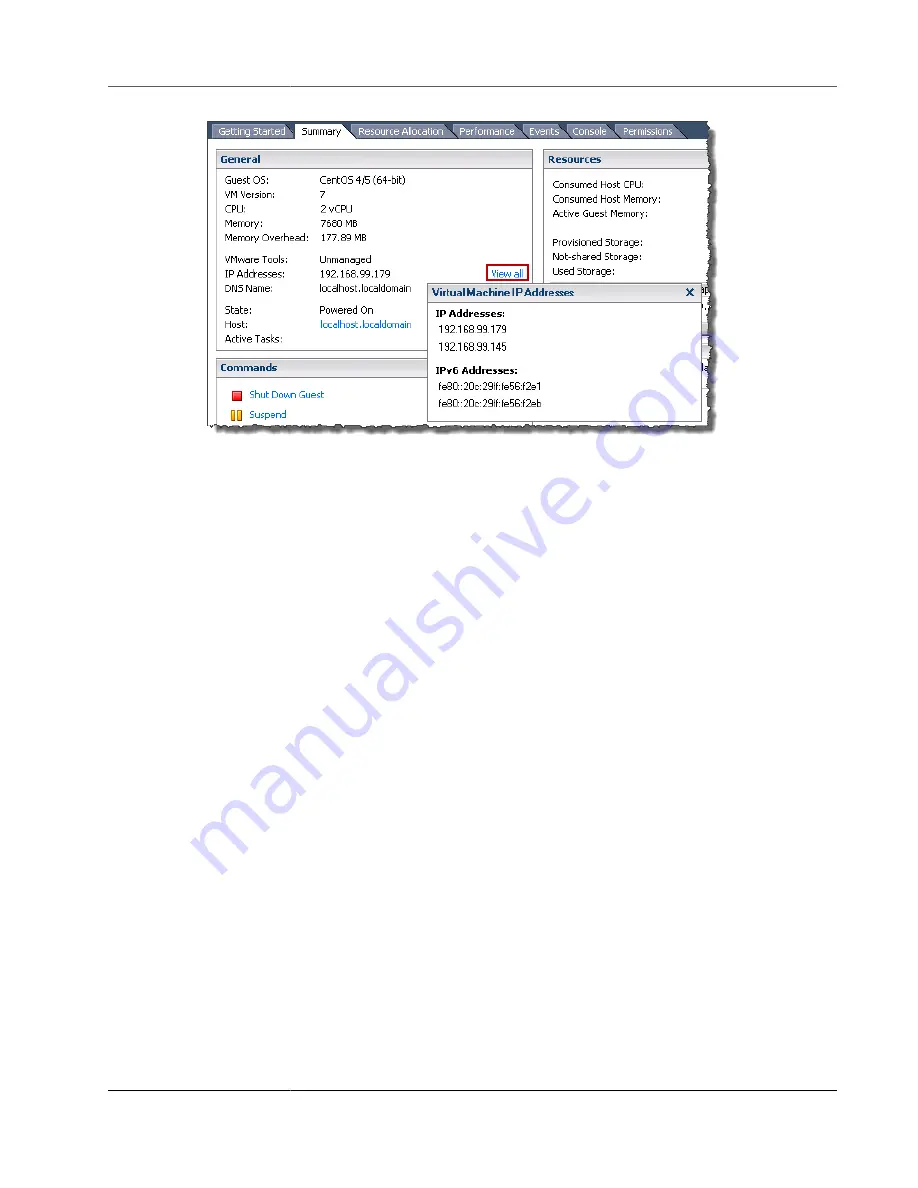
AWS Storage Gateway User Guide
Configuring Network Adapters for Your Gateway
7. On the Storage Gateway console, turn on the gateway. For instructions, see
.
8. In the
Navigation
pane of the Storage Gateway console, choose
Gateways
and choose the gateway
to which you added the adapter. Confirm that the second IP address is listed in the
Details
tab.
For information about local console tasks common to VMware and Hyper-V host, see
on the VM Local Console (Volume and Tape Gateways) (p. 252)
Configuring Your Gateway for Multiple NICs in Microsoft Hyper-
V Host
The following procedure assumes that your gateway VM already has one network adapter defined and
that you are adding a second adapter. This procedure shows how to add an adapter for a Microsoft
Hyper-V host.
To configure your gateway to use an additional network adapter in a Microsoft Hyper-V Host
1. On the Storage Gateway console, turn off the gateway. For instructions, see
.
2. In the Microsoft Hyper-V Manager, select your gateway VM.
3. If the VM isn't turned off already, open the context (right-click) menu for your gateway and choose
Turn Off
.
4. In the client, open the context menu for your gateway VM and choose
Settings
.
API Version 2013-06-30
279






























