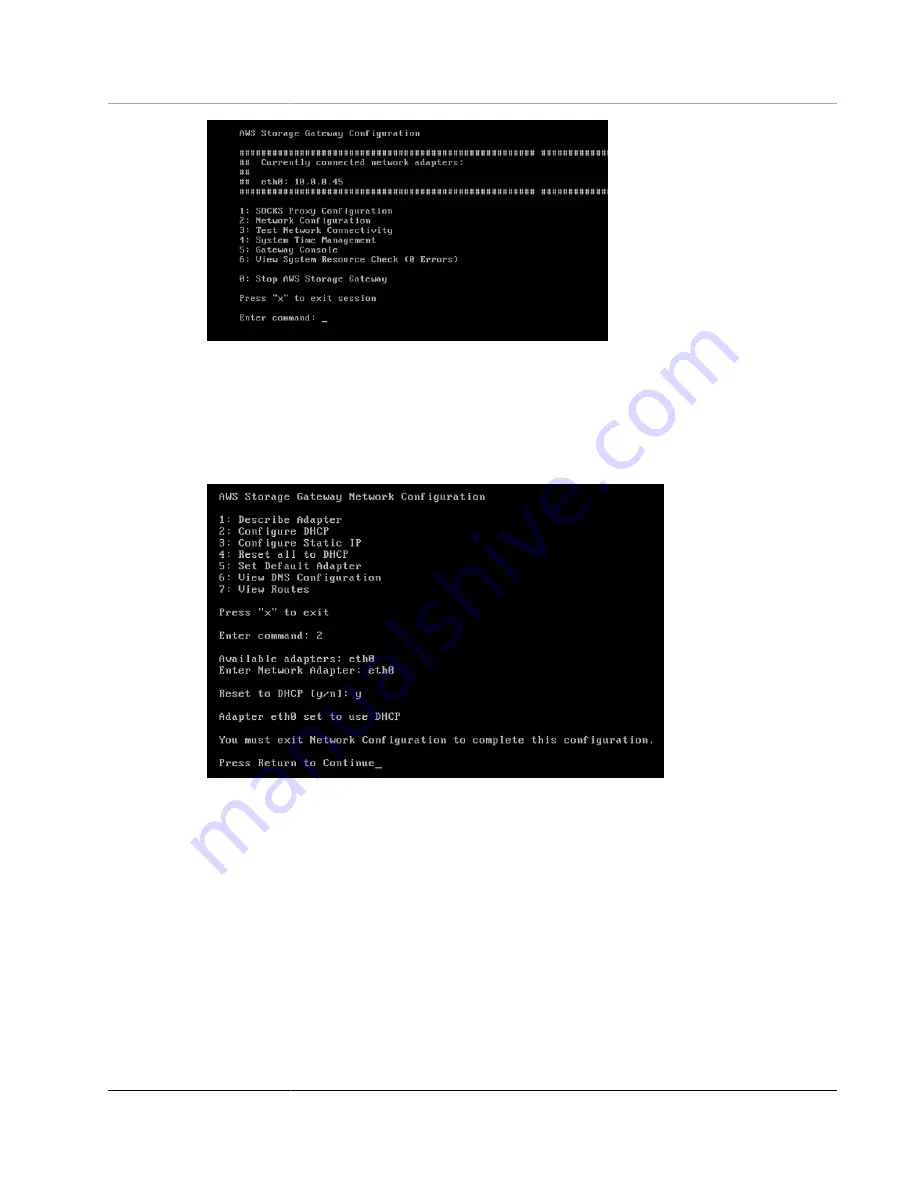
AWS Storage Gateway User Guide
Performing Tasks on the VM Local
Console (Volume and Tape Gateways)
2. At the prompt, type
2
to select
Network Configuration
, and then press
Enter
to open the network
configuration menu.
3. At the prompt, type
4
to select
Reset to DHCP
, and then type
y
(for yes) at the prompt to reset the
adapter you just added to use Dynamic Host Configuration Protocol (DHCP). You can type
5
to set all
adapters to DHCP.
4. At the
Enter the adapter
prompt, type
eth0
, and then press
Enter
to continue. The only adapter
available is
eth0
.
If your gateway is already activated, you must shut it down and restart it from the AWS Storage
Gateway Management Console. After the gateway restarts, you must test network connectivity to
the Internet. For information about how to test network connectivity, see
Connection to the Internet (p. 260)
Configuring Your Gateway for Multiple NICs
If you configure your gateway to use multiple network adapters (NICs), it can be accessed by more than
one IP address. You might want to do this in the following situations:
•
Maximizing throughput
– You might want to maximize throughput to a gateway when network
adapters are a bottleneck.
•
Application separation
– You might need to separate how your applications write to a gateway's
volumes. For example, you might choose to have a critical storage application exclusively use one
particular adapter defined for your gateway.
API Version 2013-06-30
266






























