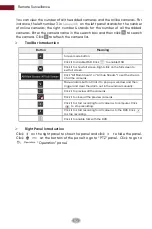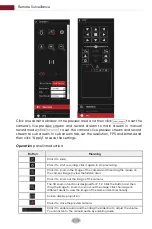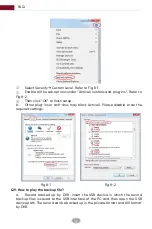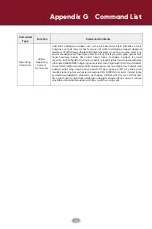Remote Surveillance
114
PTZ
panel introduction:
Click “Playback” in the remote interface to go to the playback interface.
Introduction of playback control buttons:
The operation of the playback time scale is similar to that of the time scale in the
main program of the DVR. Please refer to 8.2 Playback Interface Introduction for
details.
12.4.2 Remote Playback
①
②
Check the record event types and cameras on the left panel. Set the
record date on the calendar beside the time scale.
Click to search the record data and then click or directly
click the time scale to play the record
Button
Meaning
/
/
to
Click
/
/
to rotate the dome; click to stop rotating the dome.
/
/
/
Click / to zoom in/out camera image.
Drag the slider to adjust the rotating speed of dome.
Click / to increase/ decrease the focal length.
Click / to increase/decrease the iris of the dome.
Click it to view the preset list and then click the button in the list
to call the preset.
Click it to view the cruise list and then click the corresponding
buttons in the list to start or stop the cruise.
Button
Meaning
Stop button.
Rewind button. Click it to play video backward.
Play button. Click it to play video forward.
Pause button.
Deceleration button. Click it to decrease the playing speed.
Click to view POS
Backup start time button. Click the time scale and then click it to set the backup start time.
Acceleration button. Click it to increase the playing speed.
Previous frame button. It works only when the forward playing is paused in single
screen mode.
Next frame button. It works only when the forward playing is paused in single screen
mode.
POS
Click to step backward 30s and click to step forward 30s.
Click it to show the water mark on the image; click to hide the water mark
Содержание AVR HT Series
Страница 1: ...AVR HT NT Series MANUAL Digital Video Recorder ...
Страница 128: ...Fig 9 2 FAQ 120 ...