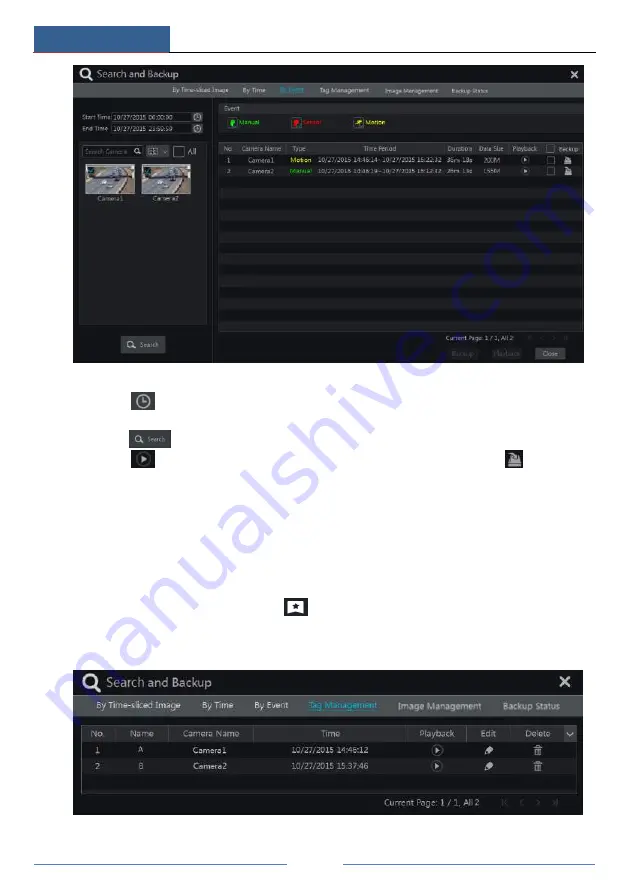
Playback & Backup
DVR User Manual
58
②
Check the event type in the interface as required.
③
Click
to set the start time and end time on the top left of the interface.
④
Check cameras on the left side of the interface or check
“
All
”
to select all the cameras and
then click
to search the record. The searched record will be displayed in the list.
⑤
Click
in the list to play back the record in the popup window. Click
to back up
one record data or check multiple record data in the list and then click
“
Backup
”
button for
record batch backup.
⑥
Select one record data in the list and then click
“
Playback
”
button to play the record in the
playback interface.
8.3.4 Search & Playback by Tag
Only if you add the tags can you play the record by tag search. Click Start
Playback to go to
the playback interface and then click
on the bottom of the camera window to add tag
when you want to mark the playback time point of the selected camera.
Click Start
Search and Backup
Tag Management to go to
“
Tag Management
”
tab.
Содержание AVK-TL91E4-1T
Страница 52: ...Record Disk Management DVR User Manual 46 Click to add a new schedule Refer to the picture below ...
Страница 57: ...Record Disk Management DVR User Manual 51 ...
Страница 102: ...FAQ DVR User Manual 96 Fig 9 2 ...
Страница 105: ...A1 ...






























