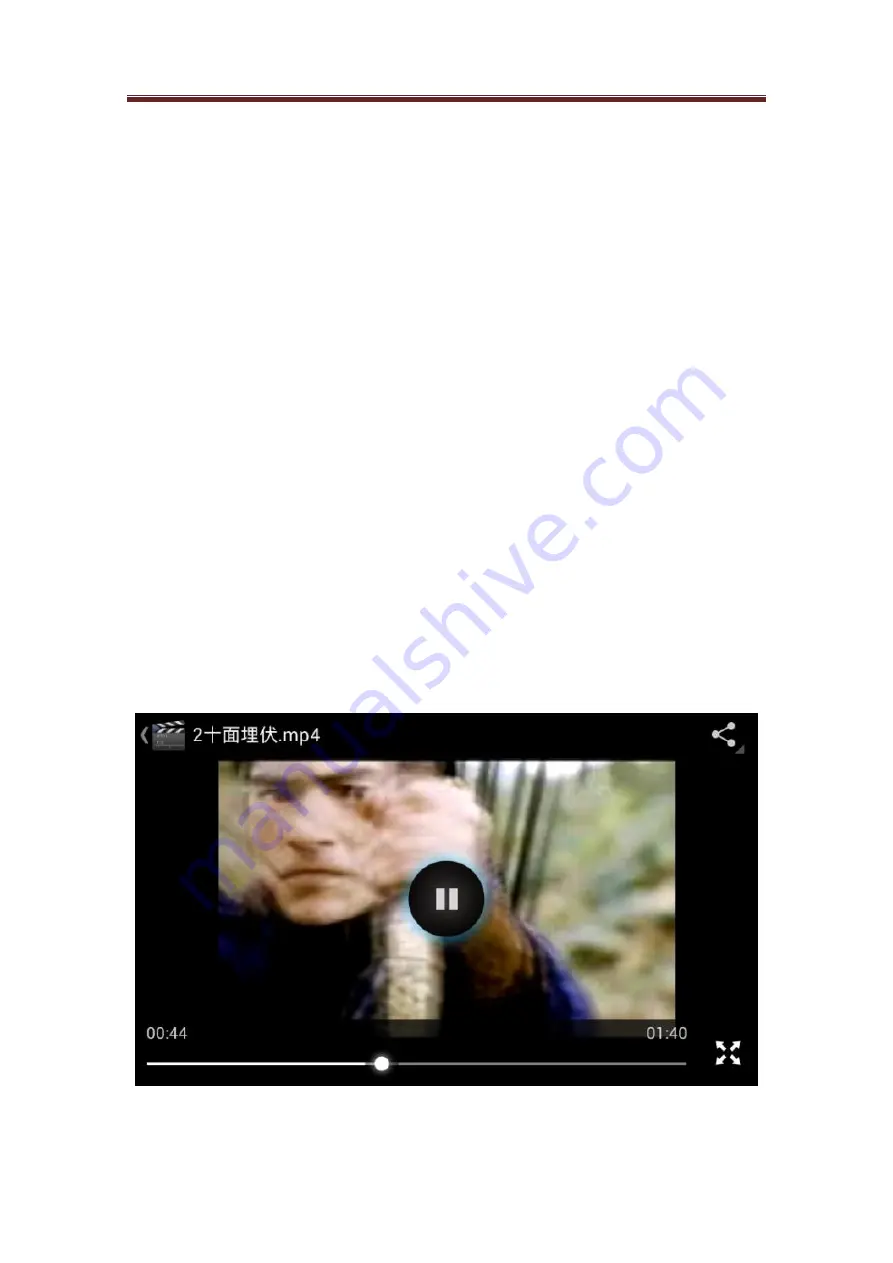
Avvio 776S
User manual
38
/
46
1.
On the image-video gallery, click the photo to be rotated. To view photos in full screen, press
choose.
2.
In the option selection menu, click Rotate, and then choose to rotate to the left or right.
Note: When any of the rotation options is clicked, the image will rotate by 90° counterclockwise
(leftward) or clockwise (rightward).
4.12.5 Cut photos
1.
When viewing photos in full screen, press Select, then touch Cut. Then the cutting device will
appear
2.
Please carry out any of the following steps:
•
If you want to adjust the size of the cutting device, please click the edge of the cutting device.
When the arrow of the cutting device appears, drag your finger from the center of the cutting
device to the inside or outside direction, then the size can be adjusted.
•
If you want to keep the proportion of the cutting device during size adjustment, please click
any of the four corners.
•
If you want to move the cutting device to other areas of the screen, please click the inside the
cutting device, then drag the finger until the cutting device is at the wished position.
4.13 Play videos
4.13.1 Use videos
After capture videos, you also can view the video or share with close friends.
4.13.2 Watch videos
1.
In the video gallery, click the video you want to start playing.
2.
Then click screen, the play control options will appear.
Содержание 776S
Страница 1: ...Avvio 776S User manual 1 46 Avvio 776S Android Smartphone User Manual ...
Страница 3: ...Avvio 776S User manual 3 46 19 3 2 2 Inner main menu interface 20 ...
Страница 4: ...Avvio 776S User manual 4 46 20 3 2 3 Notice bar background list 21 ...
Страница 20: ...Avvio 776S User manual 20 46 3 2 2 Inner main menu interface Slide left and right to turn the page ...
Страница 21: ...Avvio 776S User manual 21 46 3 2 3 Notice bar background list Click here to slide down ...









































