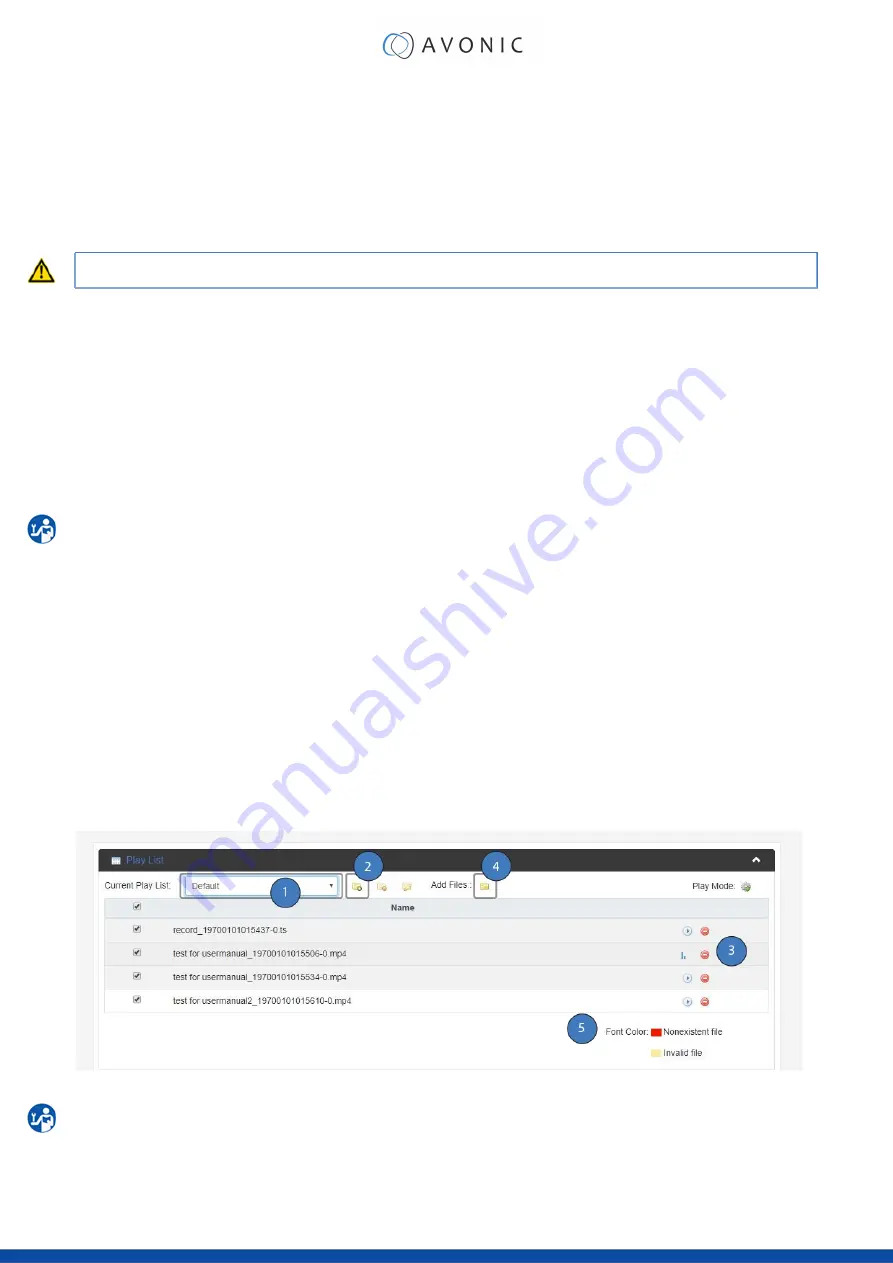
Anonymous Login
If you have set up an user ‘anonymous’ without a password in your FTP server, you can use this option in the
REC200 to upload its files without authentication.
Upload recording file to FTP automatically
Select this option if the REC200 must automatically upload its recordings to the FTP server. Older recordings can be
uploaded to the FTP server while the REC200 is still recording new ones.
Selecting this option will disable the ability to manually upload a recording!
Delete the local file after successful uploading to FTP automatically
When this option is selected, the recording will be deleted from the local storage after a successful transfer into the
directory defined by the FTP server.
Playback Settings
On this page you can configure the settings in order to play back video as a stream. It works the same as
streaming and recording, but in this case you can choose the files to be played back.
Playlist
1.
Open the Playback page. You will see the picture below (figure 17).
2.
Read “Playlist” and “Output Settings” below:
Playlist
1.
Current Playlist
Select default or your own playlist
2.
Add Playlist
Add your own playlist
Delete Playlist
Delete the Playlist if you want to do that
Modifying Playlist
Add new recorded files or delete files
3.
Delete Individual files
Delete Individual files if you want to do that
4.
Add Files
Add individual recorded files
5.
Font Color
The file will turn red if the file do not exist
The file will turn orange if the file contains an error or cannot be read.
Figure 21: WebGUI > Playlist
Once you have all the files and/or a playlist to play back, go to the Output Settings page and Authorize
your device according to described settings below and
on page 19
28






























